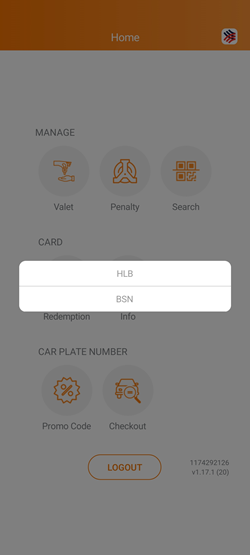
| a. Added Expiry Date information in the report for reference. |
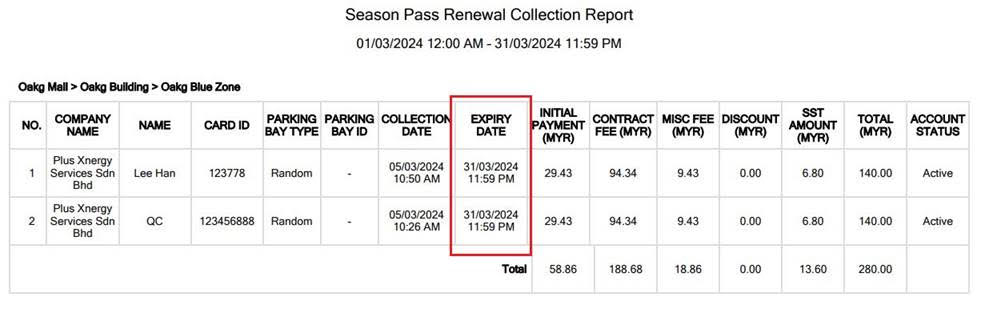 |
| a. Added a new tab, ‘Manage Group Admin’ to allow operators to view the list of company admins for all corporate clients. |
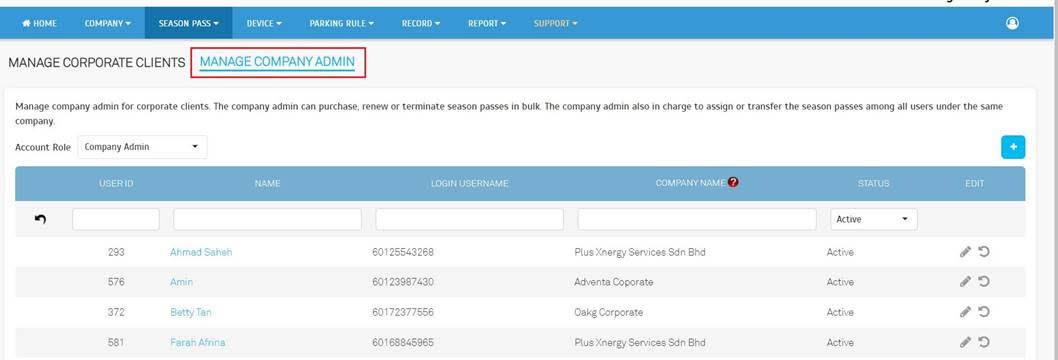 |
| b. Operators can invite users to join the company by clicking the Invite [+] button. |
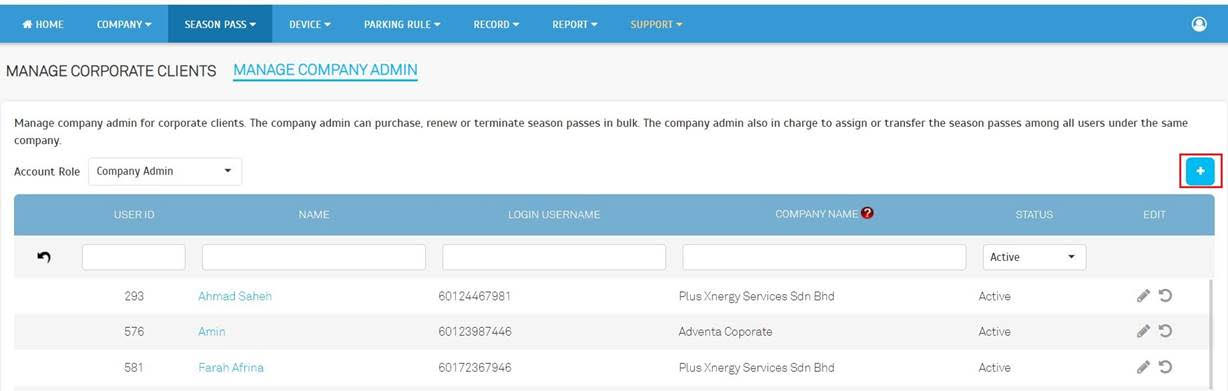 |
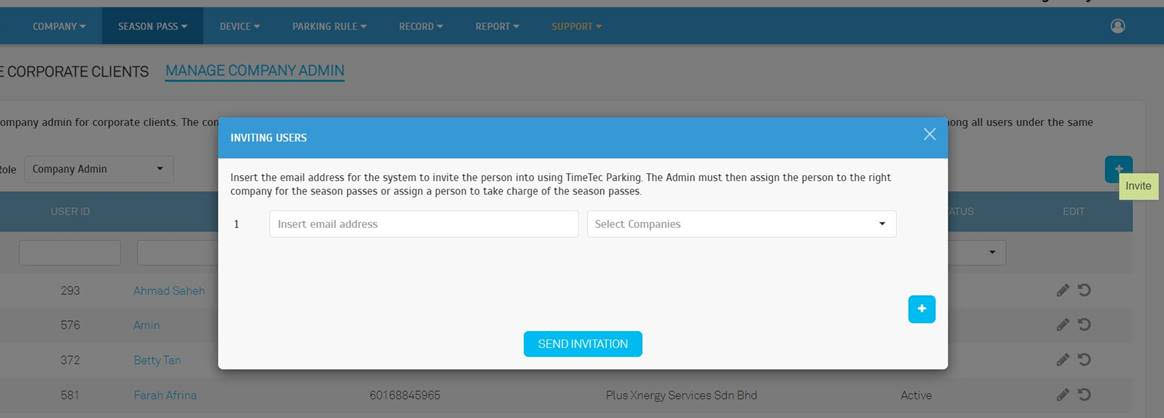 |
| c. Operators can click the ‘Edit’ button to assign/unassign company admin from the corporate client. |
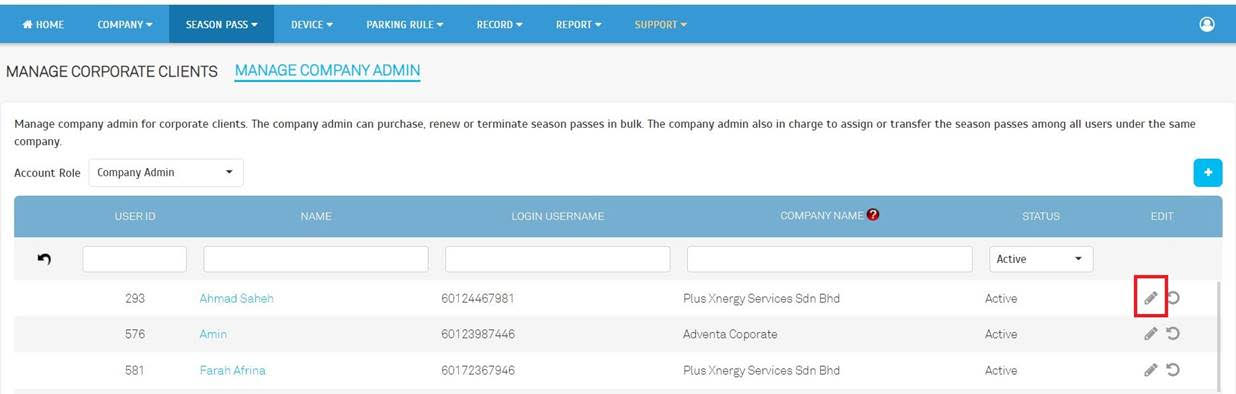 |
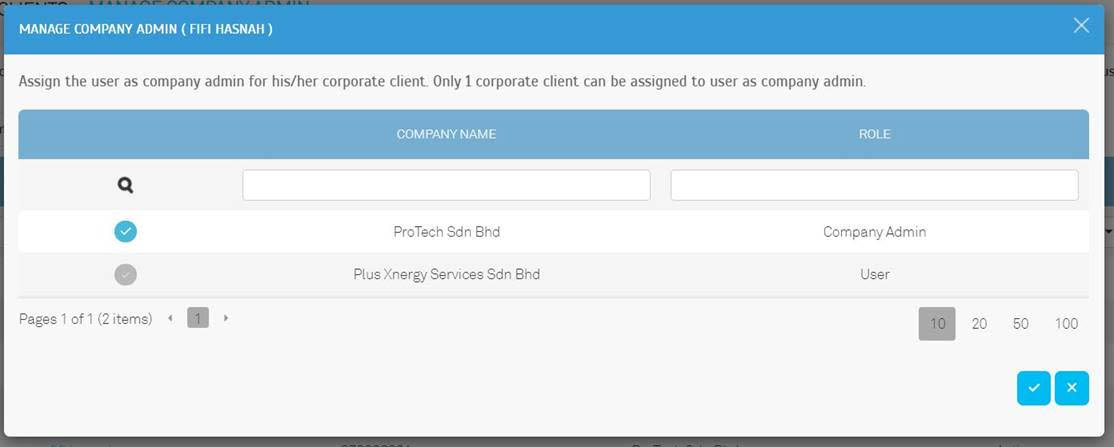 |
| d. The operator can remove a user as the company admin for the corresponding corporate client. |
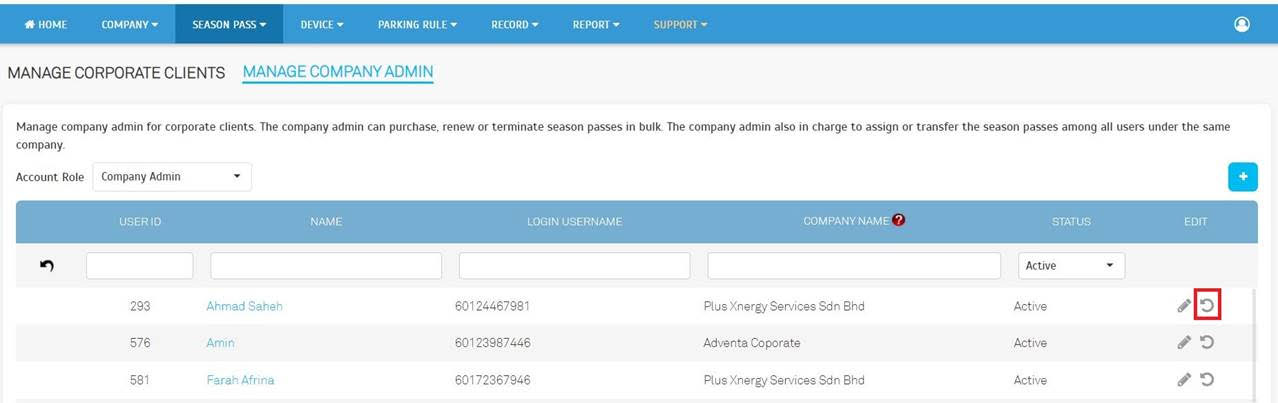 |
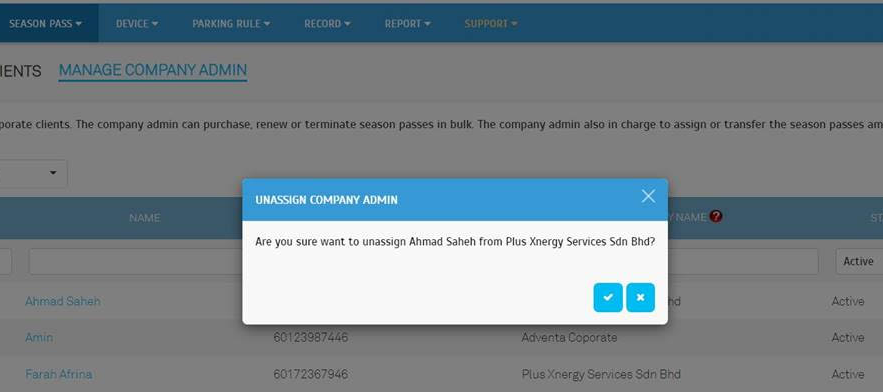 |
| e. Operator can click ‘Name’ to view the user’s profile. |
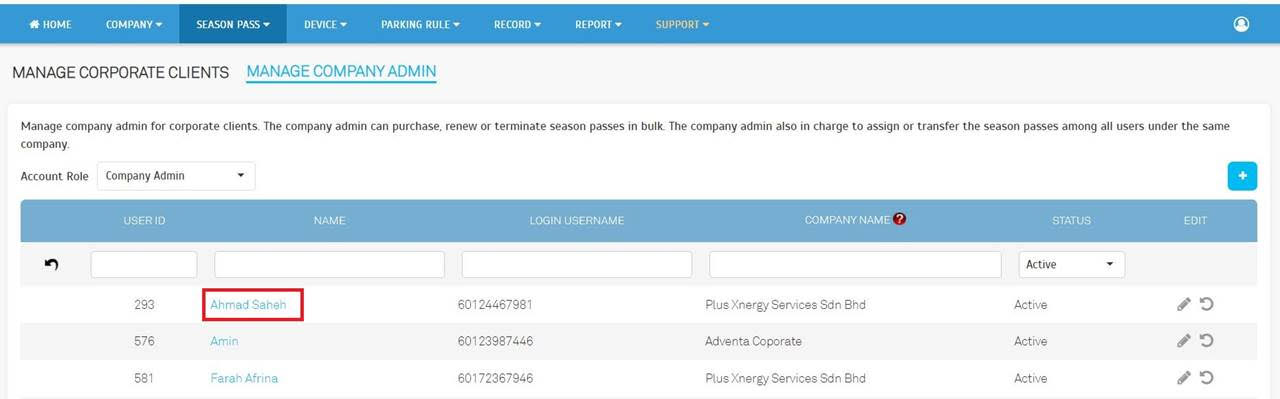 |
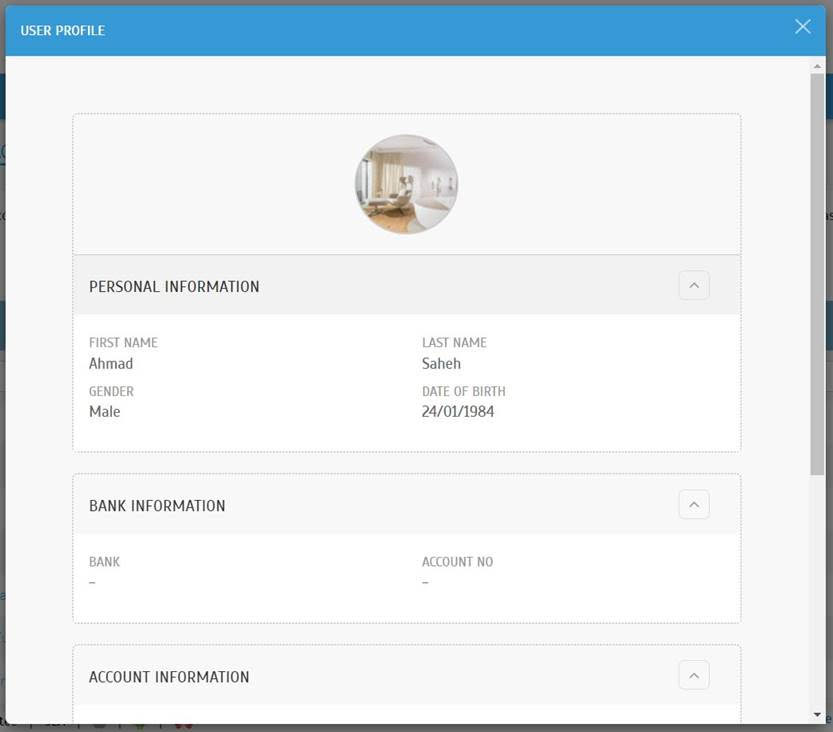 |
| a. Added Cancellation feature for Pass Pending Termination. b. Revamped Terminate feature. c. Added Manage Button with 2 options: • Cancel Pass Pending Termination • Terminate Pass |
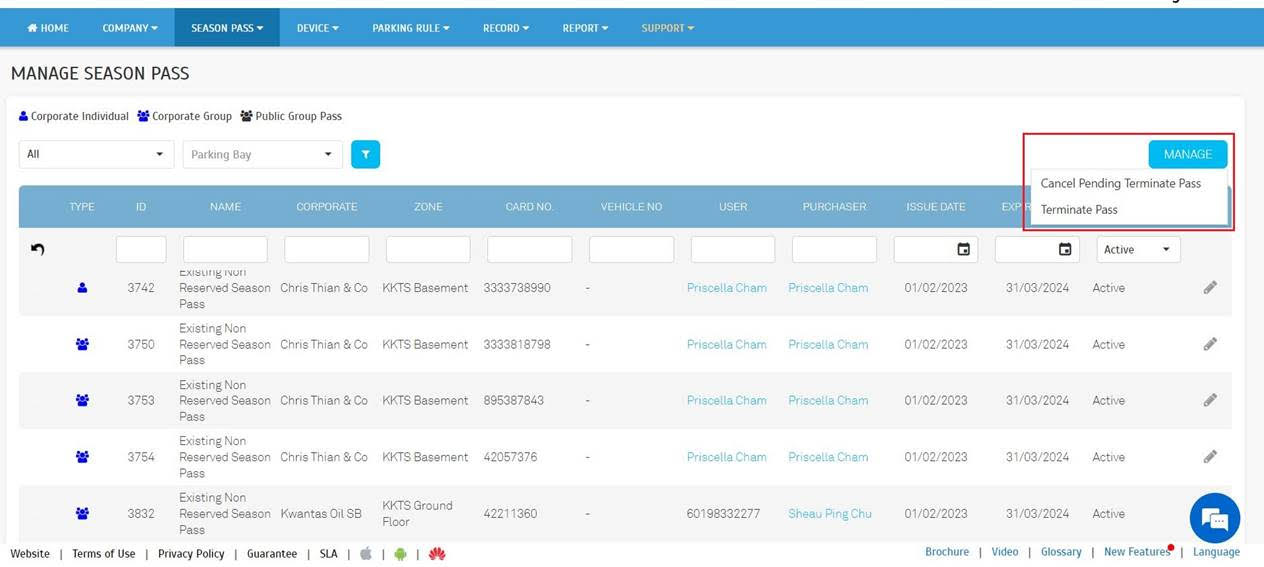 |
| d. After the operator selects the ‘Cancel Pass Pending Termination’ option, they can view the list of passes pending termination. Then, they can select the passes to revert the pending termination request. |
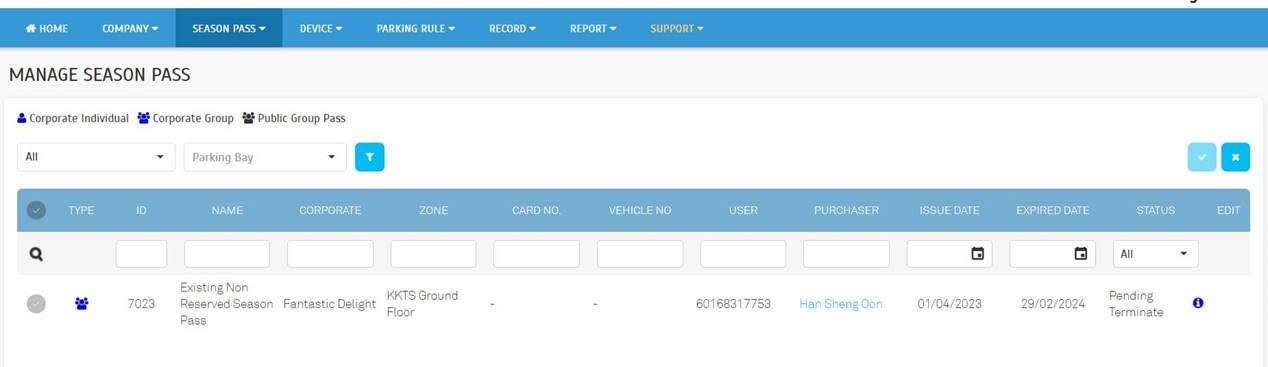 |
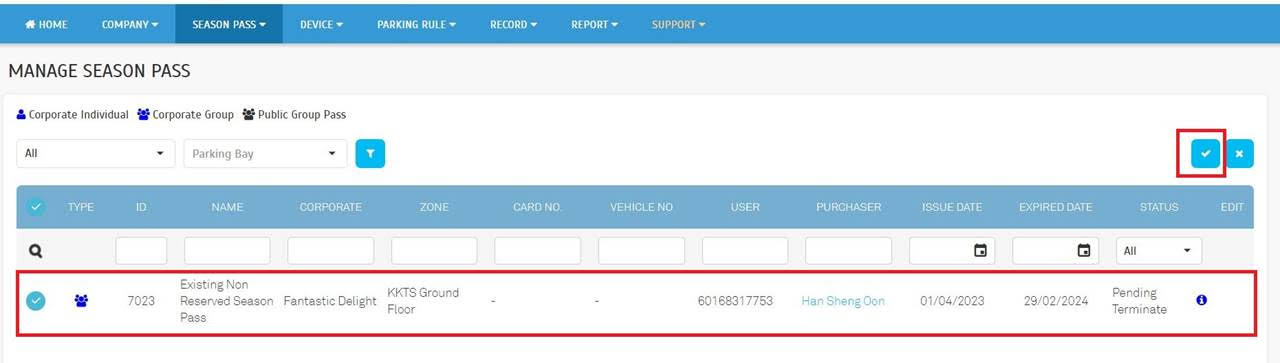 |
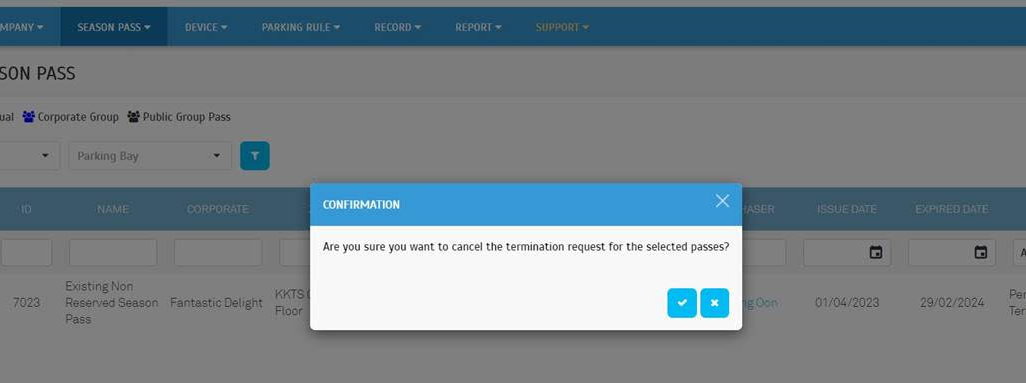 |
| e. For the ‘Terminate Pass’ option, operators can view the list of season passes that can be terminated. Operators can also proceed to approve pending termination requests from the listing. |
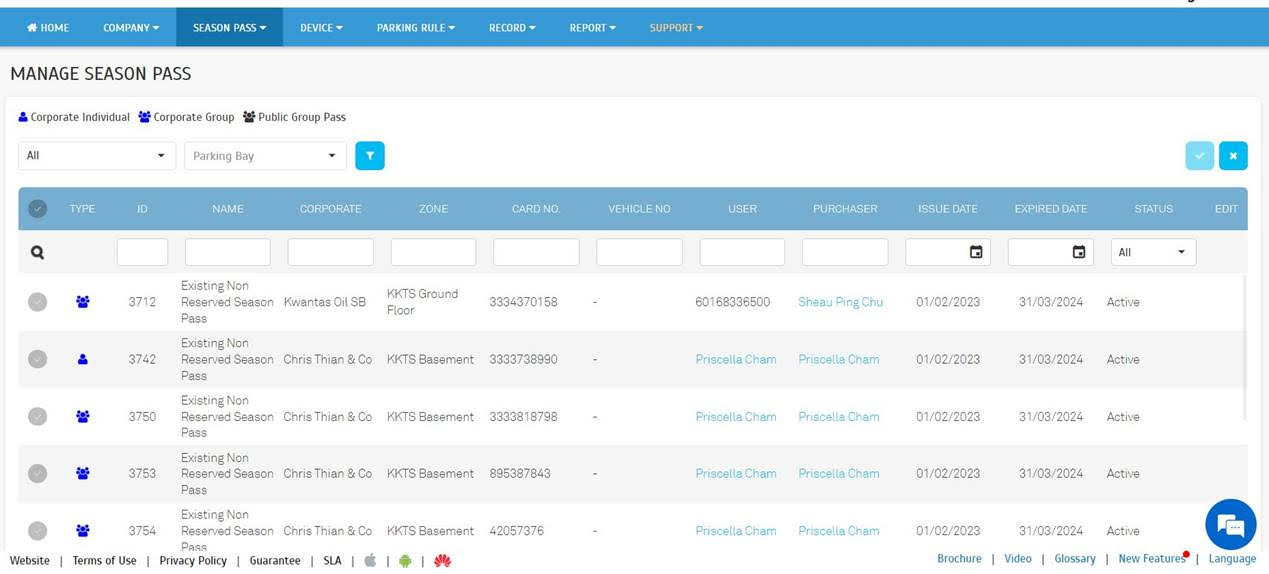 |
| • When terminating the pass, operators can upload attachments for future reference. |
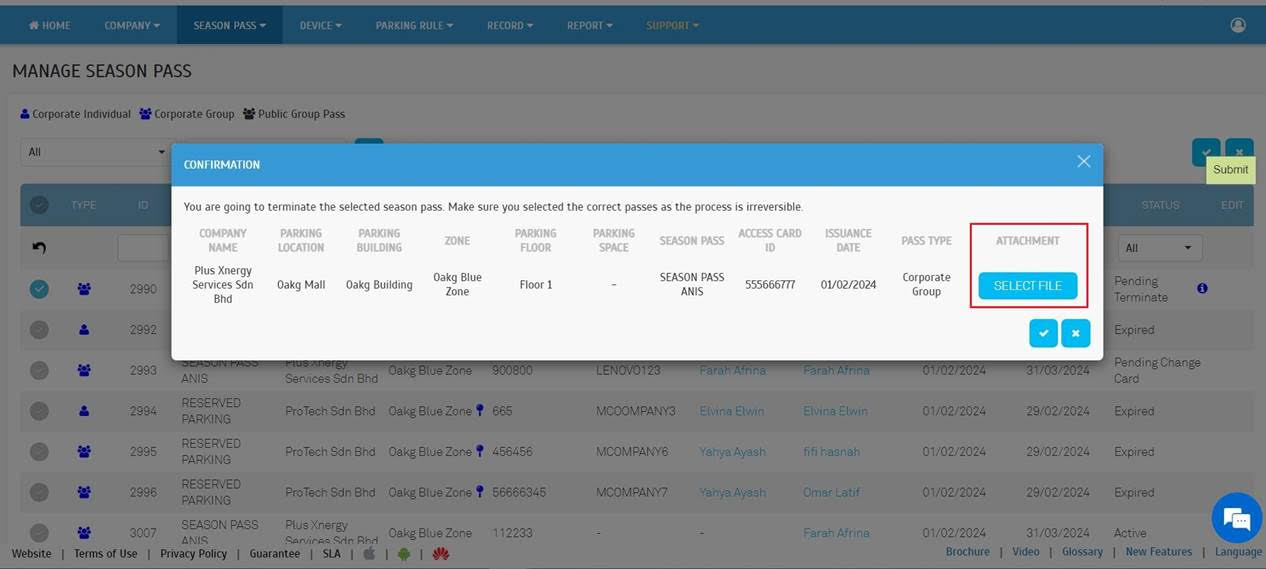 |
| • The uploaded attachment is allowed to be downloaded or removed. |
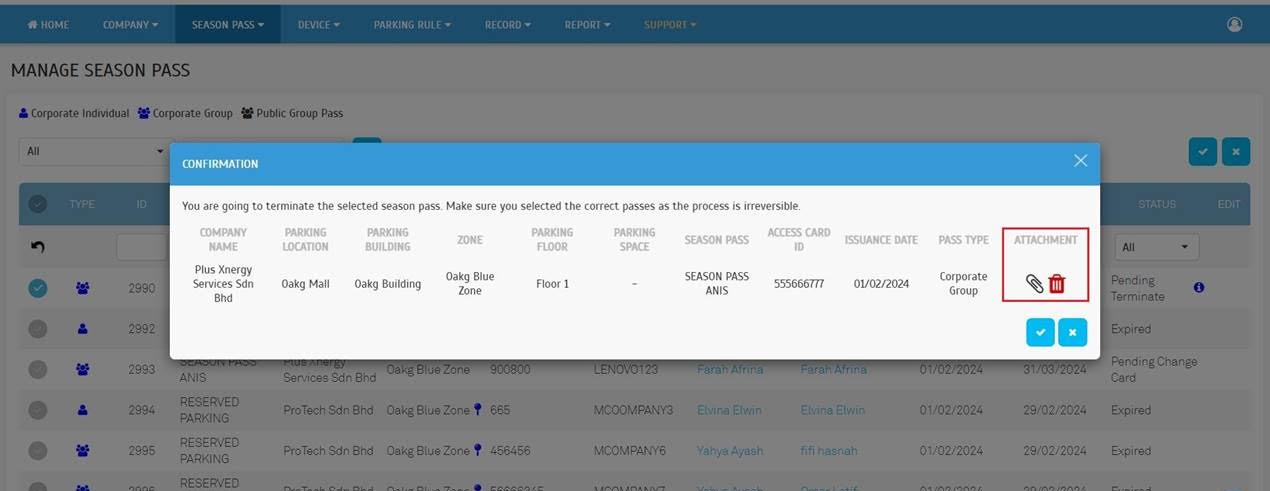 |
| a. Added new group size configuration under Season Pass Charge Rate. |
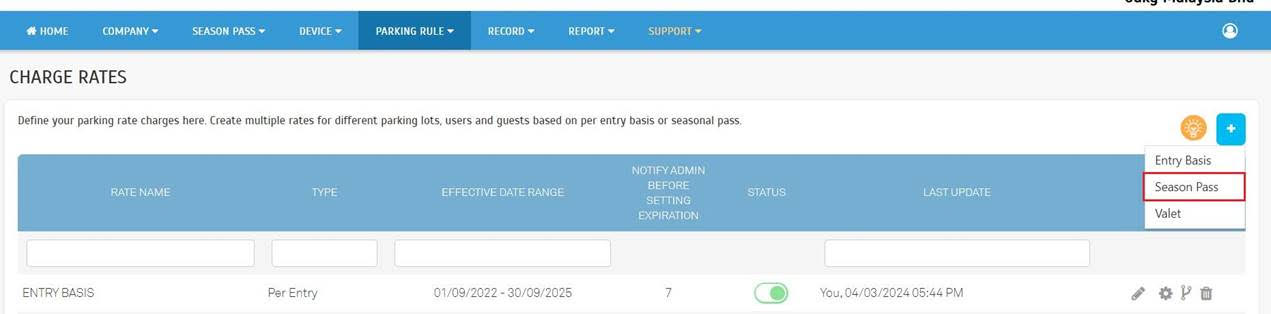 |
| b. Default Group Space Size: This control is to indicate how many parking bays the pass can apply. c. Default Group Space Full: This decides the action to be taken when the season pass reaches the default group space size limit. • Options: Forbid / Normal • Forbid: After the first season car enters the car park, the following season car is not allowed to enter again. • Normal: All the season cars are allowed to enter the car park with the Fee Charge Mode option. |
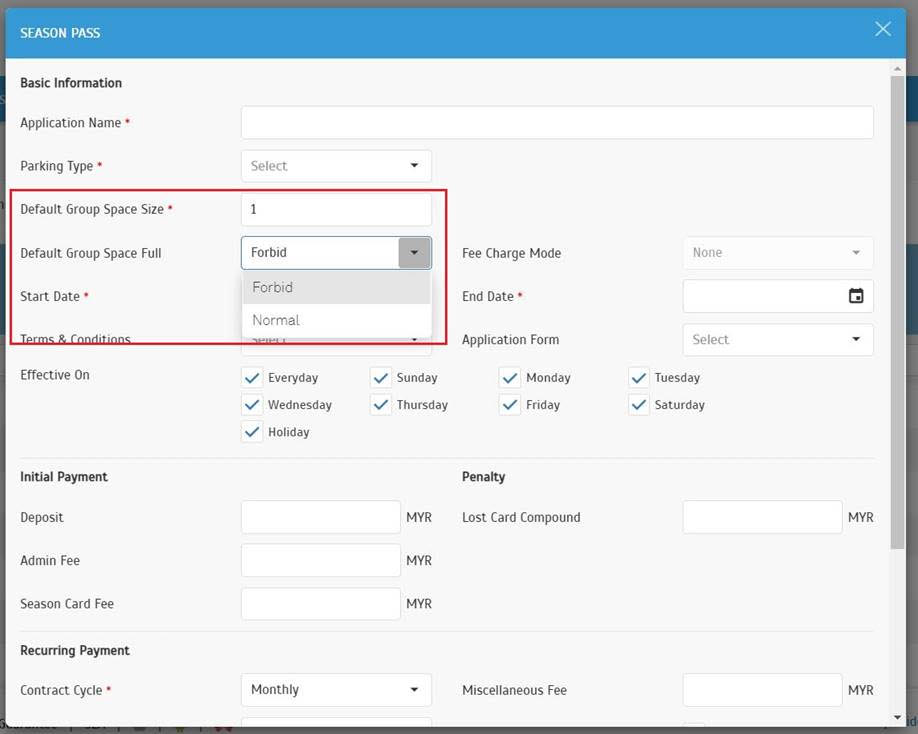 |
| d. If Default Group Space Full = Normal, operators can proceed to select the ‘Fee Charge Mode’ option. • Fee for first-out • Fee for last-in |
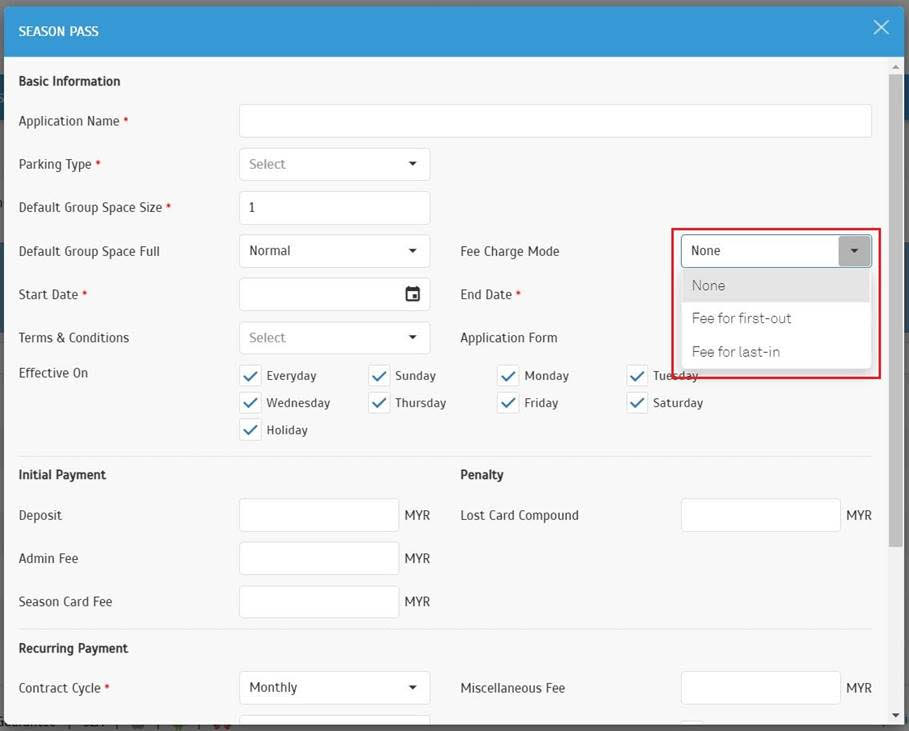 |
| e. Sample scenario for Fee for first-out option • Default Group Space Size = 2 • Default Group Space Full = Normal • Fee Charge Mode = Fee for first-out • Season Pass A contains 2 vehicles |
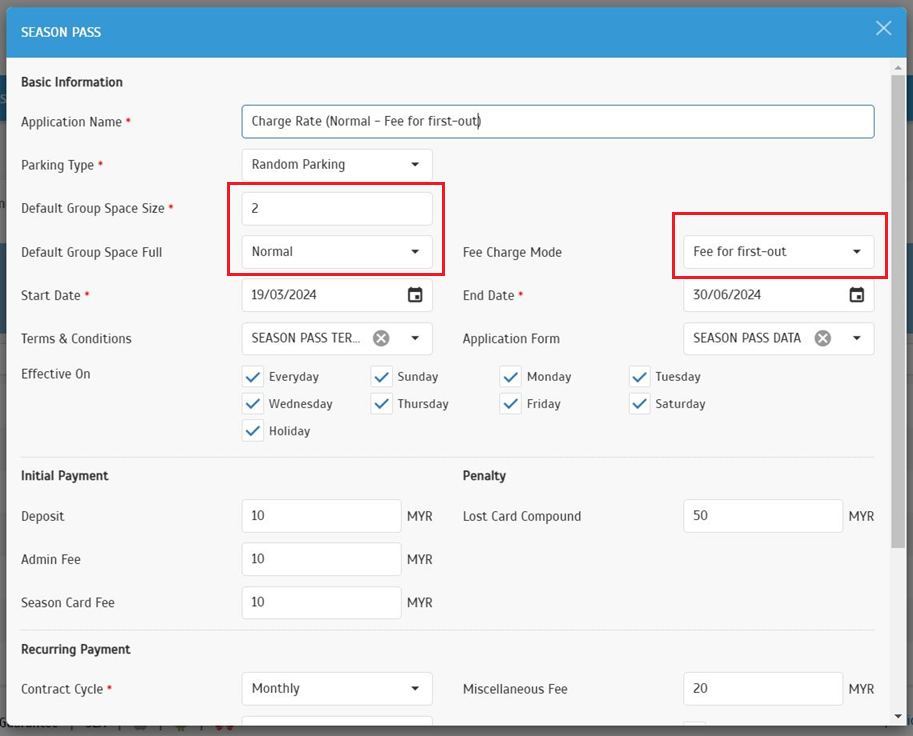 |
 |
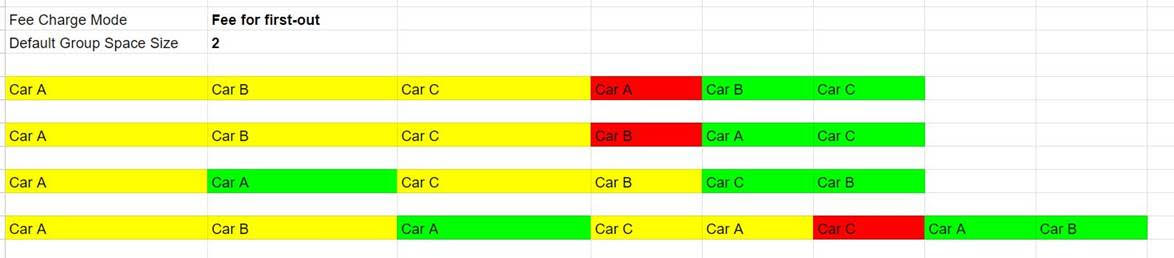 |
| f. Sample scenario for Fee for last-in • Default Group Space Size = 2 • Default Group Space Full = Normal • Fee Charge Mode = Fee for last-in • Season Pass A contains 2 vehicles |
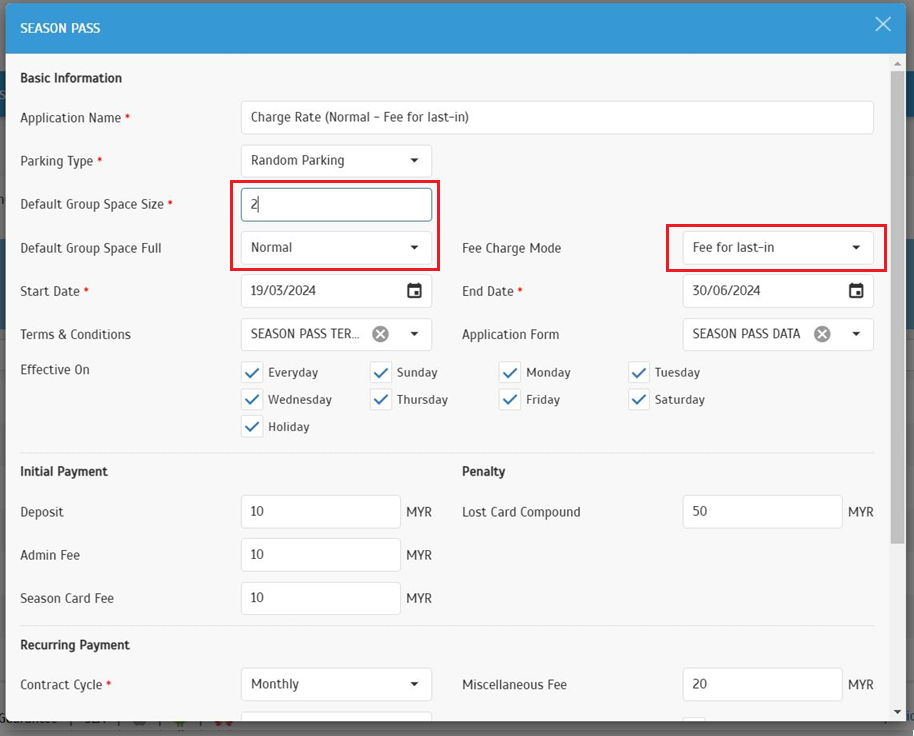 |
 |
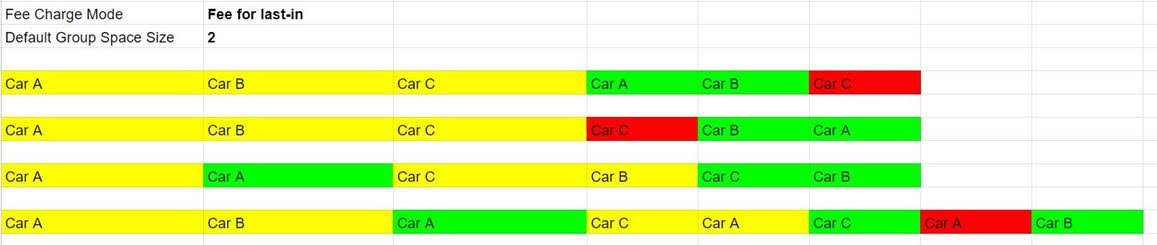 |
| a. Discount Rule options: • Dynamic Fare • Flat Rate Fare • (New) Flat Rate Fare By Days: Stick to a fixed, unchanging fare and it will apply a discount every day. |
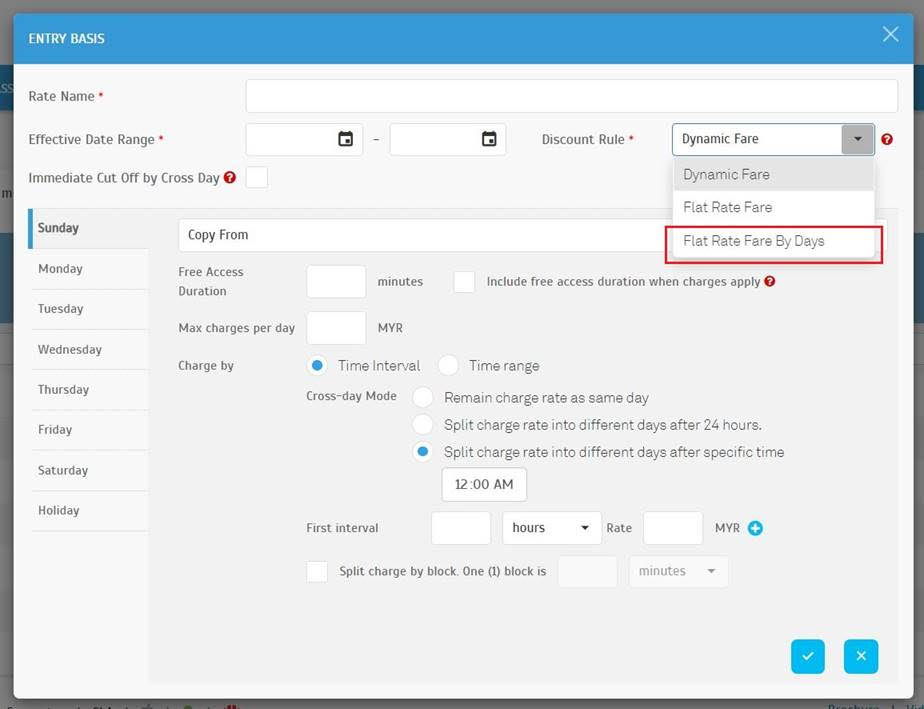 |
| b. Sample scenario when the Flat Rate Fare By Days option is selected: • The user parked in a hotel for 5 days • The user redeemed the promo code for a flat rate of RM5 before exit • The expected result to charge the user with RM 5 * 5 days, means the user needs to pay RM 25 only |
| a. Enable for immediate cut-off when crossing calendar days; exclusive use with “Remain charge rate as same day” option, and if both are enabled, “Remain charge rate as same day” takes precedence. |
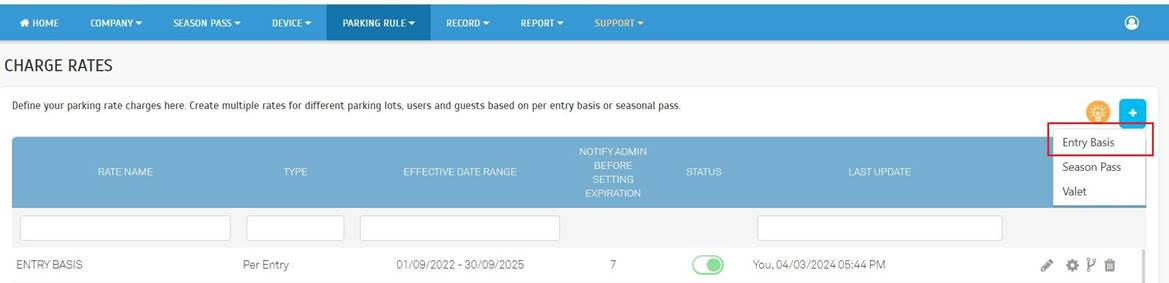 |
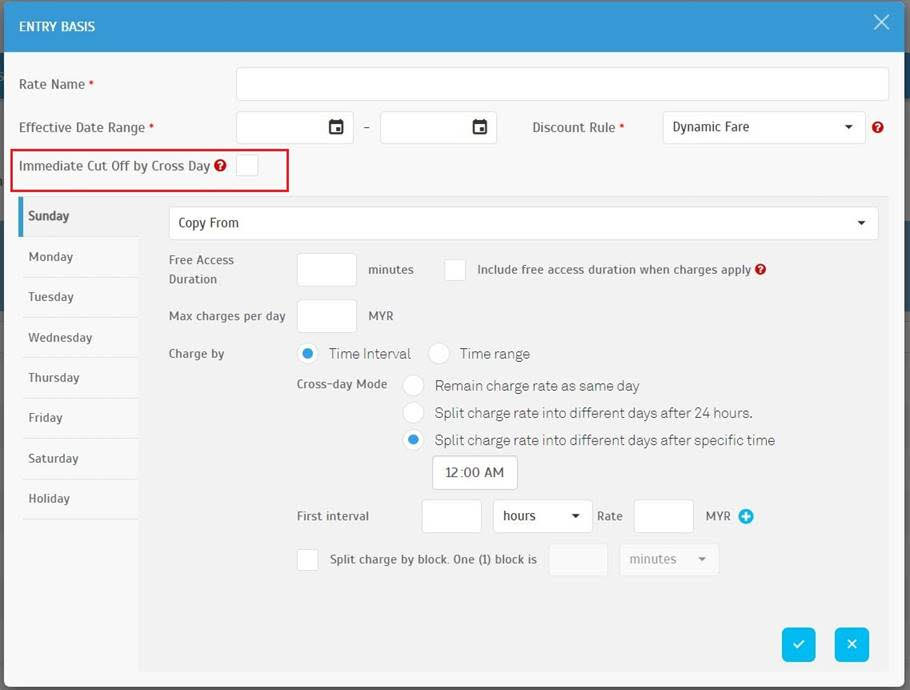 |
| a. To allow operators to add devices before network configuration. |
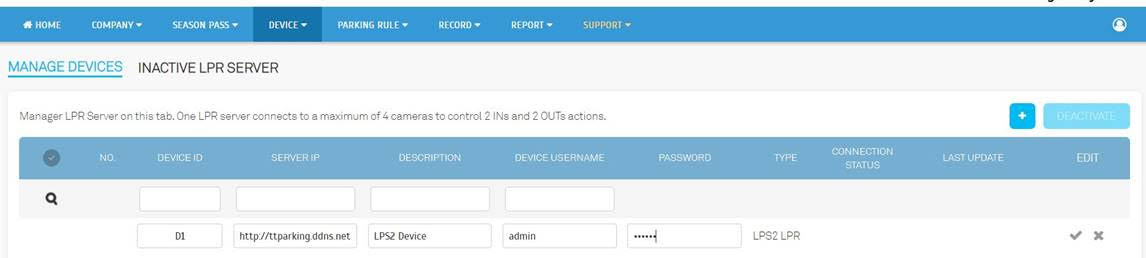 |
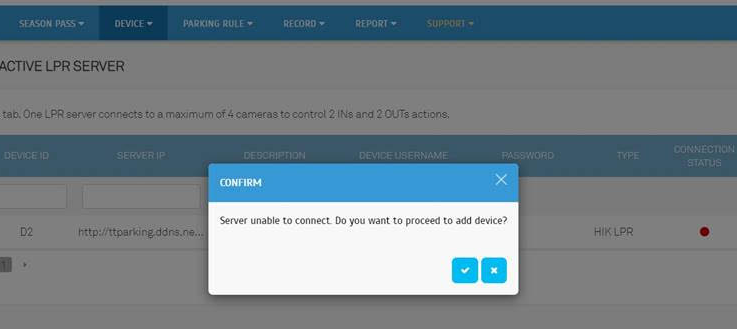 |
| a. Payment Info Section • Added Payment Device 1. For APM, records will be displayed in Serial No. 2. For TPK, records will be displayed as Operator ID + Site ID + Tng Reader Id • Added Payment Date b. Added Transaction Info (New) c. Affected modules included: • Dashboard • Record > Payment • Record > Abnormal Payment • Record > Monitoring |
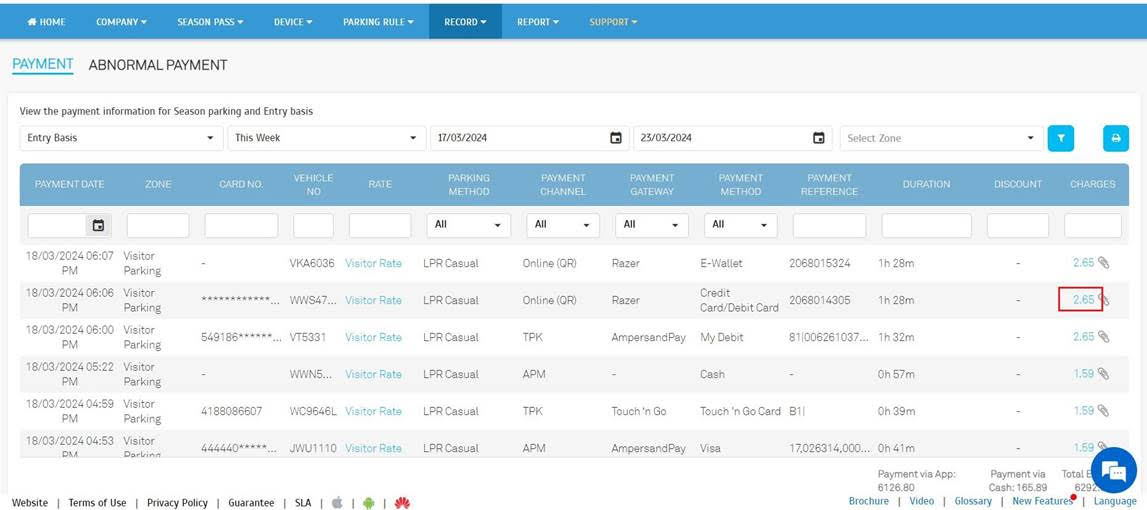 |
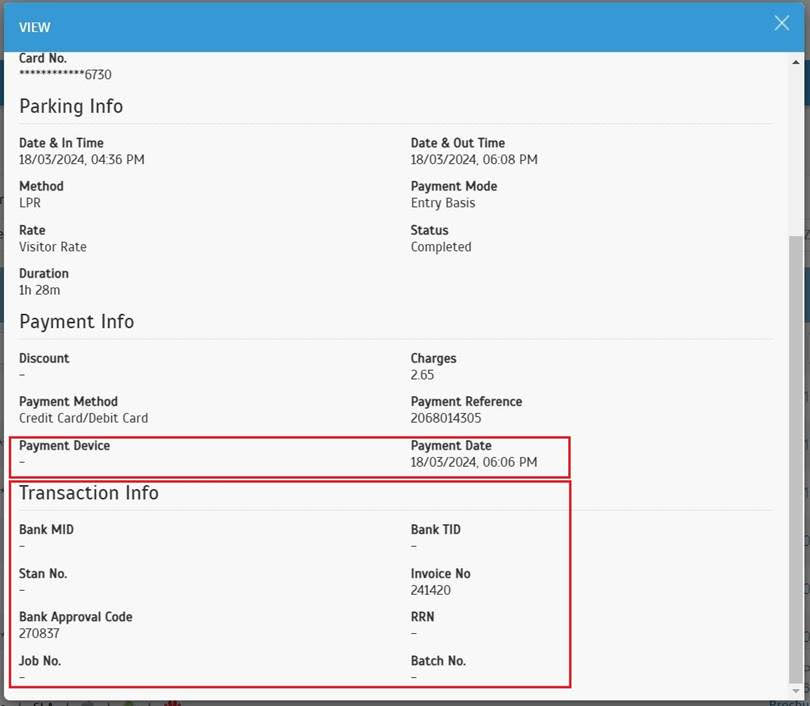 |
| a. Entry Basis & Valet Parking - Added Calendar Date in exported file. b. For Entry Basis records, the exported file included all fields added in item 8. |
 |
| a. Redesign the header for the parking receipt. b. Rename In, Out & SST(%) to Entry Time, Paid Time & Service Tax(%). c. Added Invoice Reference No., Location and Car Plate Number. |
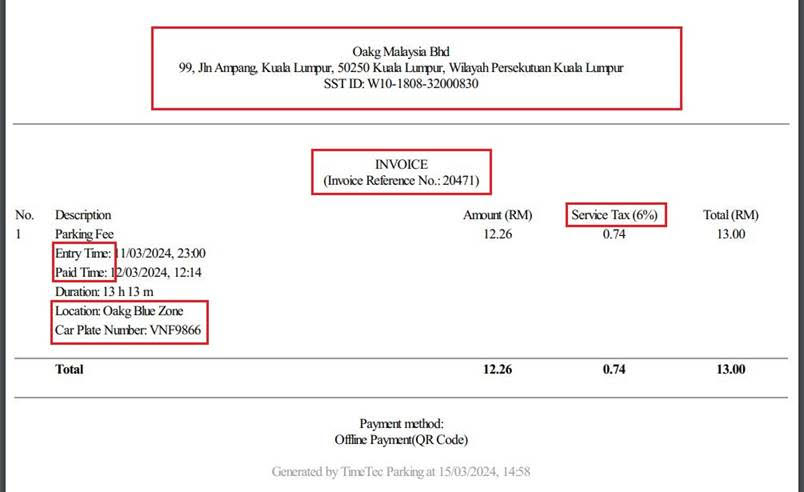 |
| d. Users can click to preview the parking receipt. |
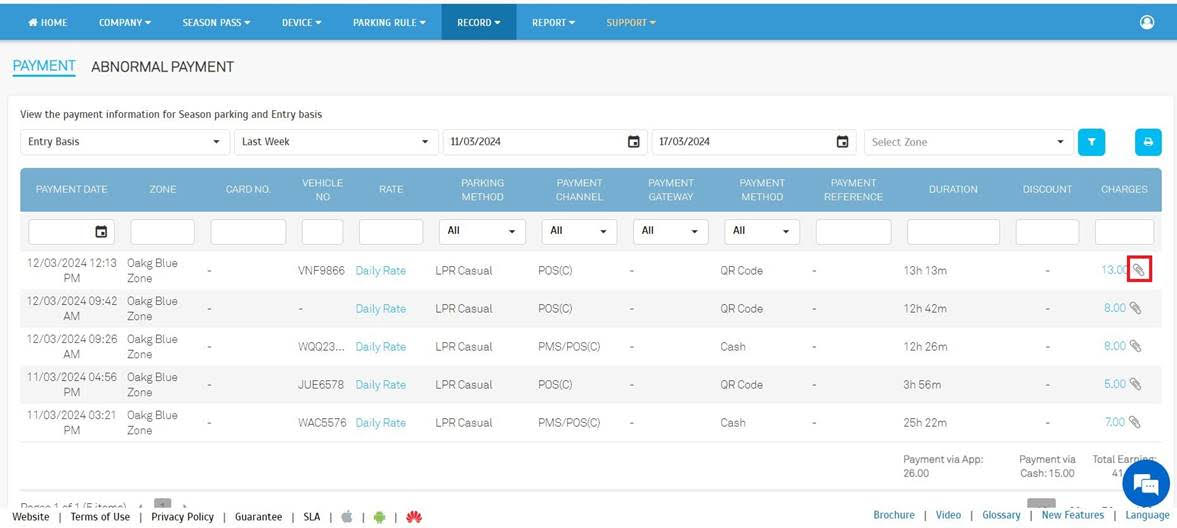 |
| e. Record without car plate number. |
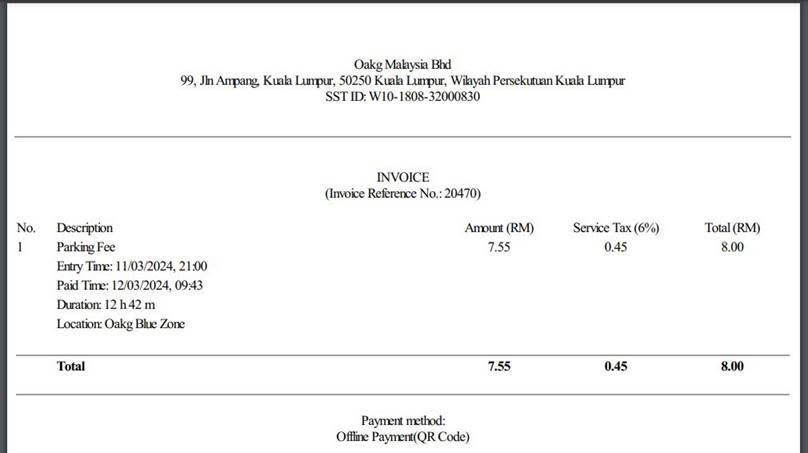 |
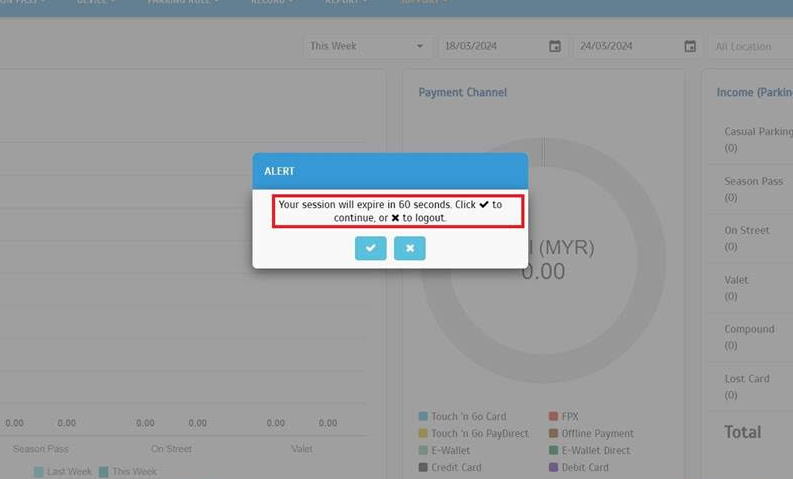 |
| a. Remove Skype selection. |
 |
| a. The system will prompt a message to remind the operator to configure ‘Actual Parking Bays available’ in the Parking Lot > Building module. |
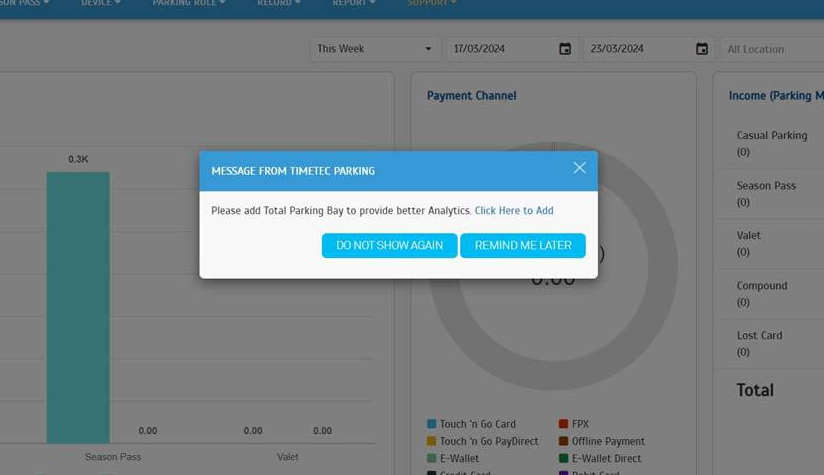 |
| b. ‘Click here to add’ will navigate the user to the parking lot page. |
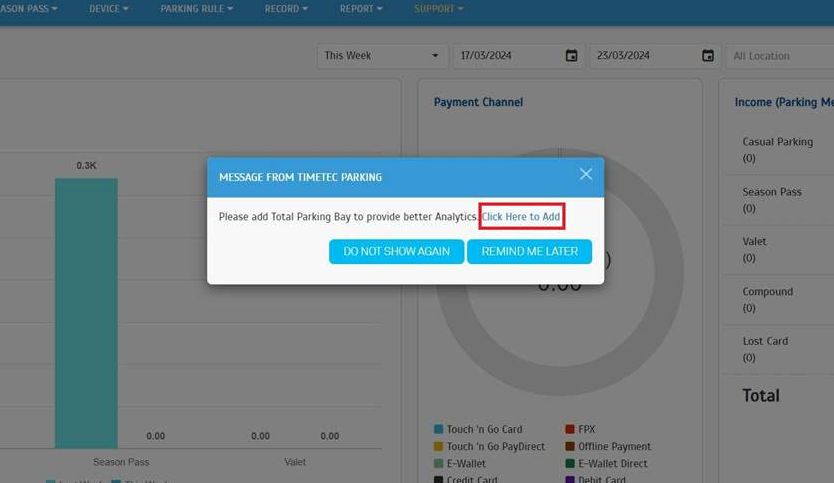 |
| a. Added payment provider option |
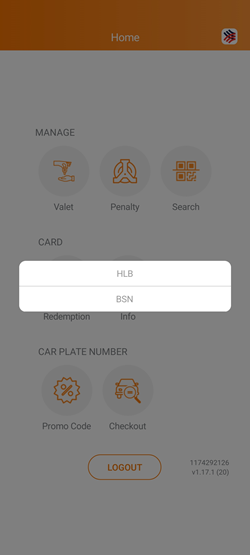 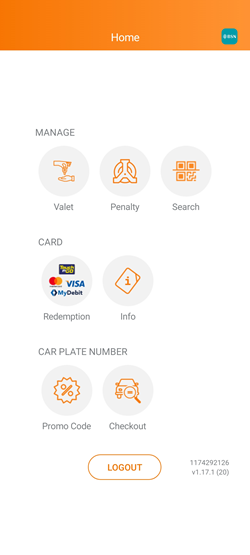 |
| Previous Issue: February 2024 |