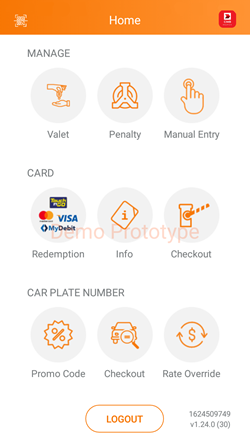
| This menu is a comprehensive navigation tool designed to assist users in managing every aspect of e-Invoices. 1.1. Operator View: Support > e-Invoice Menu |
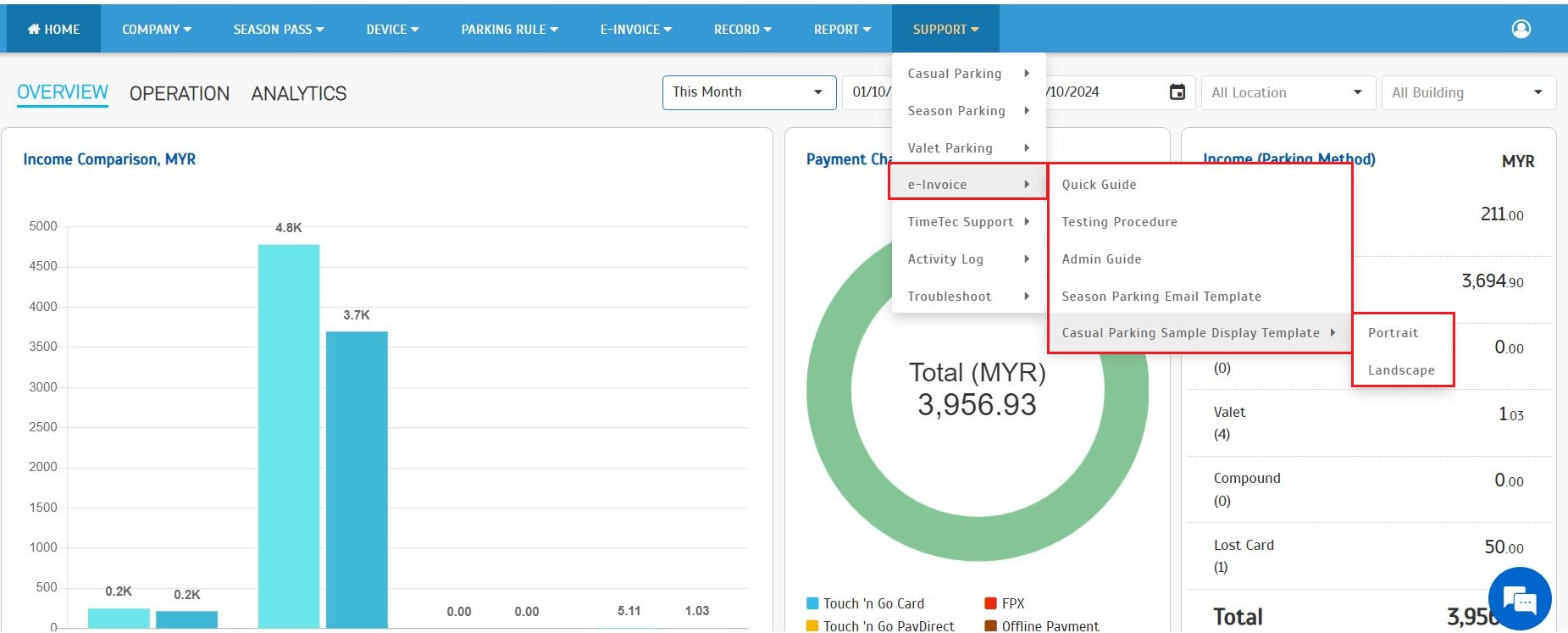 |
| The system now offers the e-Invoice Submission Report, providing a comprehensive overview of all submitted e-Invoices. This report allows operators to track and review the status of e-Invoice submissions. 2.1. Operator View: Report Menu > e-Invoice a. New ‘e-Invoice' category under ‘Report’ menu. |
 |
| 2.2. Operator View: Report > e-Invoice A. Operators can filter the report by: i. Date range ii. Document Type (Invoice, Credit Note, Debit Note, Refund Note) iii. Document Status (Submitted, Valid, Invalid, Cancelled) iv. Payment Types (Season, Casual, Valet, Penalty) 2.2.1. e-Invoice Submission Summary Report |
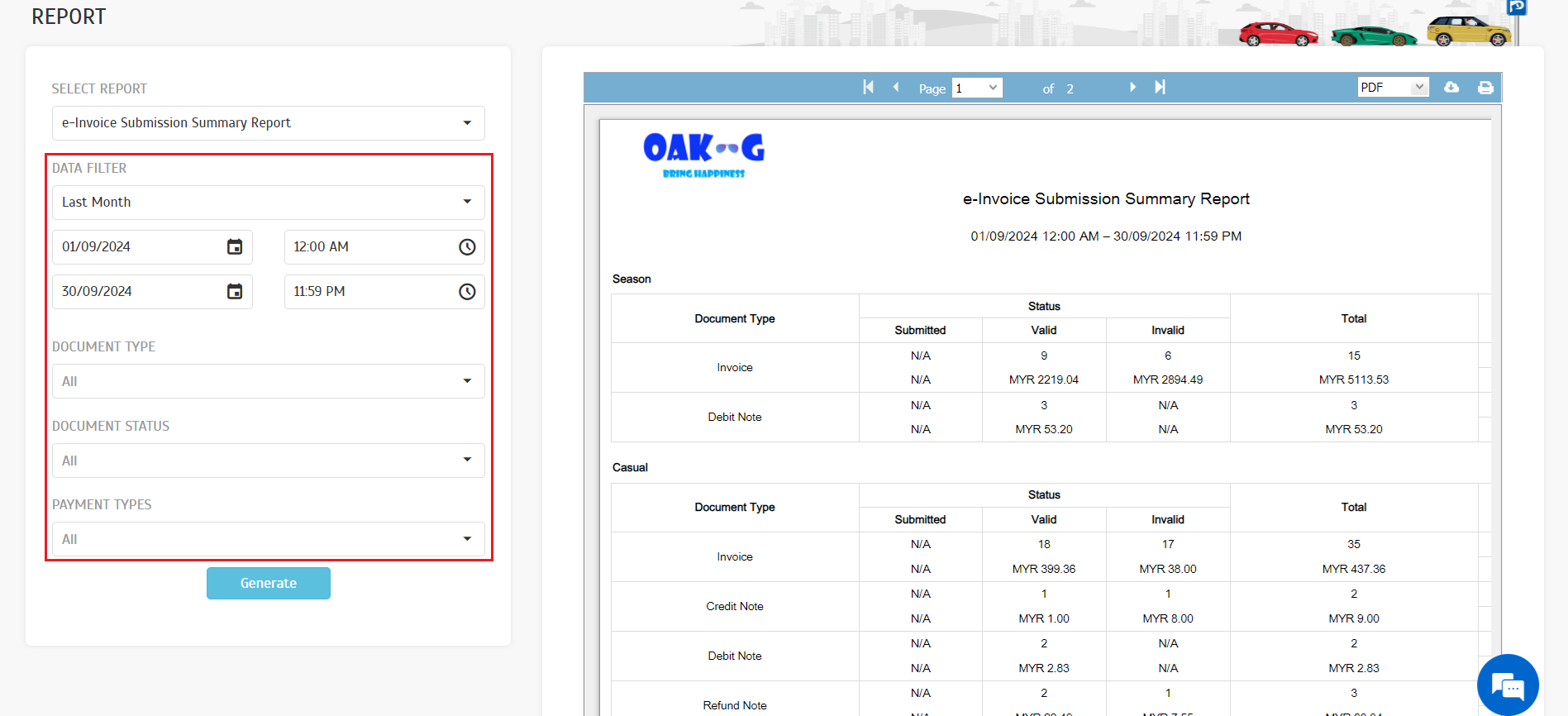 |
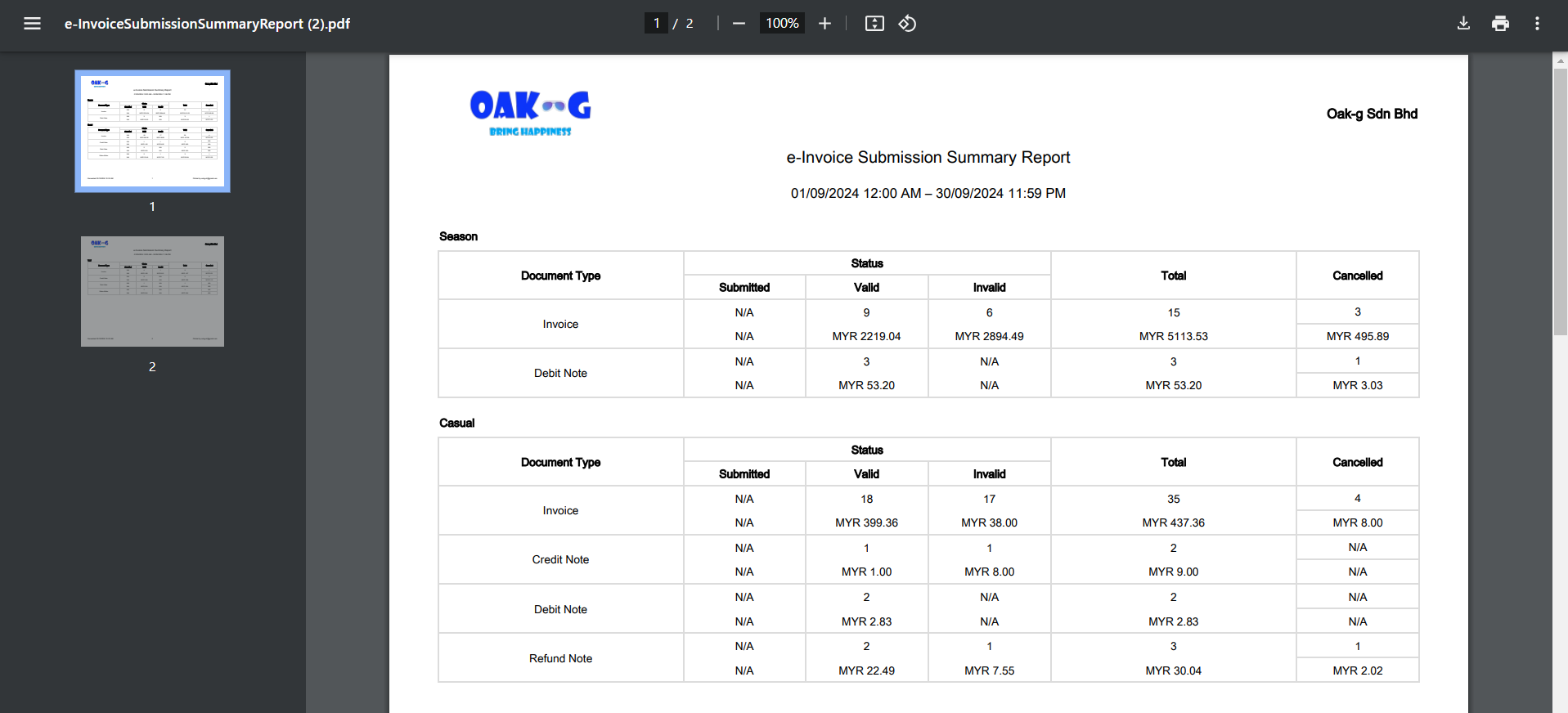 |
| 2.2.2. e-Invoice Submission Details Report |
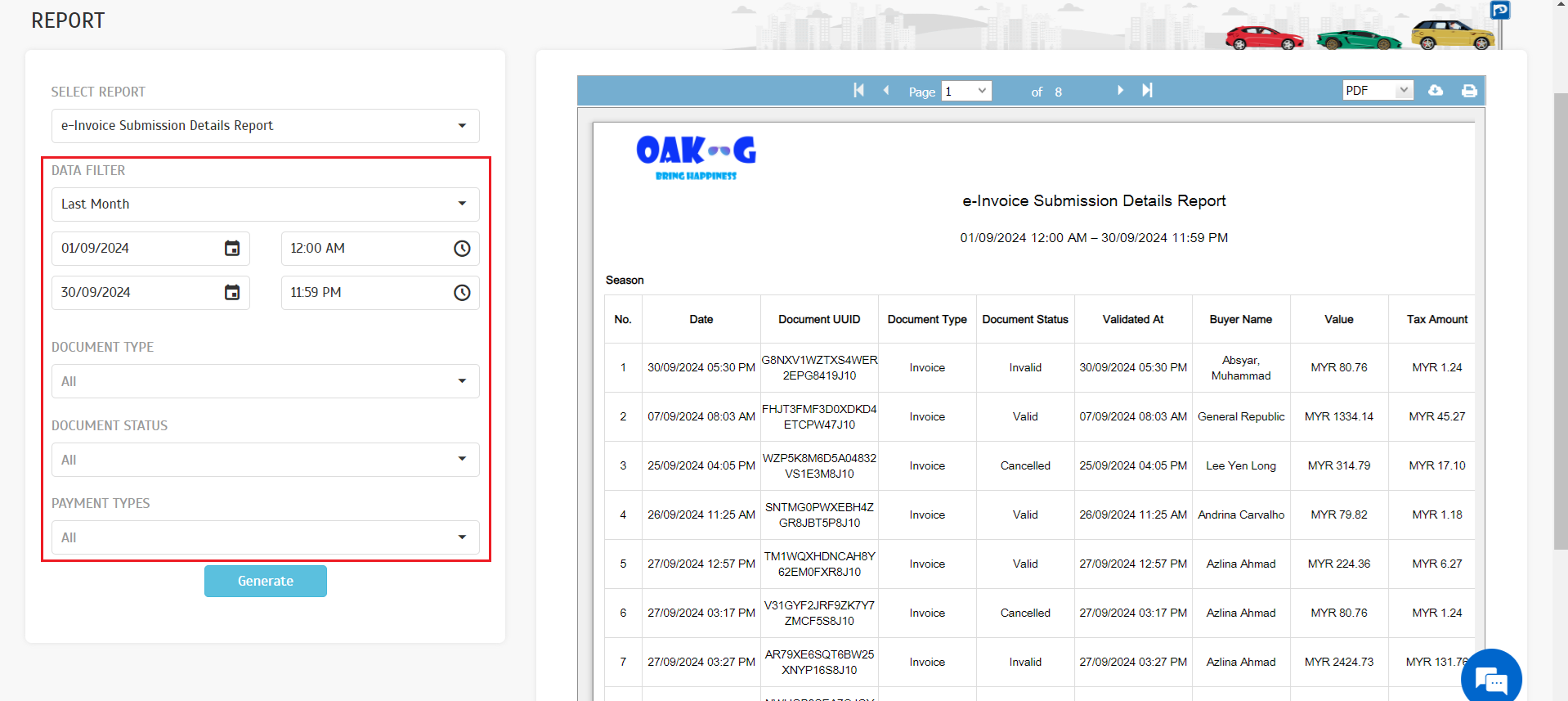 |
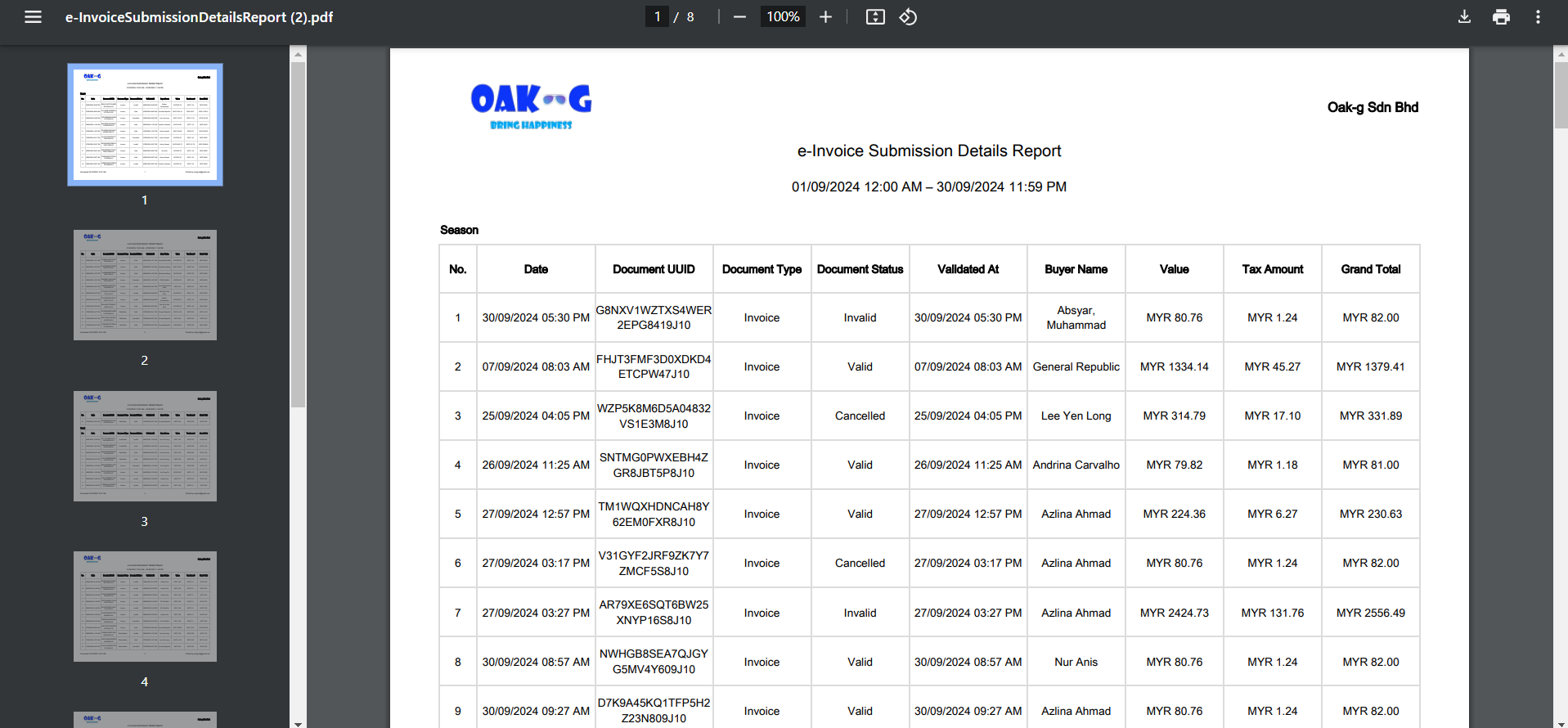 |
| For e-Invoices requested by users that result in an 'Invalid' status, operators have the ability to resubmit the e-Invoice on the user's behalf. 3.1. Operator View: E-Invoice > Record Operators can click the 'View' icon to review the details of the e-Invoice document, followed by selecting 'View Error' to inspect any errors. If needed, they can click 'Resubmit' to modify the submission details for correction. |
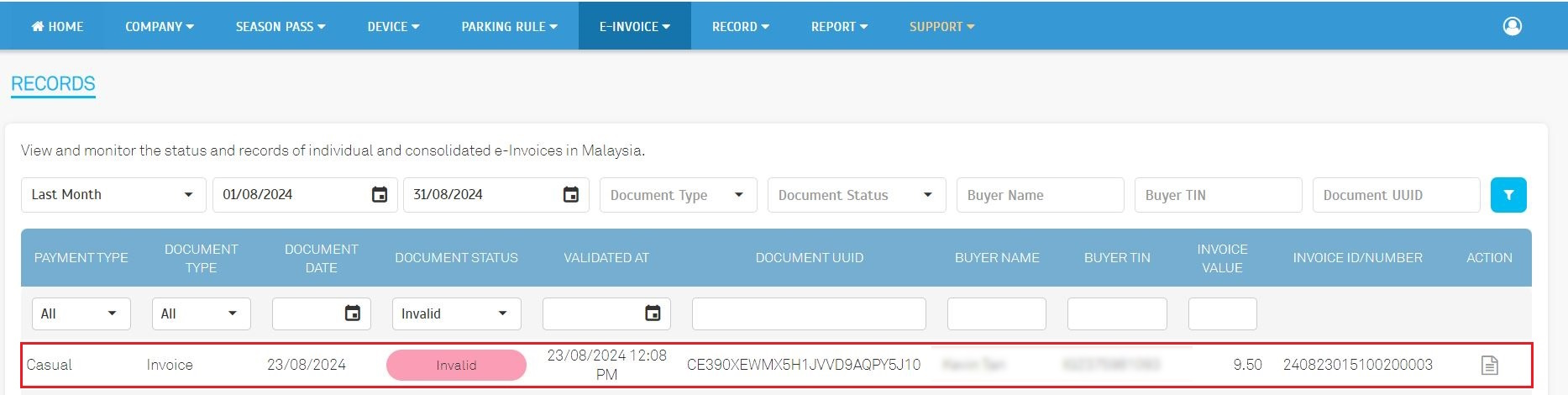 |
| b. The system now supports validating the TIN value with ‘EI00000000010’ (General TIN) for individuals. |
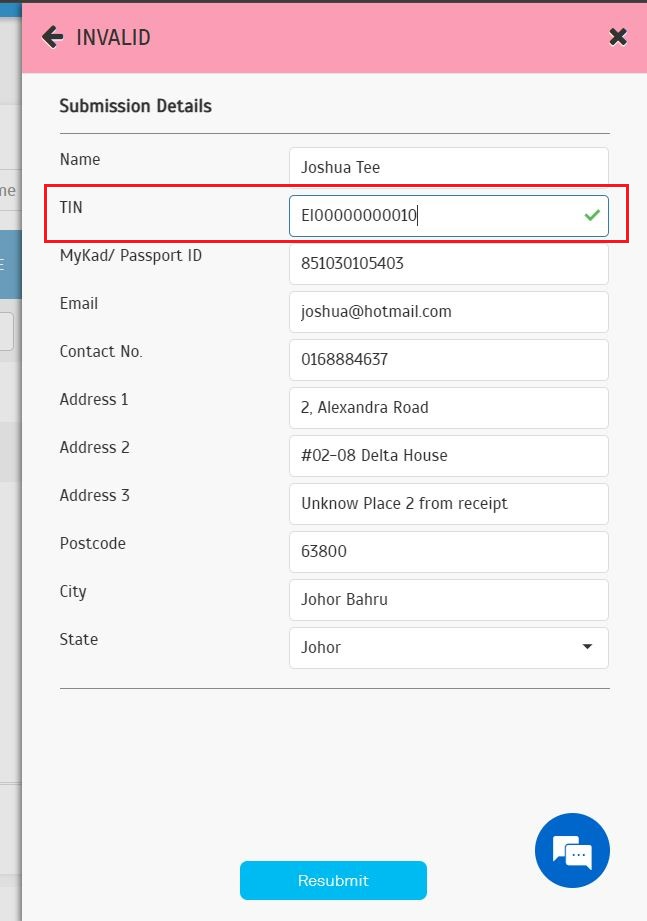 |
| c. The system now also supports validating the TIN value with ‘NA’ (Not Applicable) for individuals. |
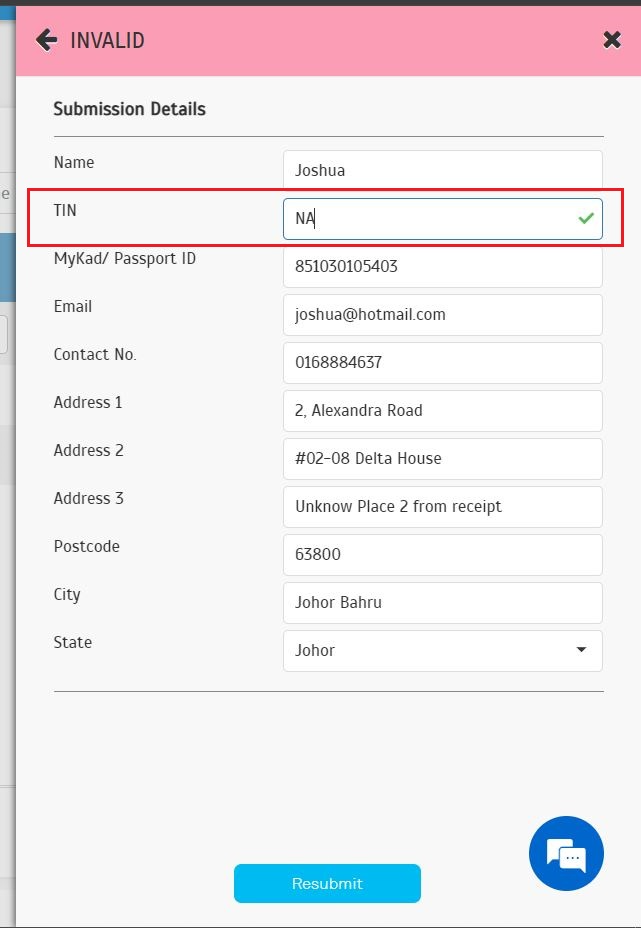 |
| d. Invalid company e-Invoice submission record cannot bypass the TIN validation using either the General TIN (‘EI00000000010’) or ‘NA’. |
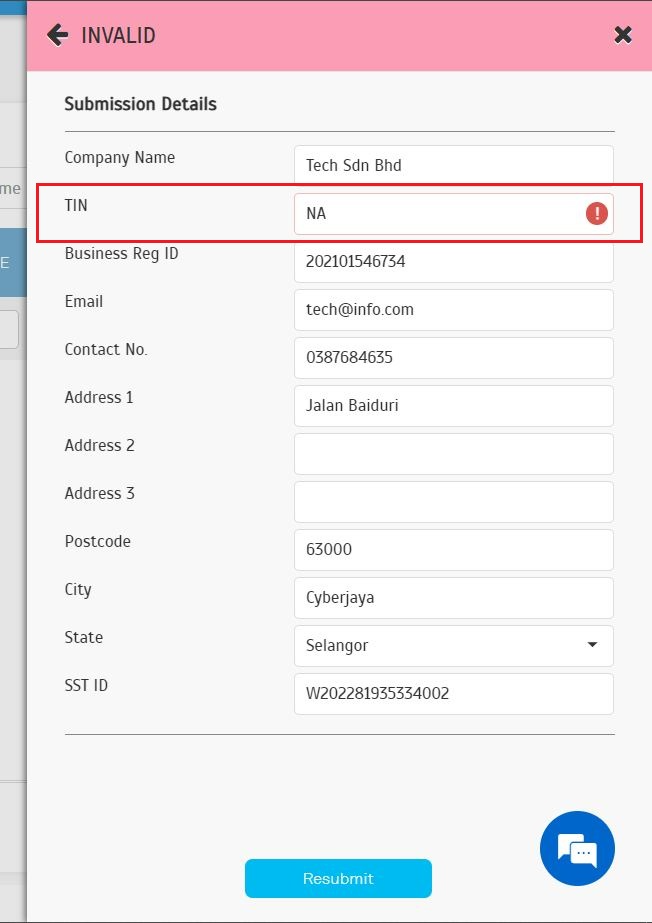 |
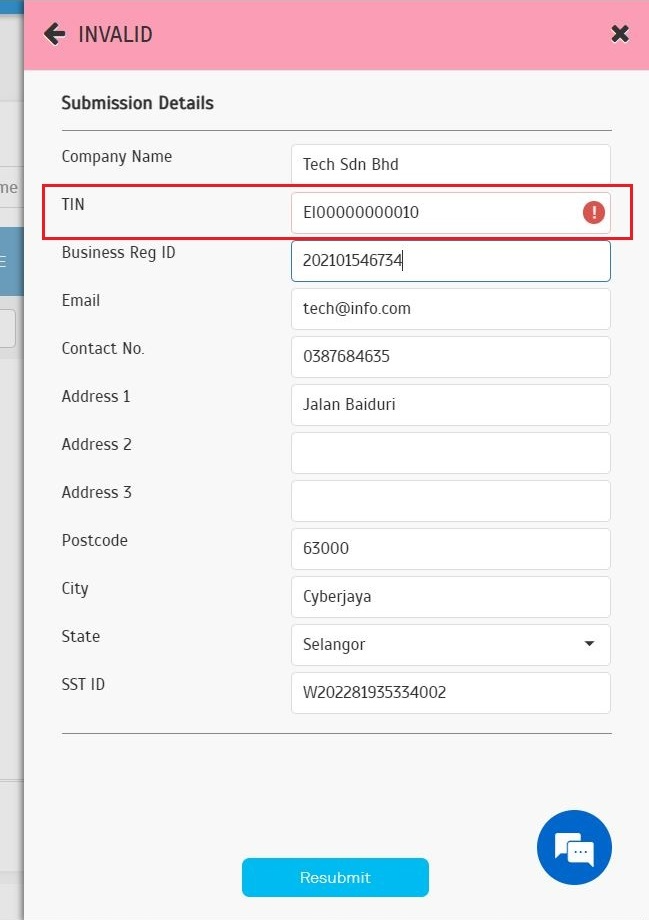 |
| The system now supports e-Invoice consolidate submissions for penalty records. This feature allows operators to submit e-Invoices specifically related to penalty transactions, ensuring accurate documentation and compliance. 4.1. Operator View: Record > Payment > Penalty a. Operators can preview the invoice for a penalty record. |
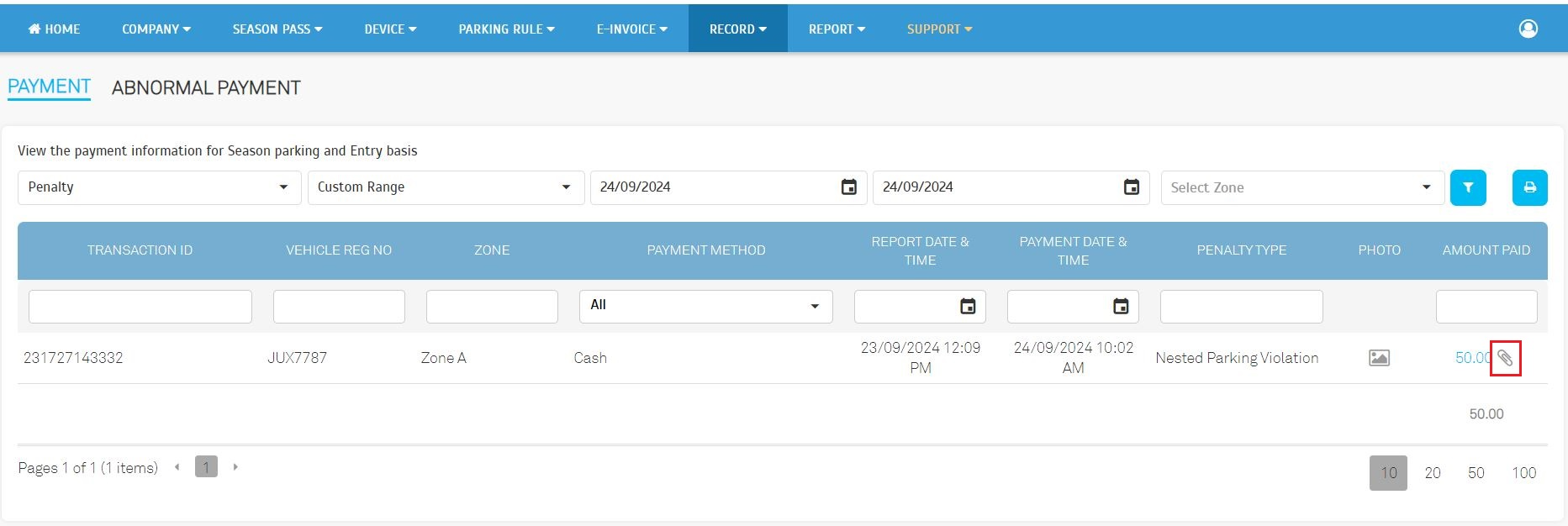 |
| b. Operators can print or download the penalty invoice for their records. |
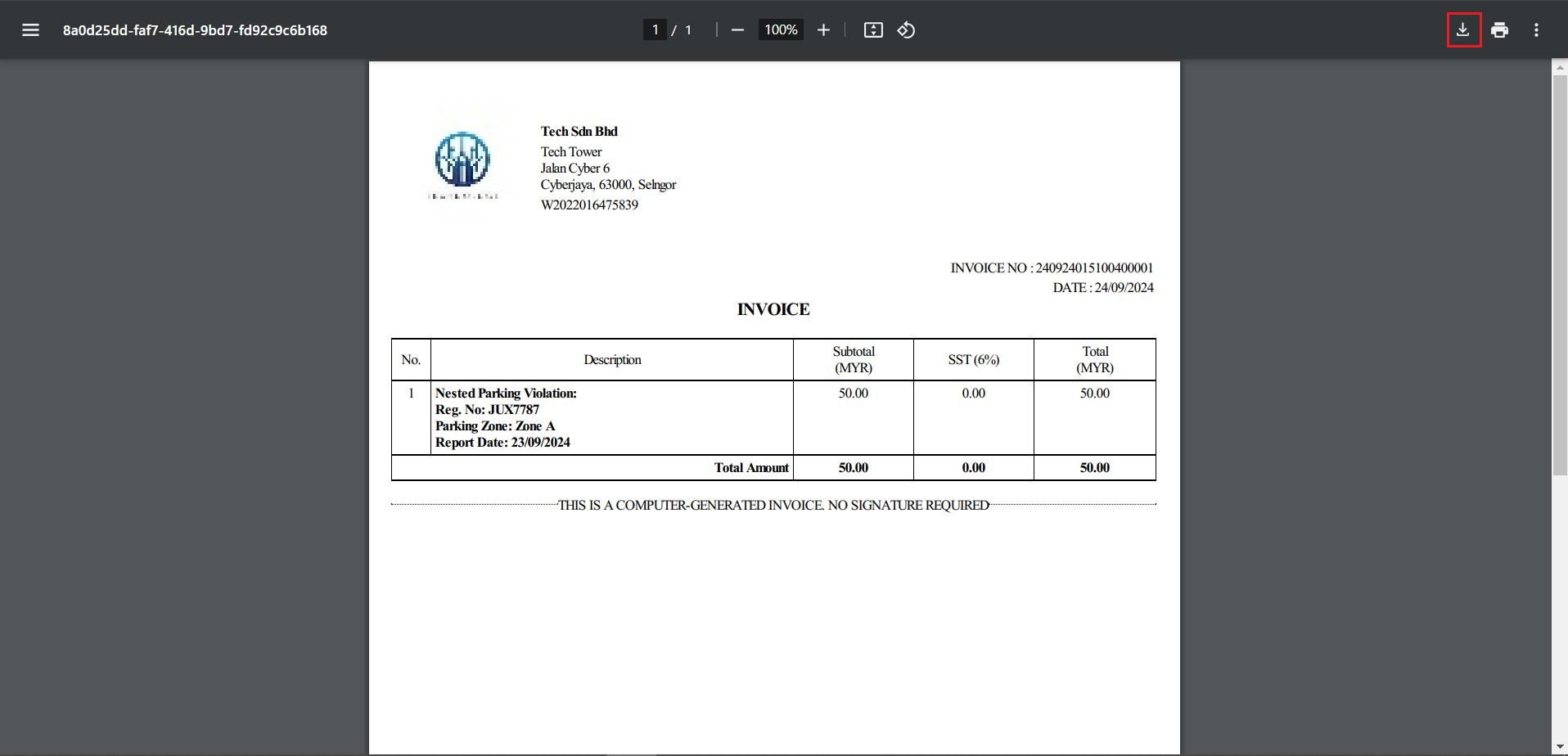 |
| 4.2. Operator View: E-Invoice > Record a. Operators can filter records by choosing ‘Payment Type’ as ‘Penalty’ to check the submission status of those specific records. |
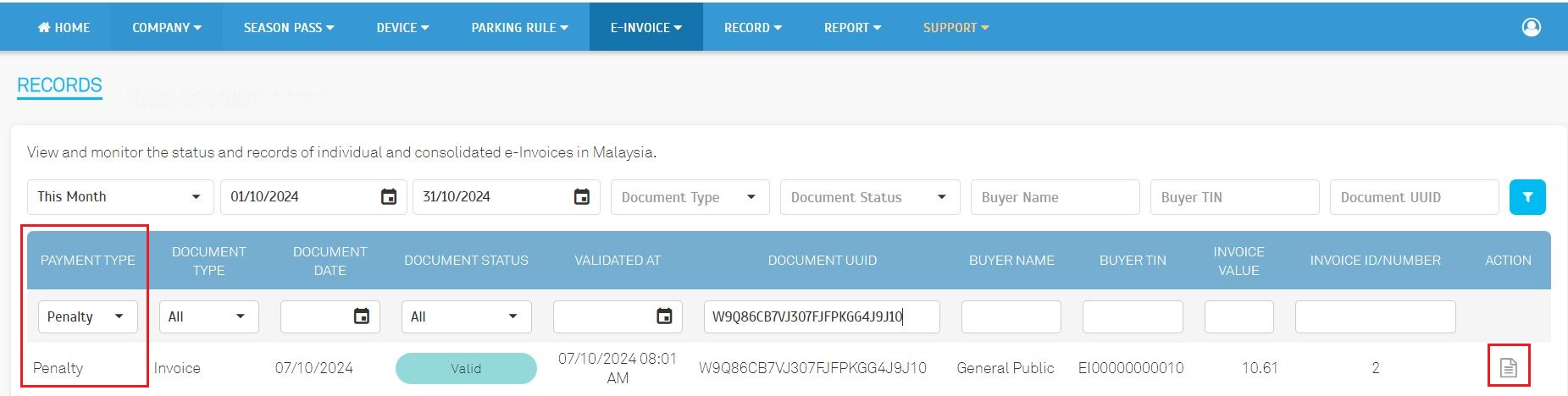 |
| b. Operators can click the action button to view the document information and see submitted invoices by clicking on the ‘Invoice Count’. |
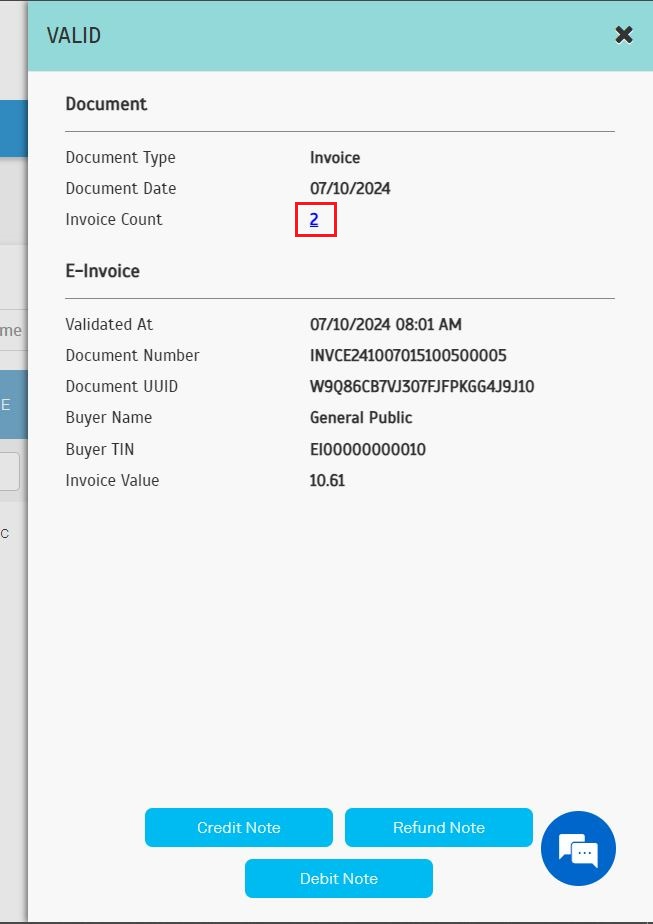 |
| c. Operators can click on individual records to view or download the original penalty invoice. |
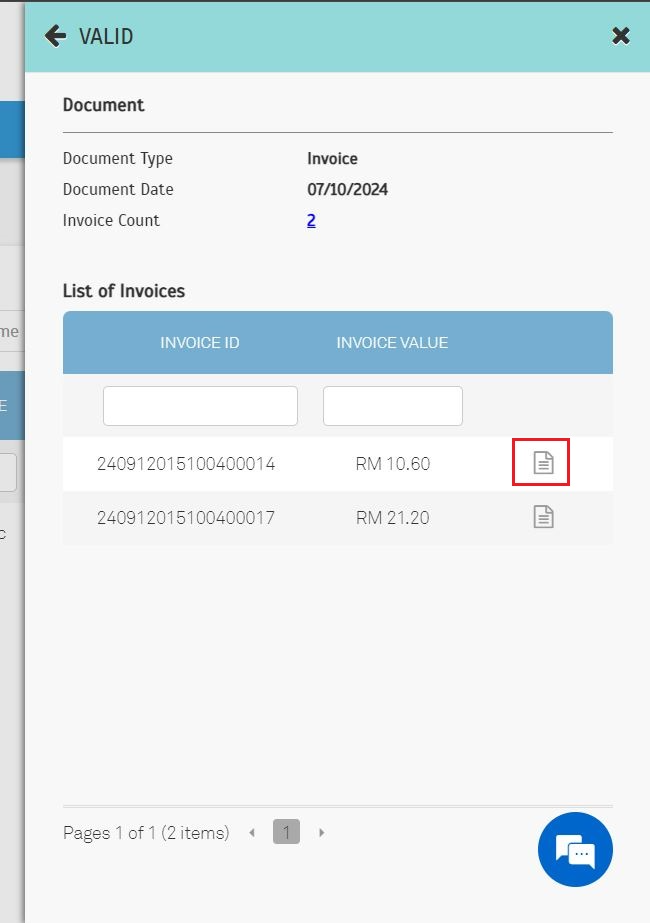 |
| The system now features dynamic titles for the e-Invoice Request Portal, enabling operators to tailor the portal text based on different entry methods. This flexibility allows operators to provide clearer instructions to users. For example, if a site utilizes License Plate Recognition (LPR), operators can customize the text to display 'Insert Your Car Plate Number' for a more intuitive user experience. This enhancement ensures that the portal is adaptable to various entry methods, improving both clarity and usability. 5.1. Operator View: Prking Lots > Building Section > Building Info a. Operators can configure the ‘e-Invoice Request Portal Title’. The default text is ‘Insert car plate / payment card number (TNG/Credit/Debit card)’. |
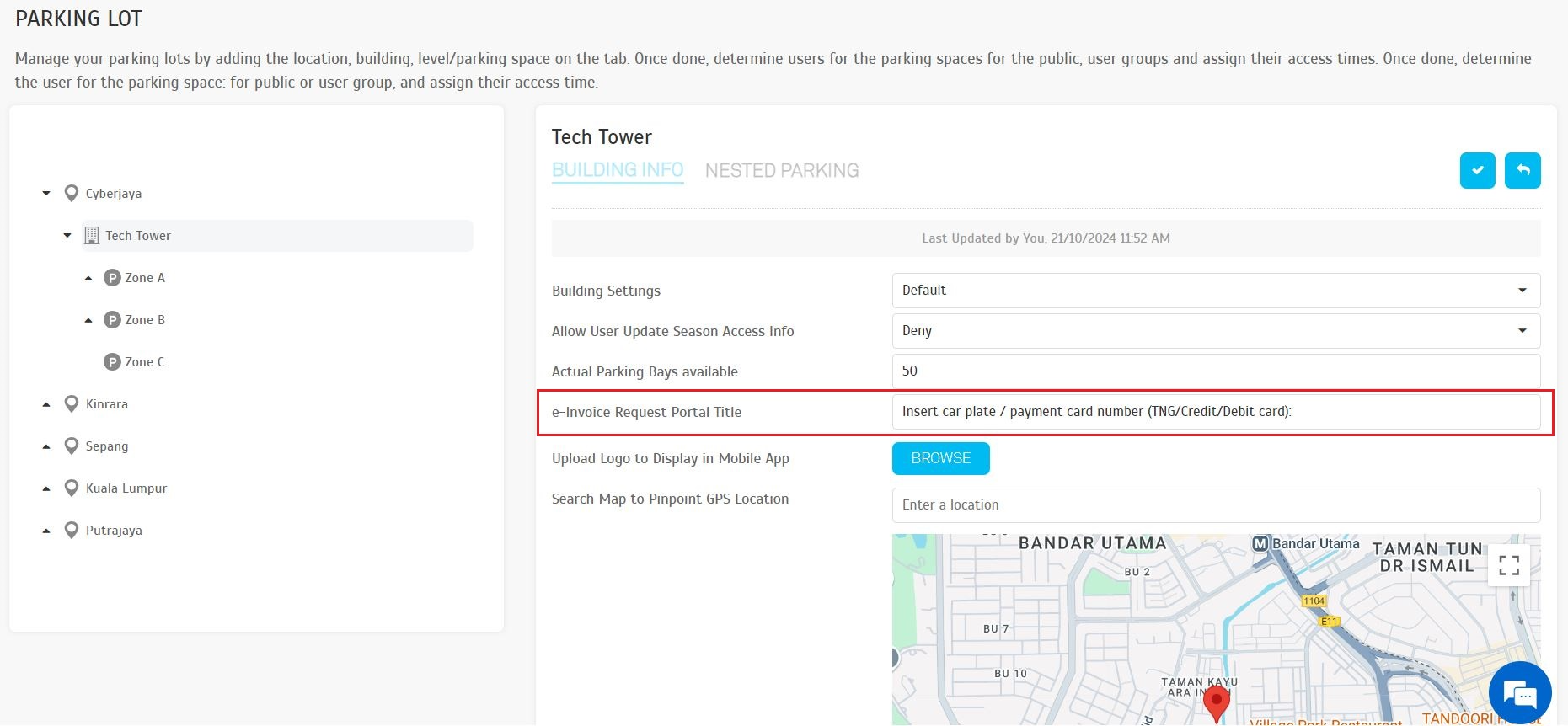 |
| 5.2. e-Invoice Request Portal a. The ‘e-Invoice Request Portal Title’ will be displayed under this section, allowing users to see the customized text based on the operator's configuration. |
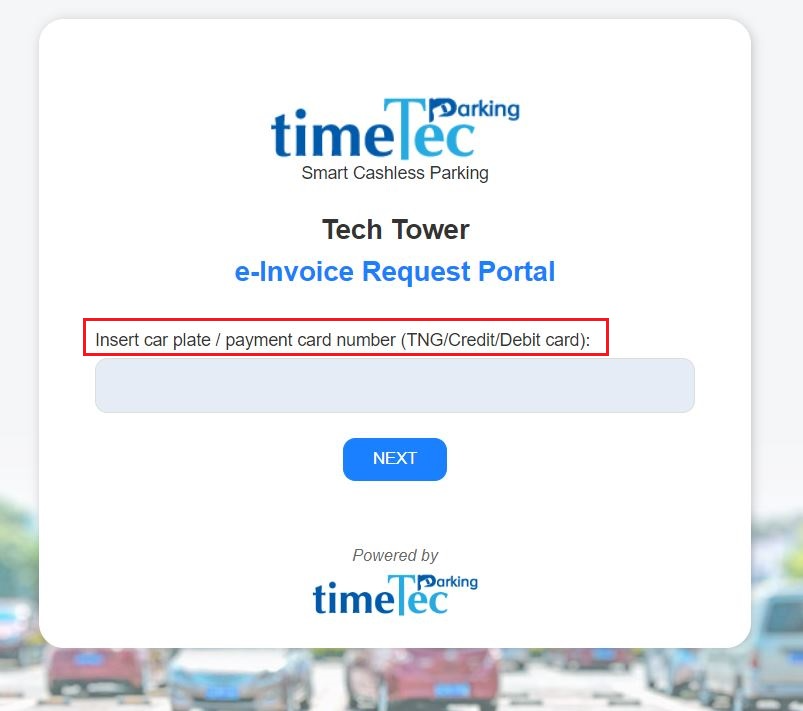 |
| The system now includes a dedicated section for the ‘Original e-Invoice Reference Number’ in Credit Note (CN), Debit Note (DN), and Refund Note (RN) e-Invoice. This section allows operators to easily refer to the original e-Invoice that corresponds to the issued CN, DN, or RN, ensuring clarity and traceability in the invoice adjustment process. 6.1. Operator View: e-Invoice > Records a. Click the action button for a valid credit note, debit note, or refund note to view the detailed information. |
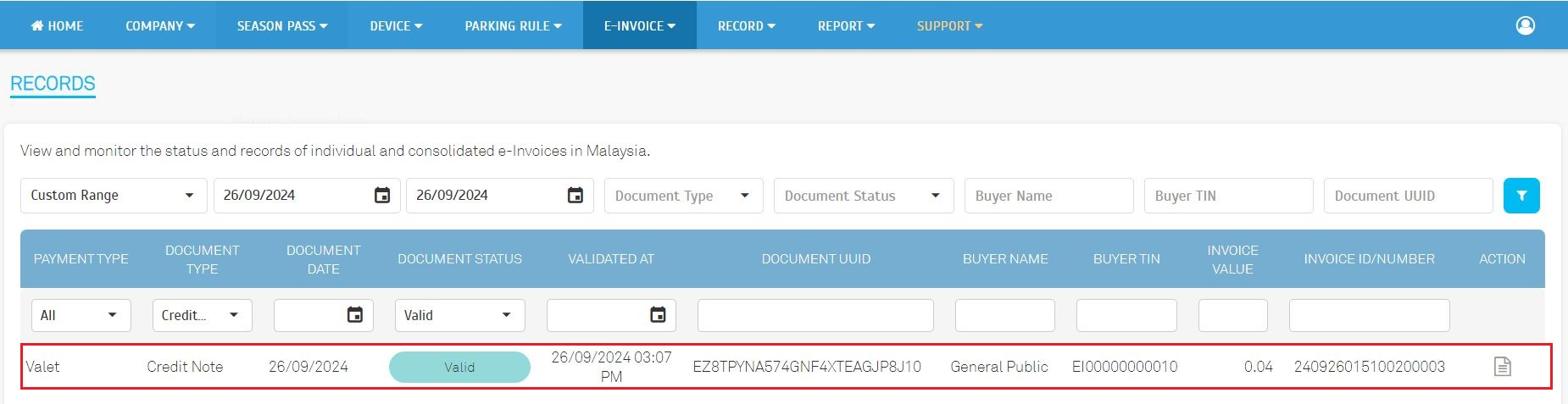 |
| b. Click the E-Invoice icon to preview the e-Invoice for the corresponding credit note, debit note, or refund note. |
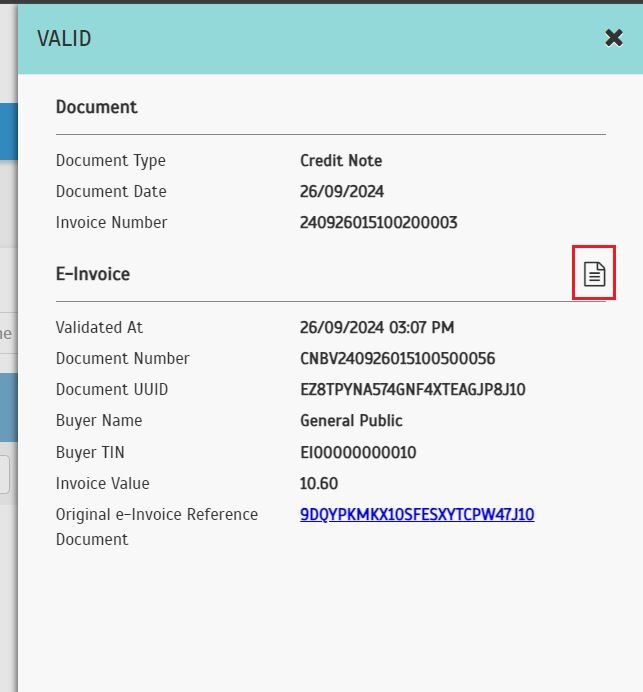 |
| c. The ‘Original e-Invoice Reference Number(s)’ section includes: i. The original invoice number generated by our system, and ii. The original Document UUID provided by LHDN. |
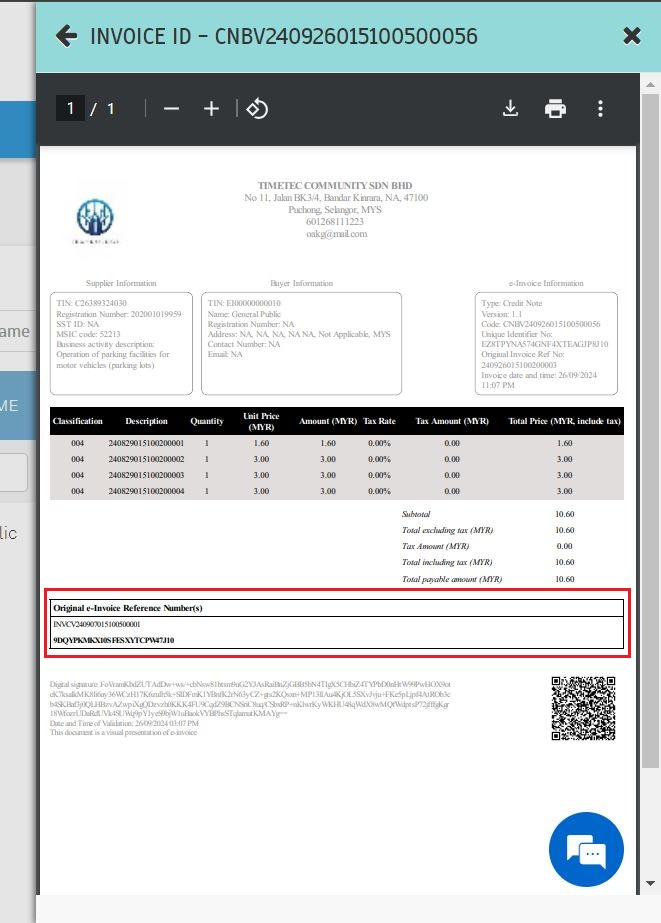 |
| These enhancements are designed to improve clarity, ensuring that users fully understand the terms before agreeing to the e-Invoice Consent Form. This makes the consent process more transparent and user-friendly, helping users make informed decisions when providing consent for e-Invoice processing. a. Standardize the display of ‘TimeTec Parking System’ in the consent form, regardless of which module the user is agreeing from, ensuring uniformity across all modules. 7.1. User View: Account > Season Pass > Bills 7.2. User View: Account > Profile > e-Invoice Information |
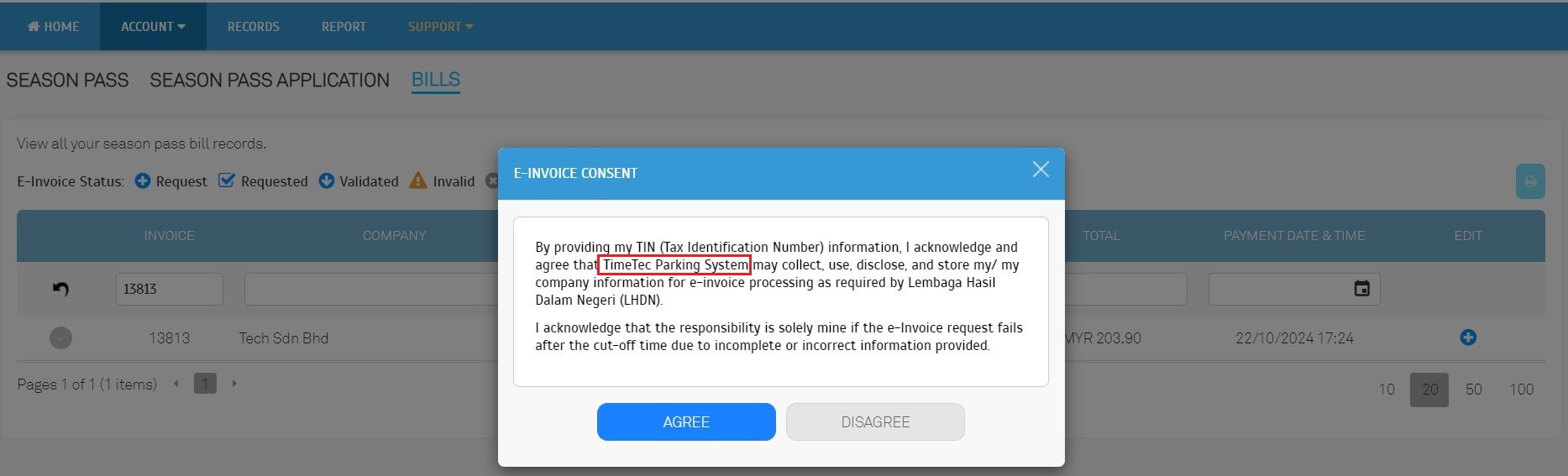 |
| 7.3. Public View: e-Invoice Request Portal |
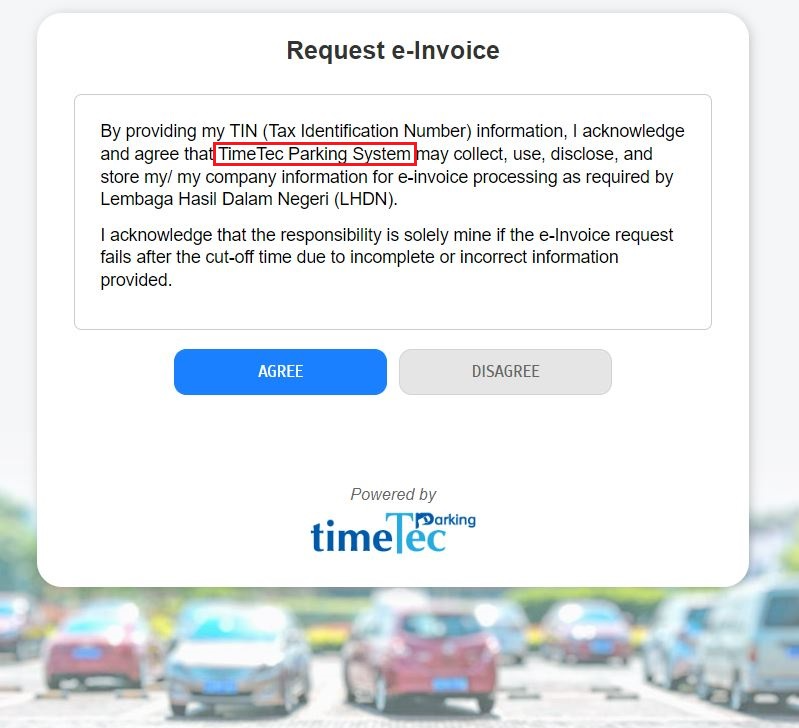 |
| This is to reflect its focus on tracking and managing all transactions related to TNG cards, providing a clearer and more accurate representation of its contents. 8.1. Operator View: Report Menu a. The ‘TNG Card Report’ was previously known as ‘Settlement’. b. The ‘Summary’ was previously named ‘TNG Card Settlement Summary’. c. The ‘Details’ was previously named ‘TNG Card Settlement Details’. |
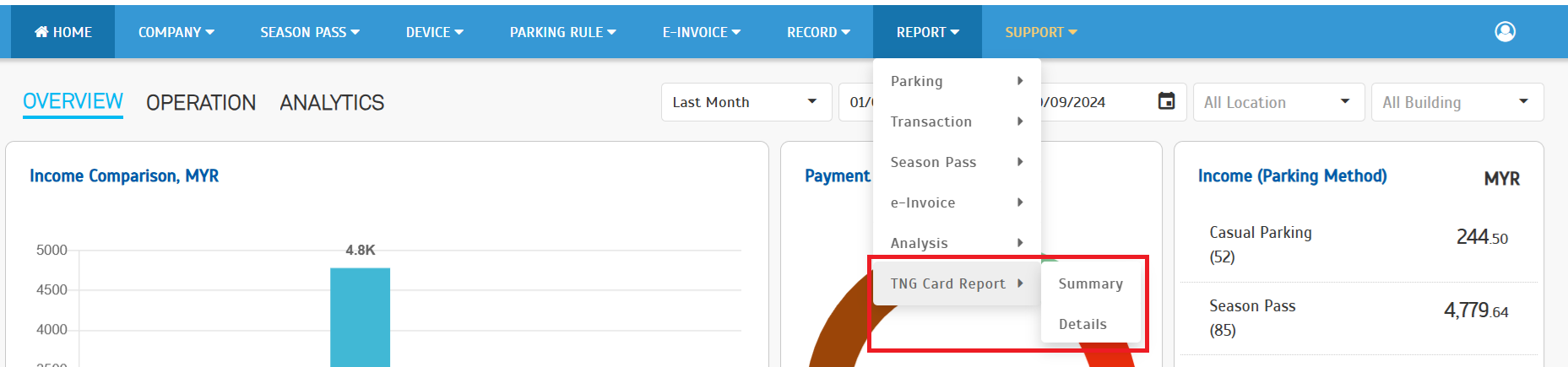 |
| 8.2. Operator View: Report > TNG Card Report > Summary a. Rename ‘TNG Card Settlement Summary’ to ‘TNG Card Summary’. |
 |
| 8.3. Operator View: Report > TNG Card Report > Details a. Rename ‘TNG Card Settlement Details’ to ‘TNG Card Details’. |
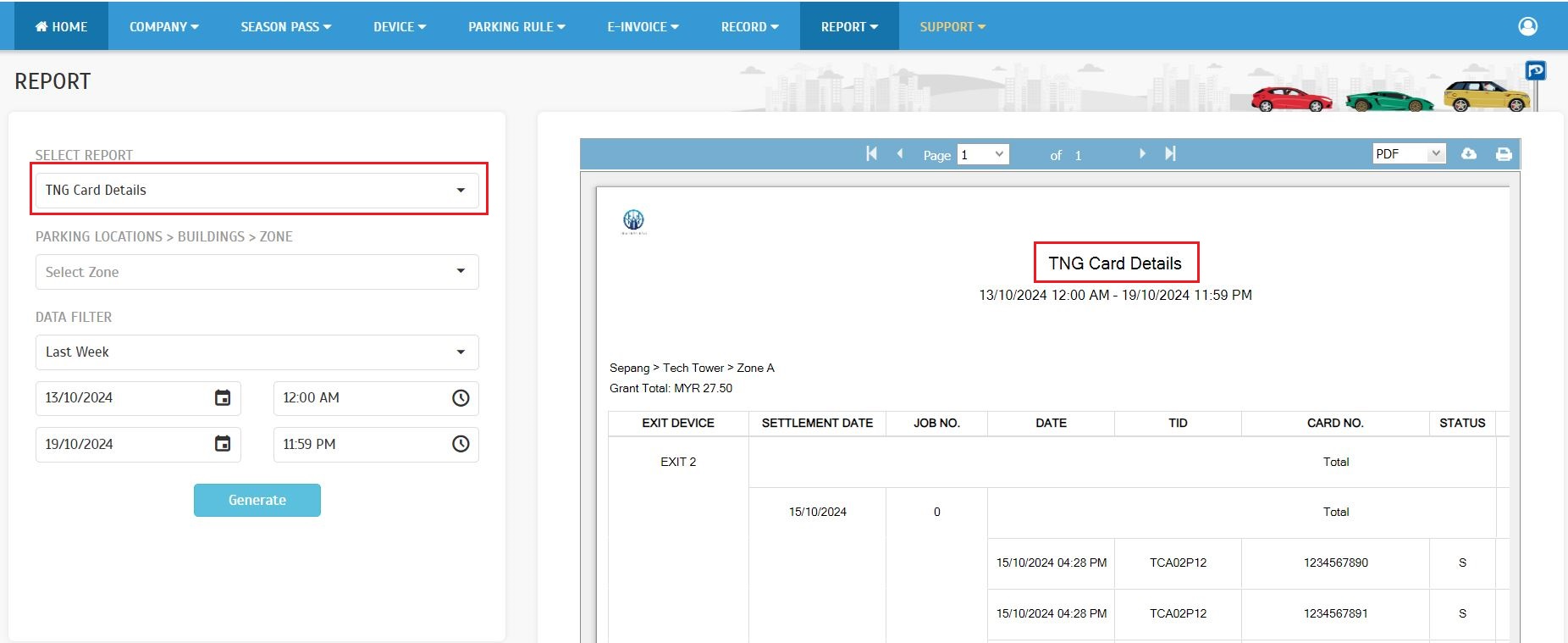 |
| This new section provides operators with a comprehensive view of all payment transactions within the system, including any irregularities. This enhancement enables operators to monitor, detect, and address potential issues promptly. 9.1. Operator View: Report > Transaction > Payment Transaction Listing a. Added ‘Show Abnormal Payment Records’ filter. This filter allows operators to view transactions flagged as abnormal. |
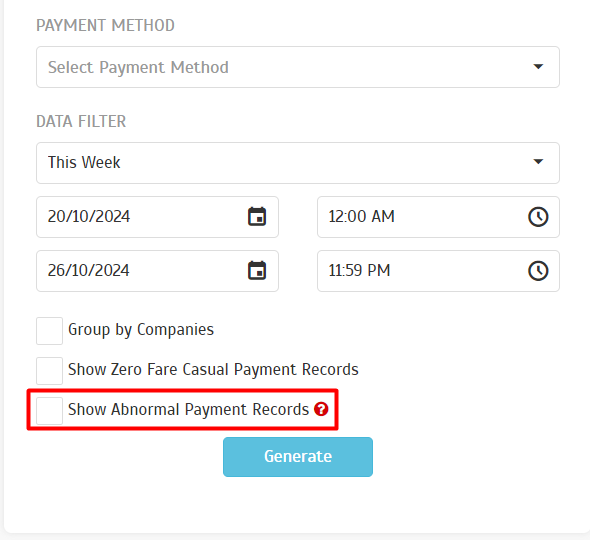 |
| b. If the ‘Show Abnormal Payment Records’ filter is enabled, operators can then select the ‘Abnormal Payment Status’ filter. This allows them to view transactions specifically categorized by their abnormal status. |
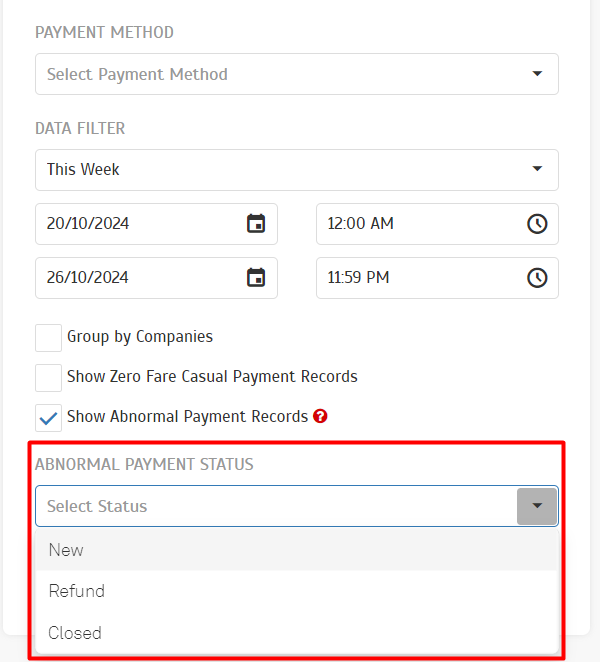 |
| c. Payment Transaction Listing Report with ‘Show Abnormal Payment Records’ filter enabled. |
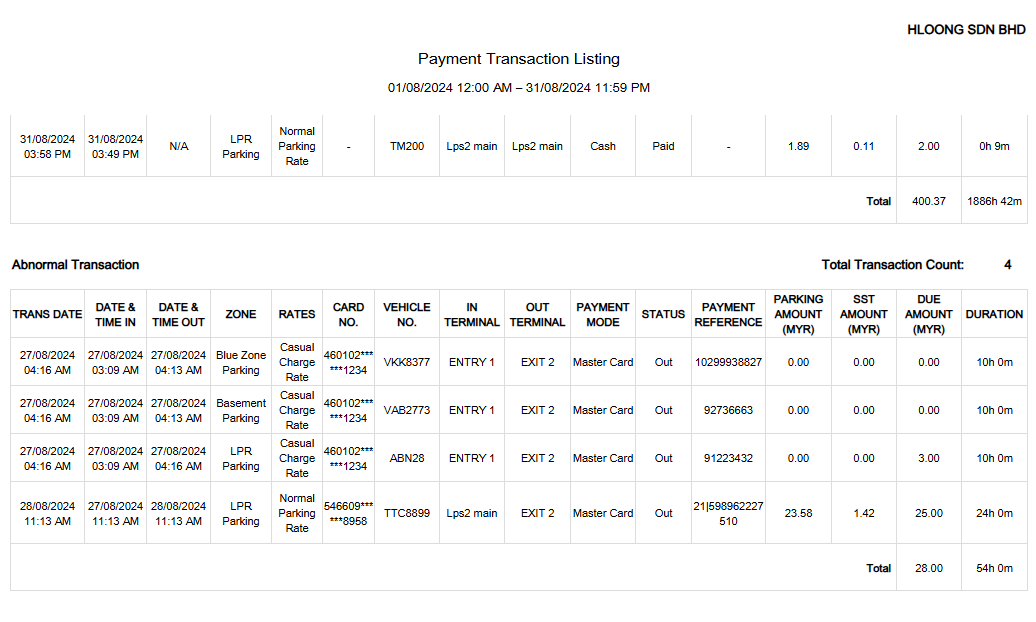 |
| The total collection by device report for casual parking provides a detailed breakdown of parking fees collected through various devices, such as payment kiosks, mobile apps, or card readers. With device-specific insights, operators can easily analyze revenue sources and manage collections effectively. 10.1. Operator View: Report > Analysis > Total Collection by Device Report (Casual Parking) |
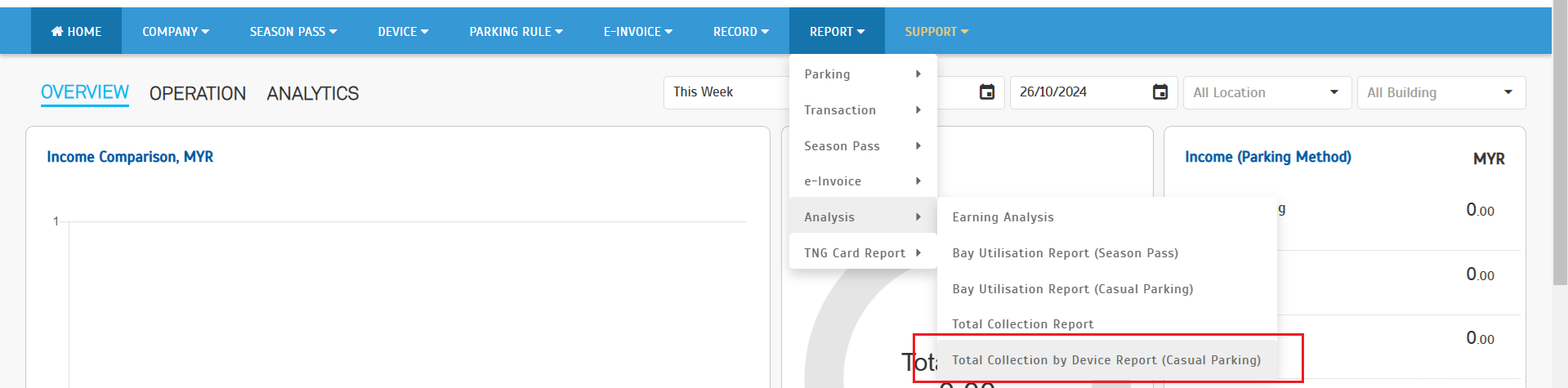 |
| a. Operators can filter the report by i. Date range ii. Show Abnormal Payment Records b. If the ‘Show Abnormal Payment Records’ option is not selected, the report will be displayed as follows. |
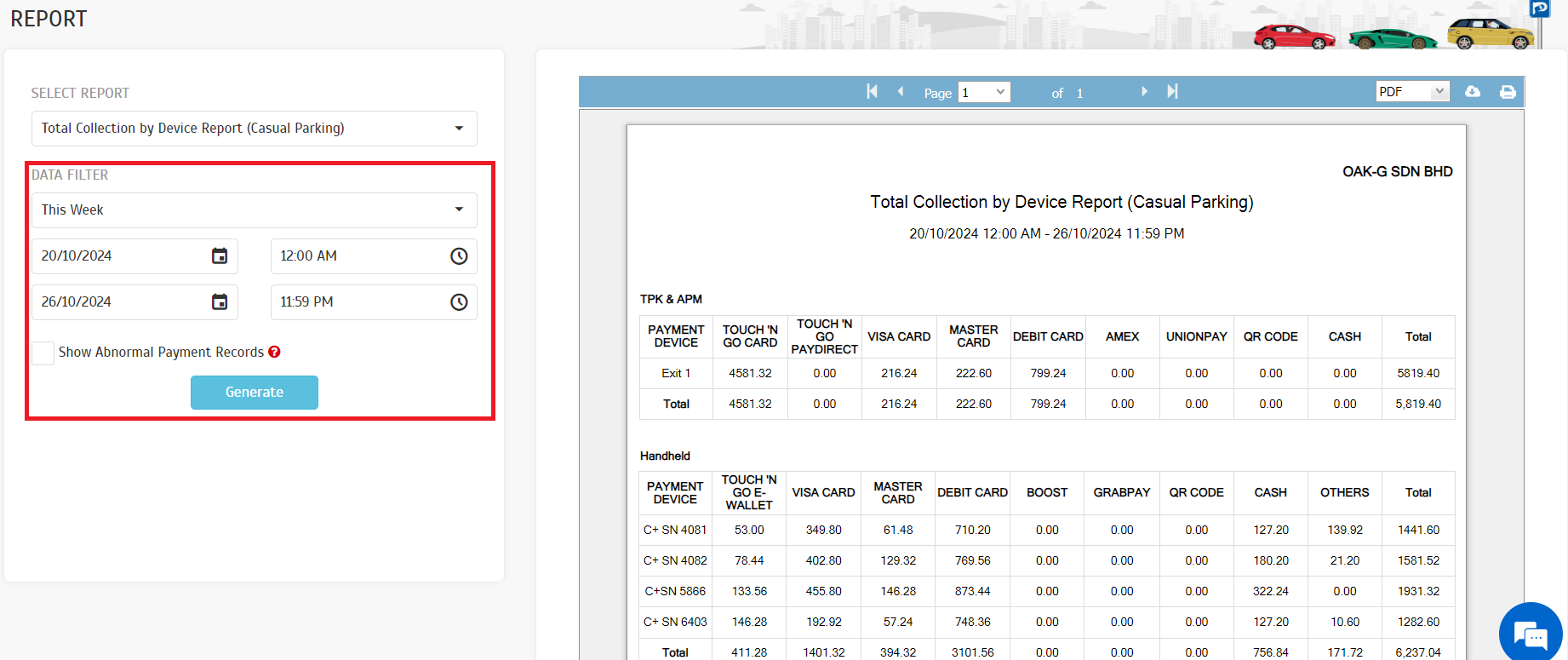 |
 |
| c. When the ‘Show Abnormal Payment Records’ option is selected, the report title will change to ‘Abnormal Total Collection by Device Report (Casual Parking)’. |
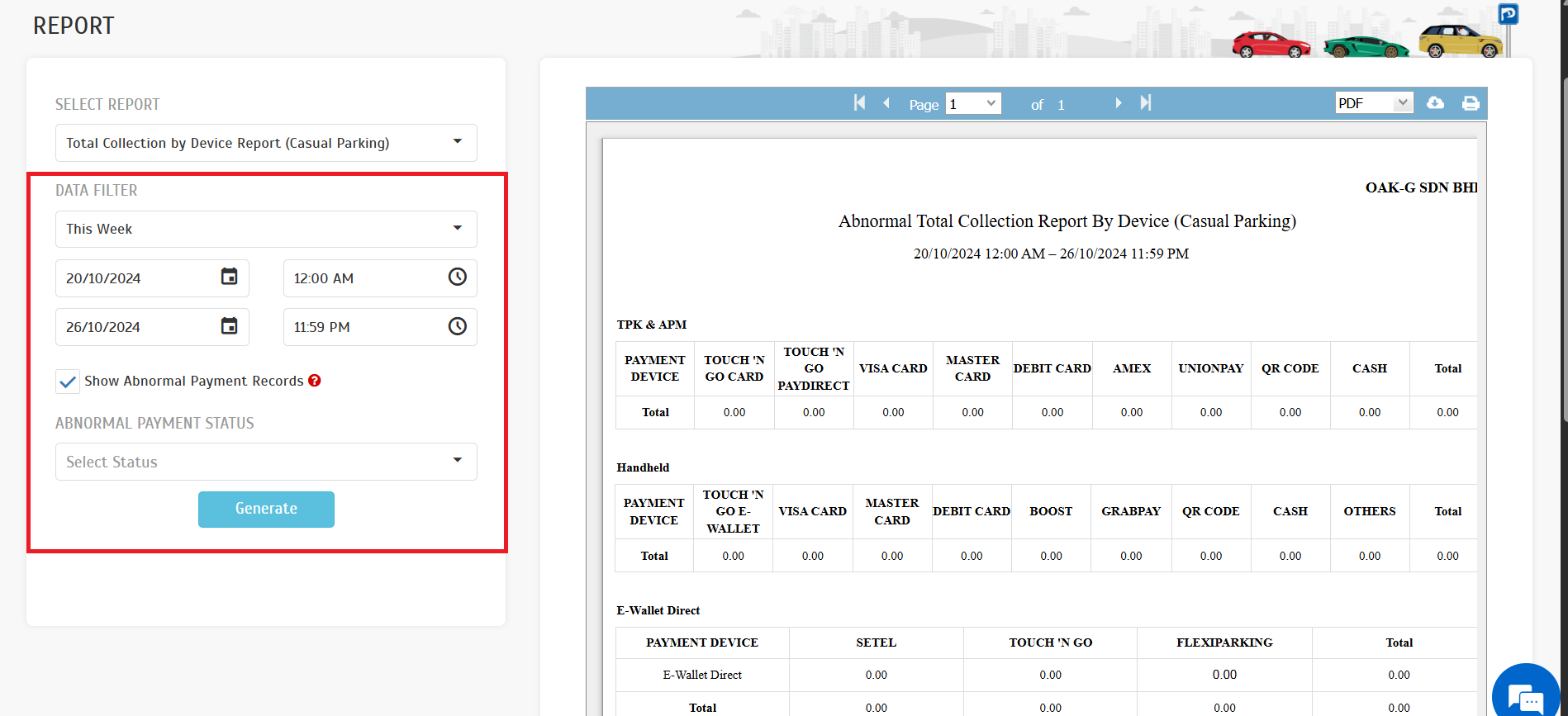 |
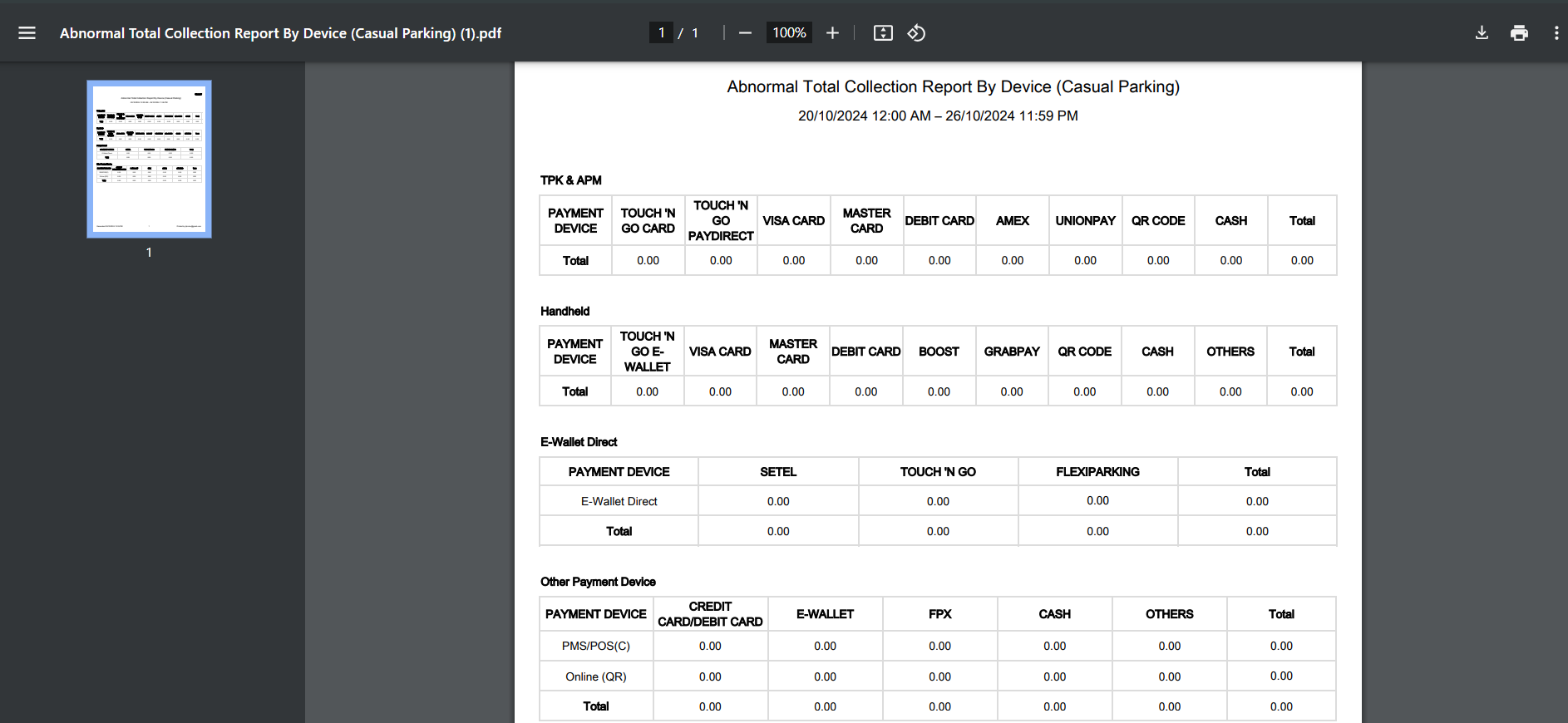 |
| This feature has been implemented to help operators simulate and verify rate calculations before applying them in the production environment. This tool ensures that any potential calculation errors are identified and resolved during the testing phase, preventing issues from occurring in live operations. 11.1. Operator View: Parking Rule > Charge Rate a. Operators can access the ‘Entry Basis Test Calculator’ to run calculation tests. |
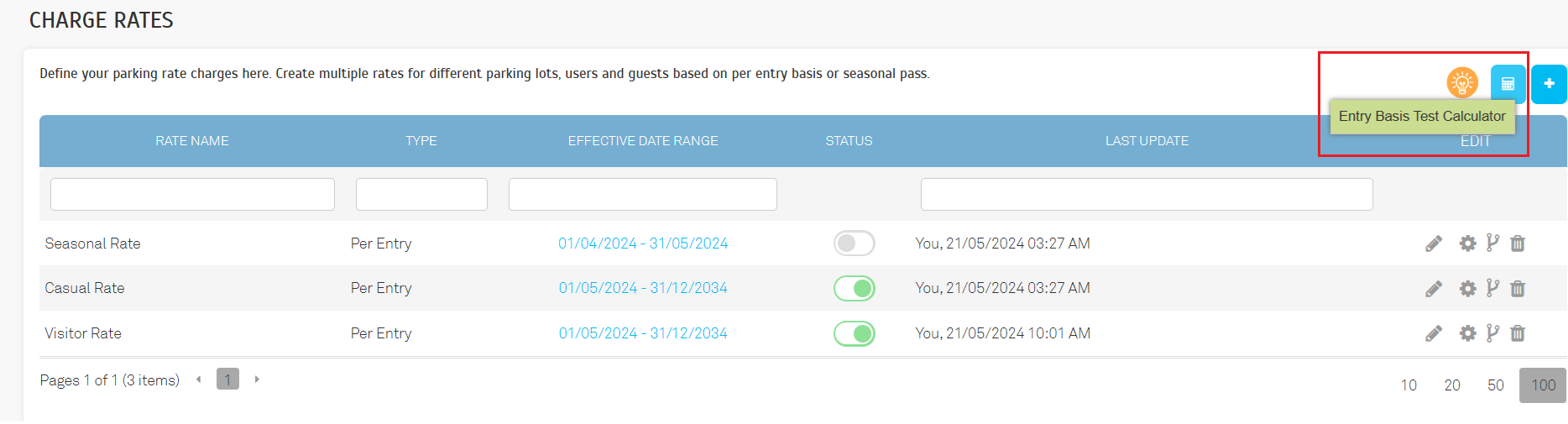 |
| b. They must input the selected charge rate, building, time in, and time out. |
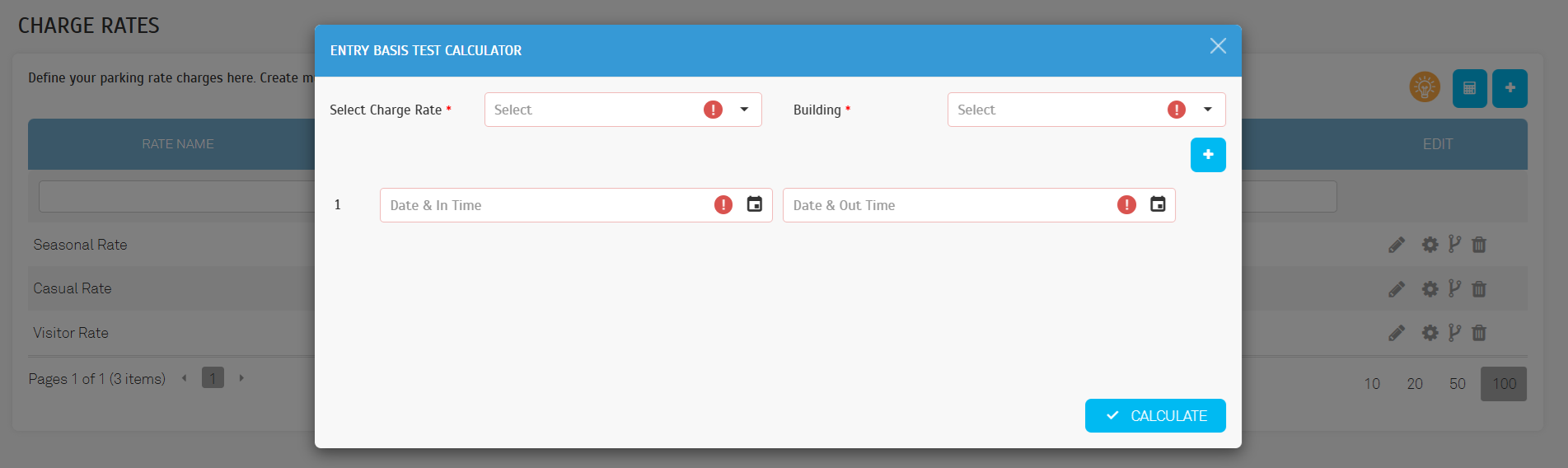 |
| c. To add multiple time ranges within a single calculation, operators can use the ‘Add’ button. Once all inputs are complete, clicking the ‘Calculate’ button will initiate the test. |
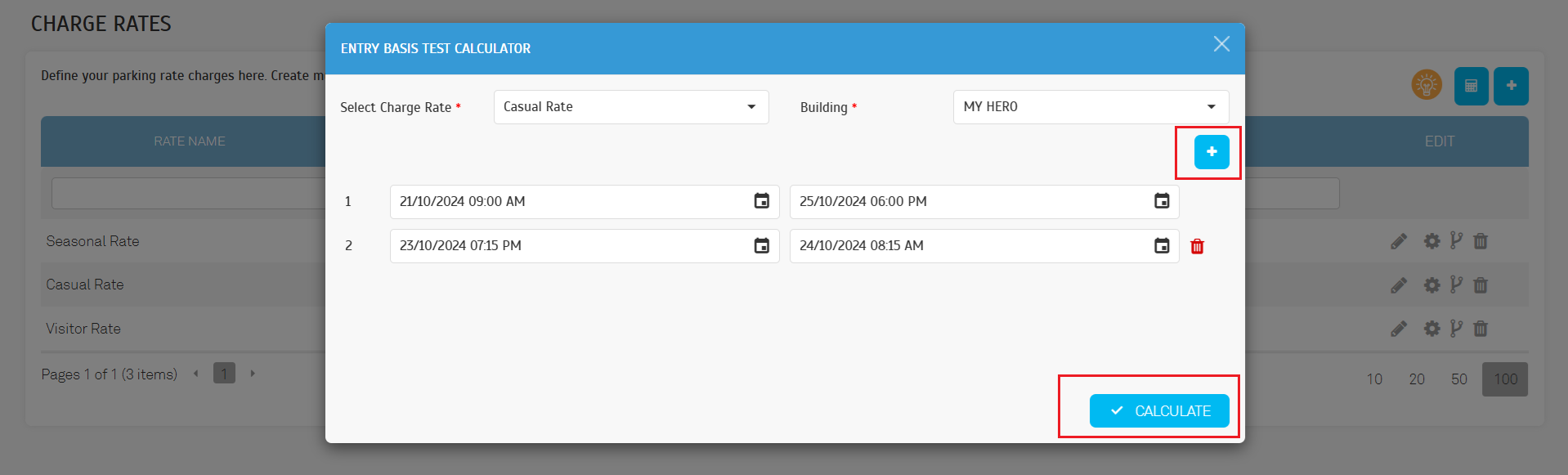 |
| d. After the calculation, the results for each time range, based on the selected charge rate, will be displayed in a preview. |
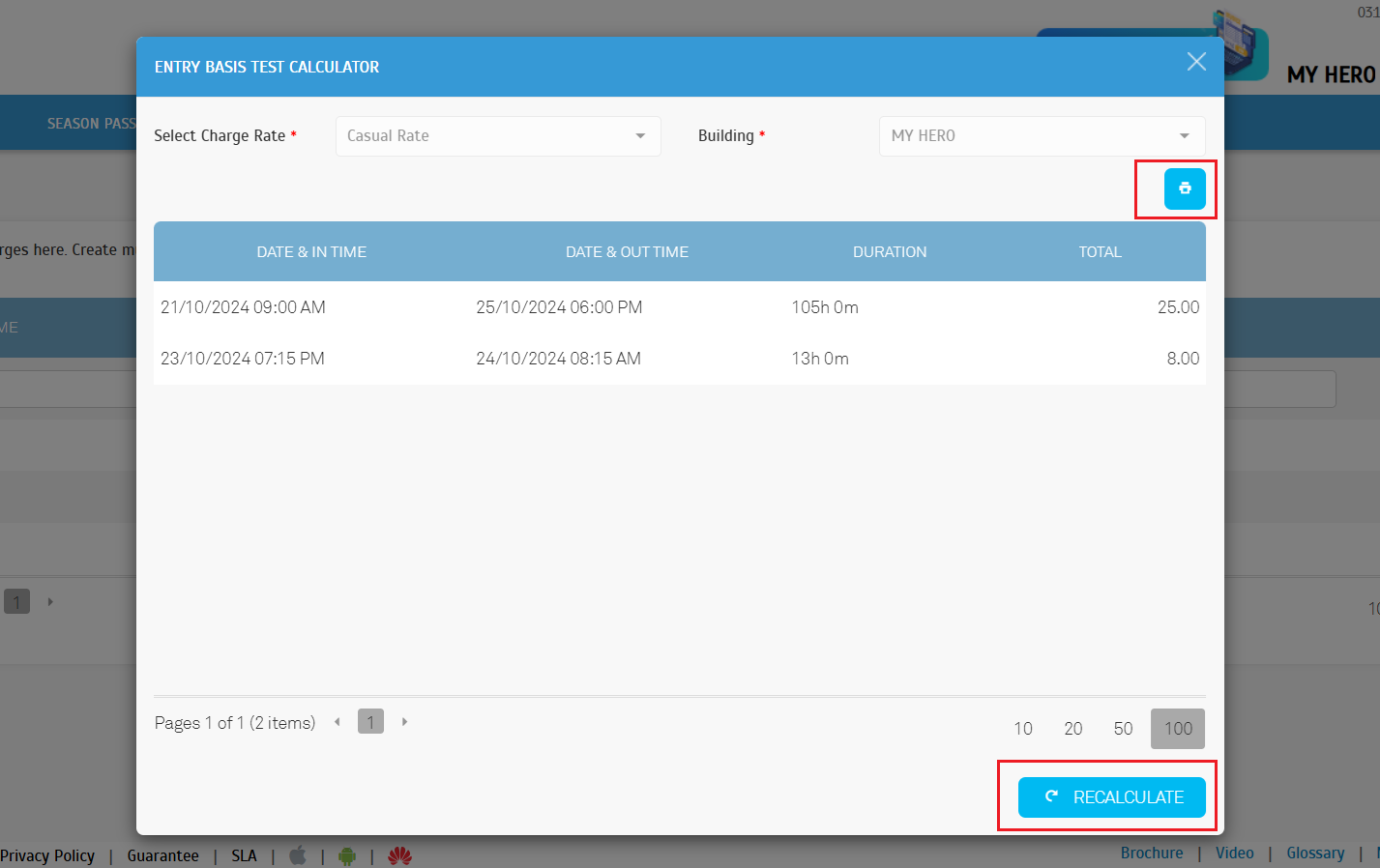 |
| e. If the ‘Print' button is clicked, the results will be exported as a PDF file. A sample result file is shown below. |
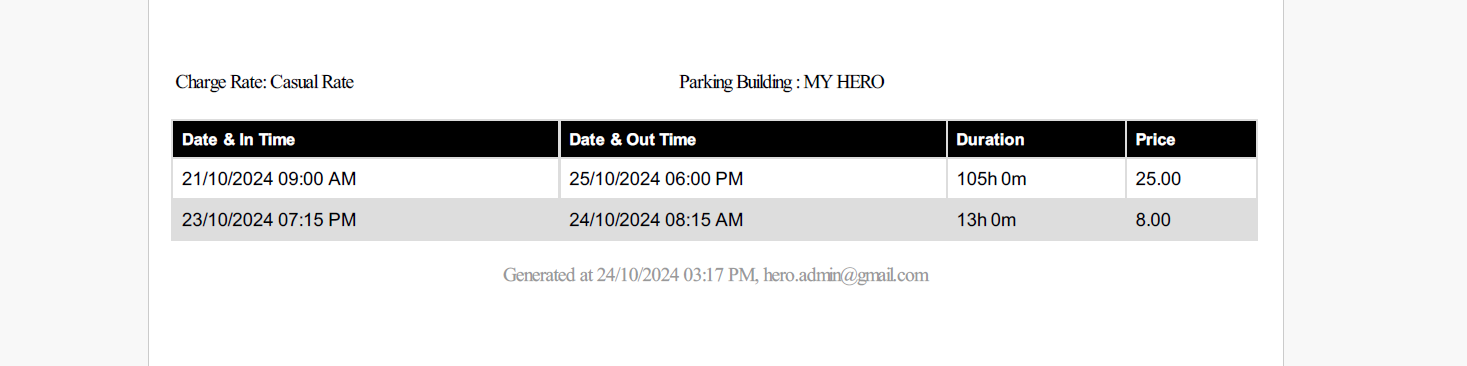 |
| f. Clicking the ‘Recalculate’ button will reset the system, allowing operators to start a new calculation with a different charge rate. |
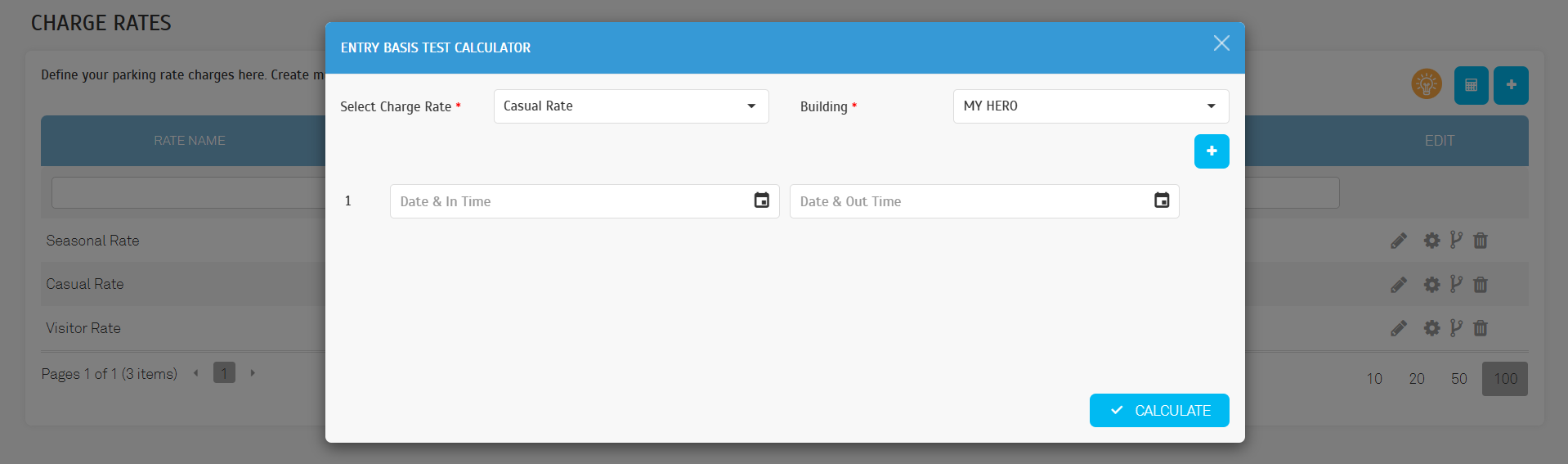 |
| To ease operations during TPK downtime, operators can use a handheld device to create entries and collect payments at exit. |
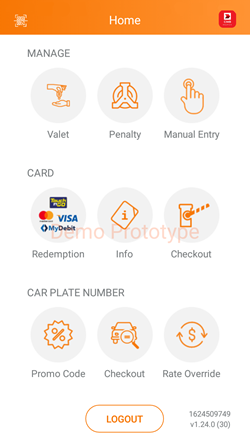 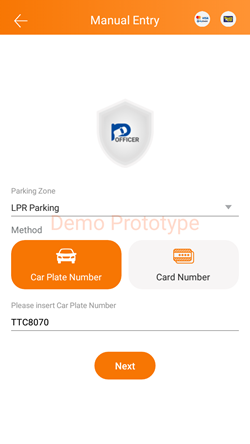 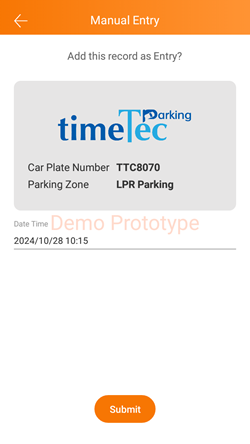 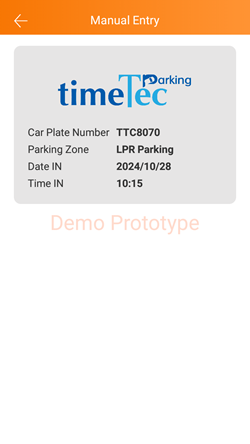 |
| Previous Issue: September 2024 |