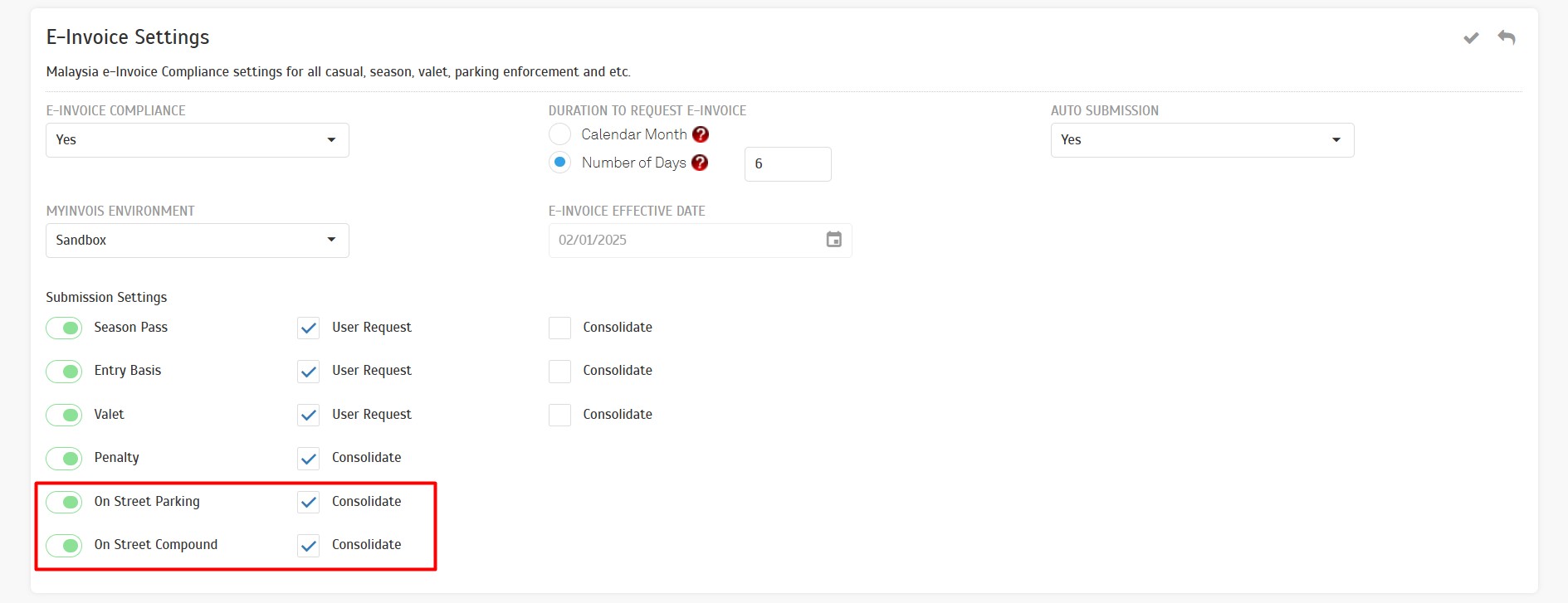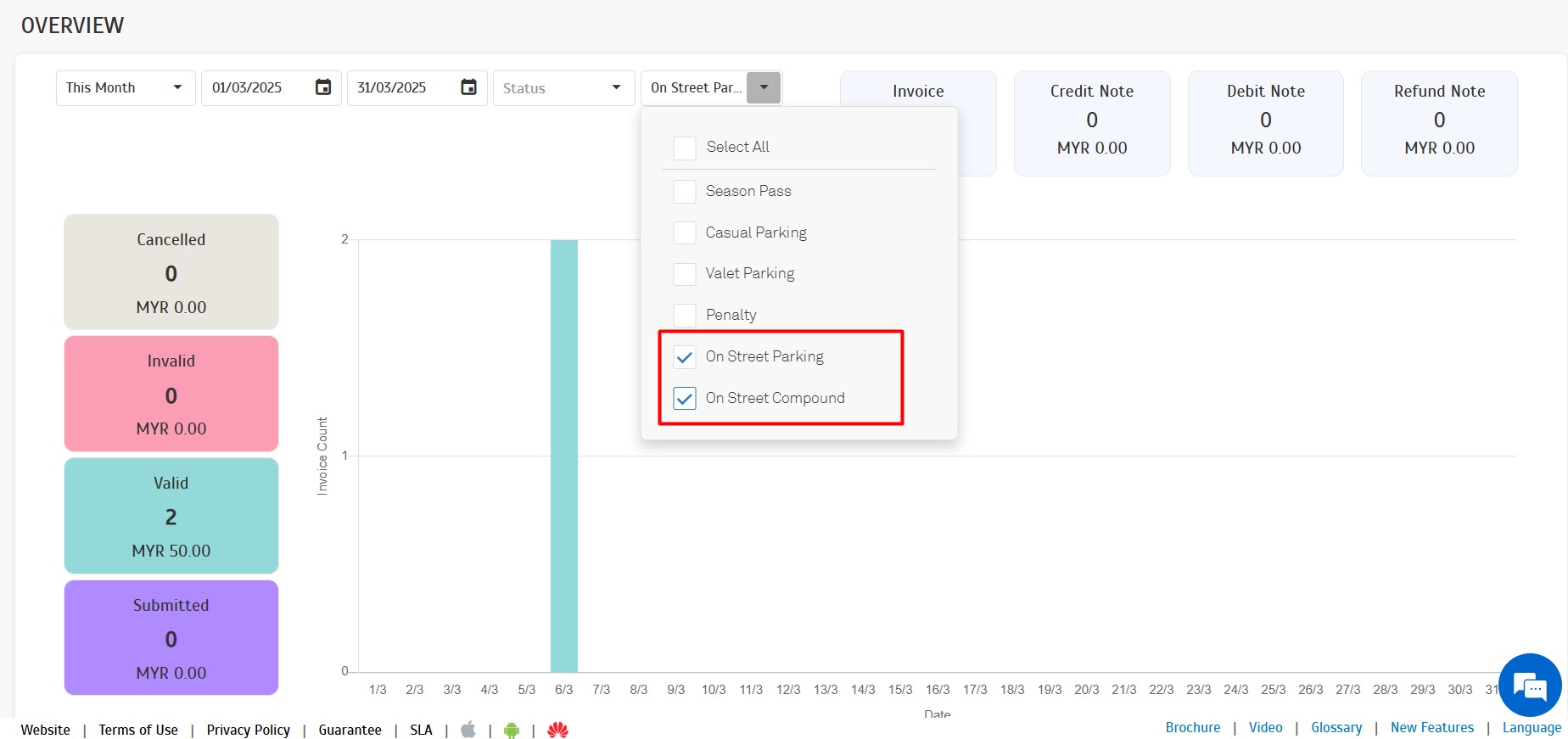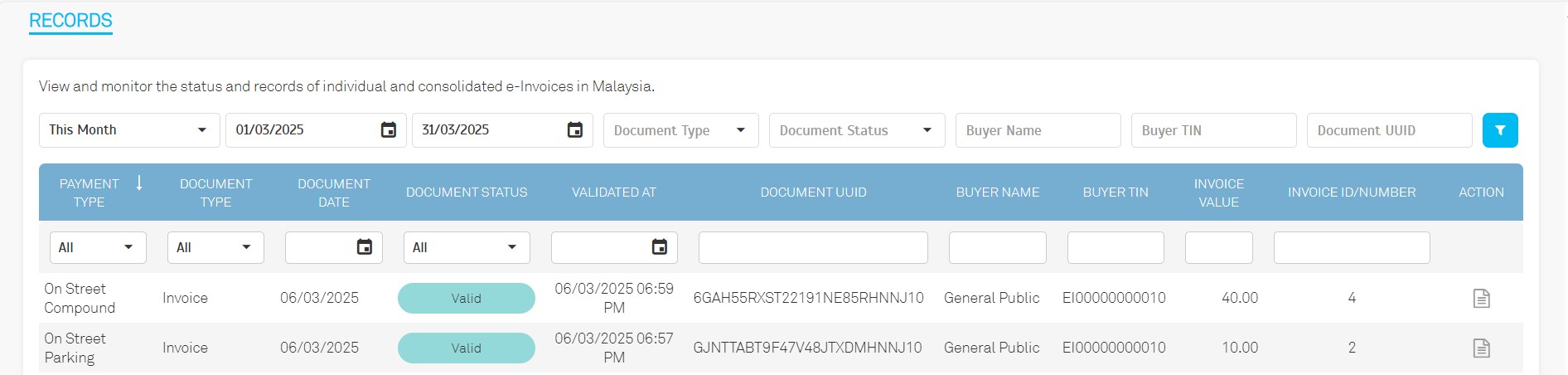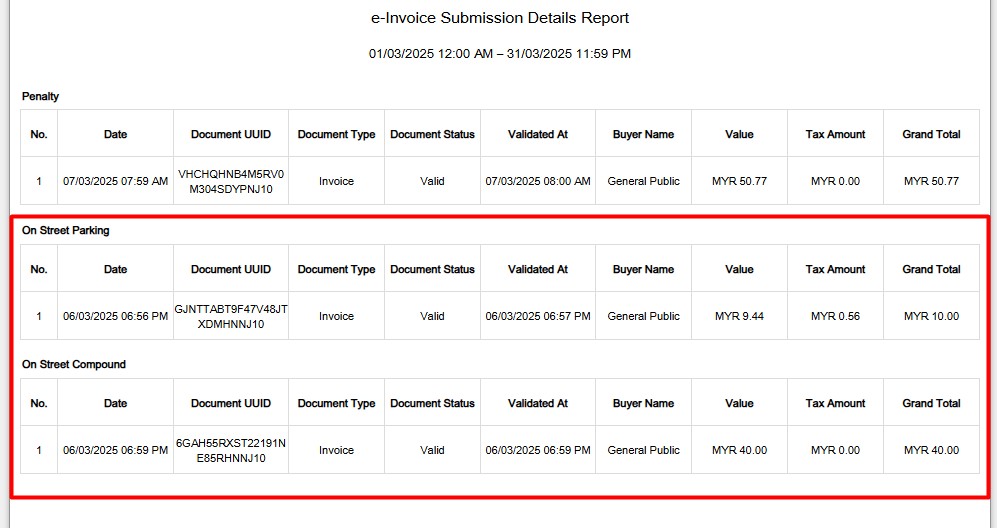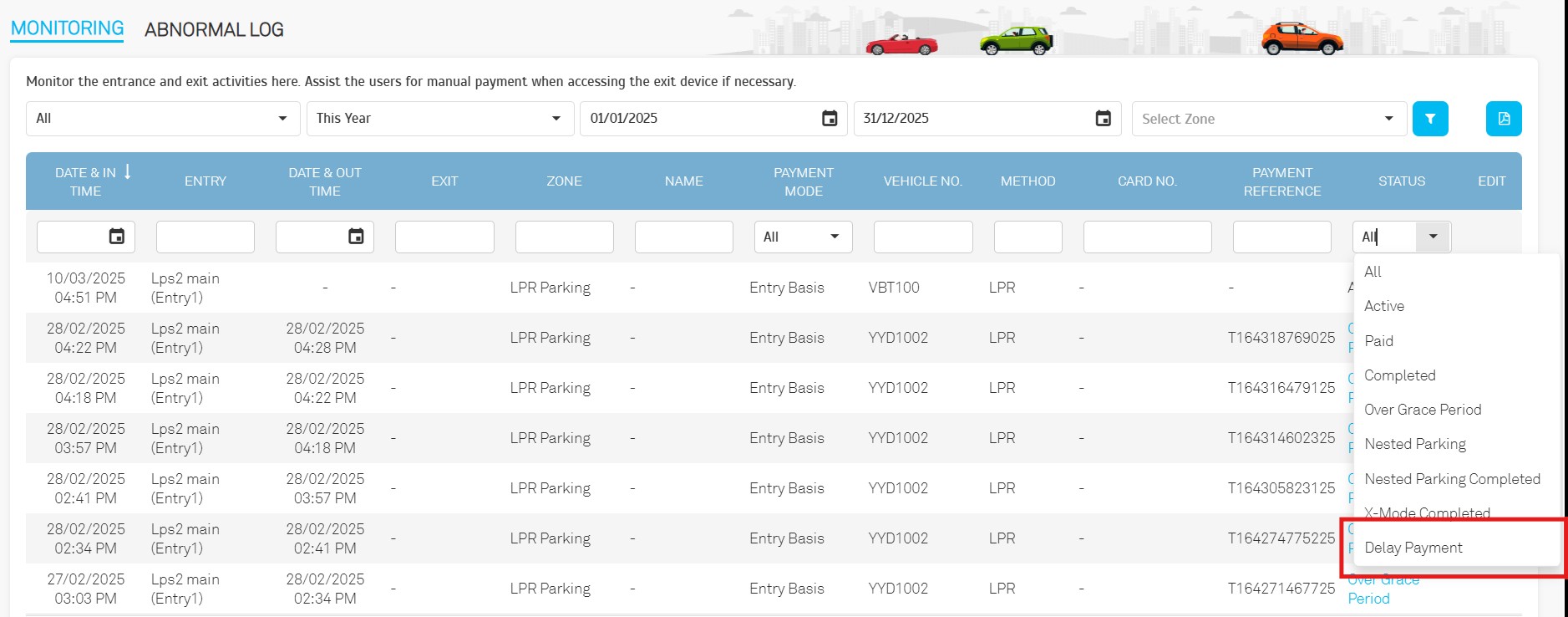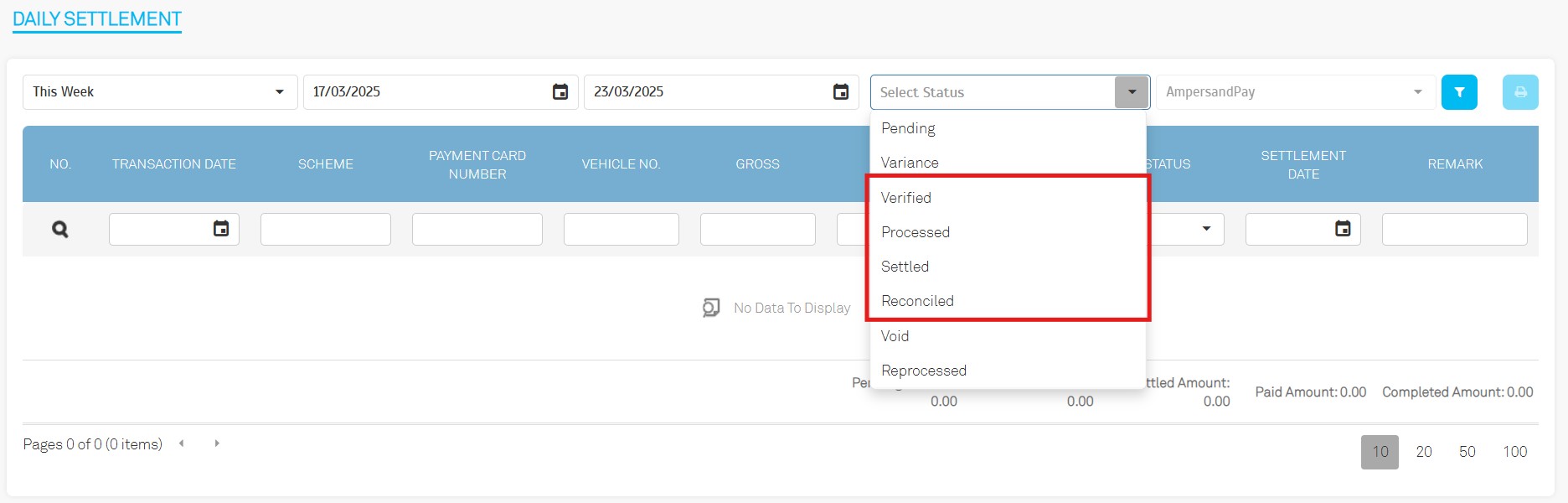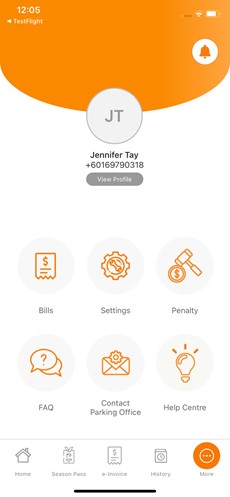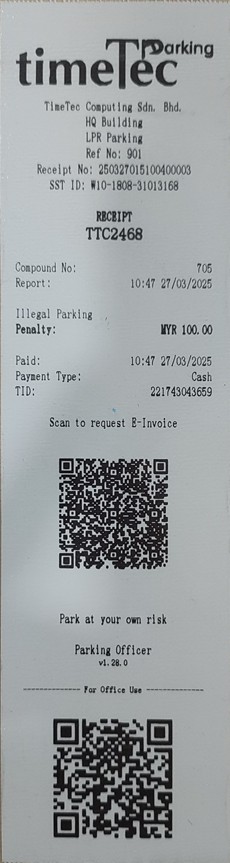The
"Overview" section now includes insights and summaries for transactions related to:
- On Street Parking
- On Street Compound
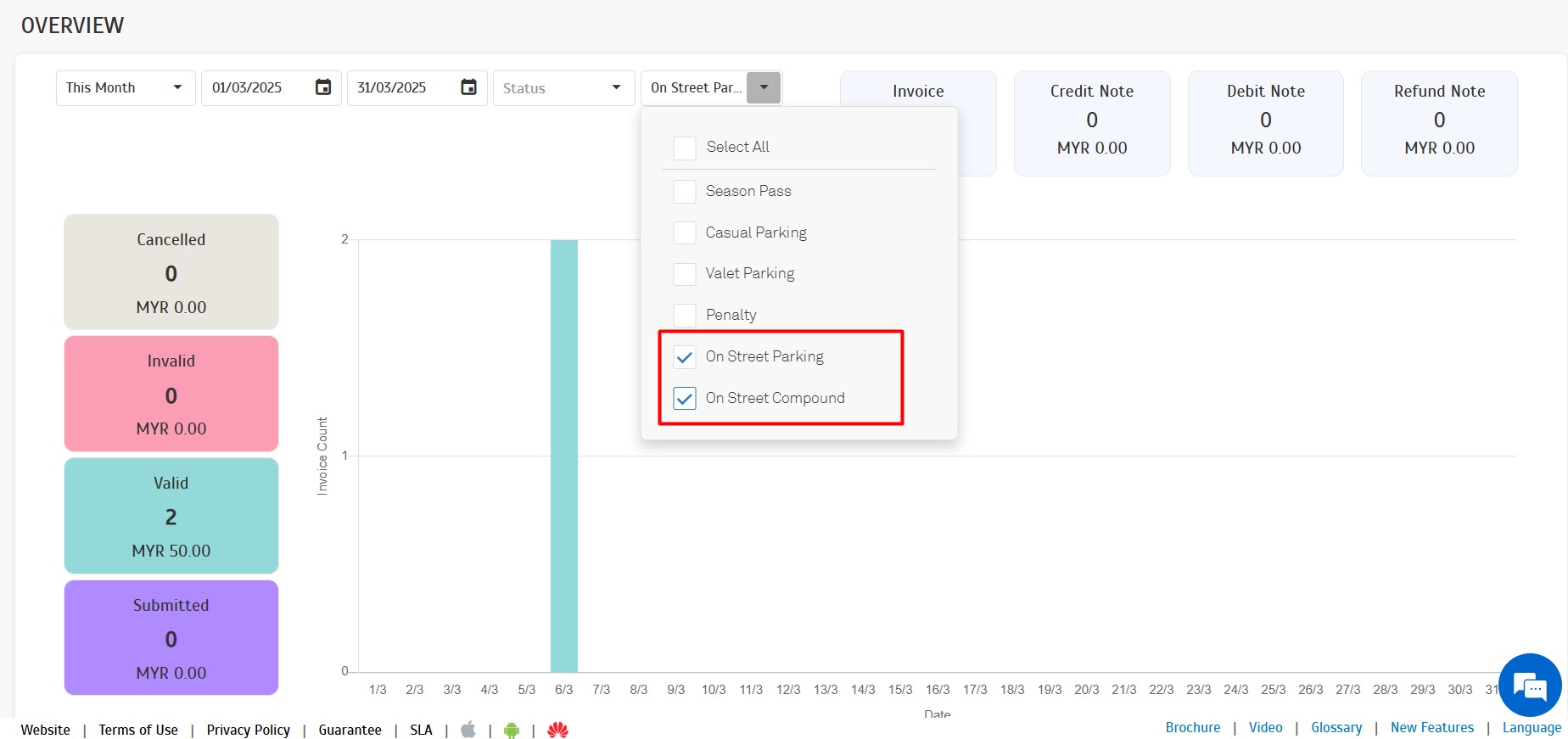
The
"Record" section has been updated to include:
- Detailed e-Invoice records for On "Street Parking" and "On Street Compound", ensuring complete data visibility and tracking.
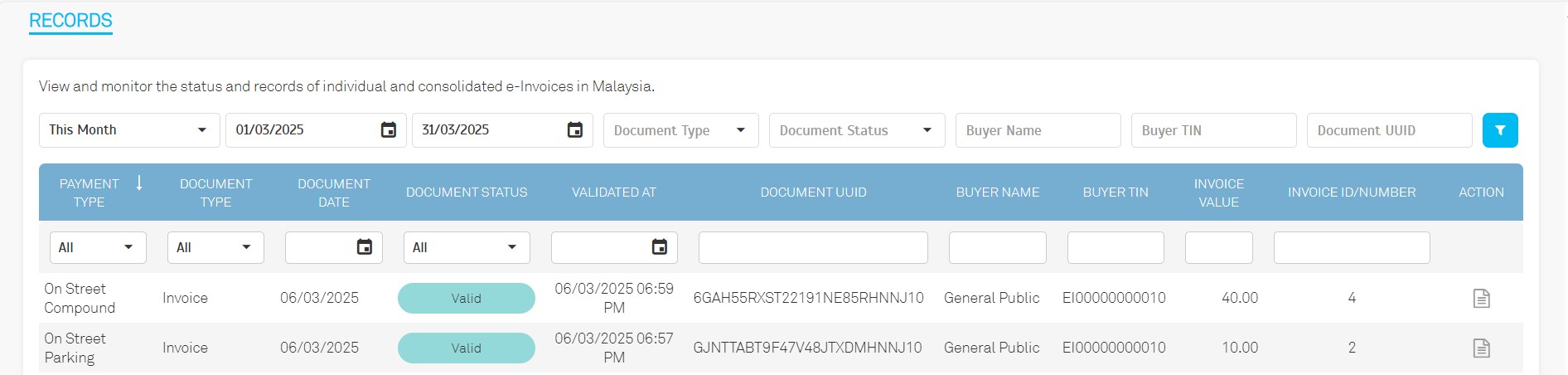
The
"Report" module now supports comprehensive reporting for:
- On Street Parking
- On Street Compound
Report Sample
e-Invoice Submission Summary Report

e-Invoice Submission Details Report
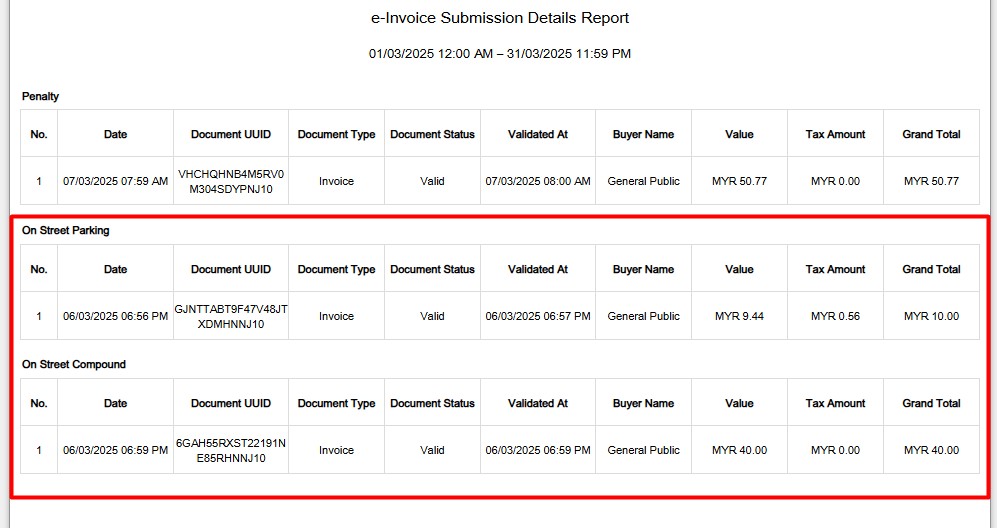
4. Enhanced Exit Convenience with Delay Payment for Entry-Basis.
To improve exit convenience, the Delay Payment feature allows users to exit immediately after tapping their credit card, even with initial charge failures. The system will automatically retry the payment in the background.
Operators can now filter and view "Delay Payment" records directly from the monitoring listing for easier tracking and management.
5. Enhancements on Daily Settlement
-
"Settled" → "Verified"
"Paid" → "Processed"
"Completed" → "Settled"
New Status Introduced: "Reconciled" and "Reprocessed"
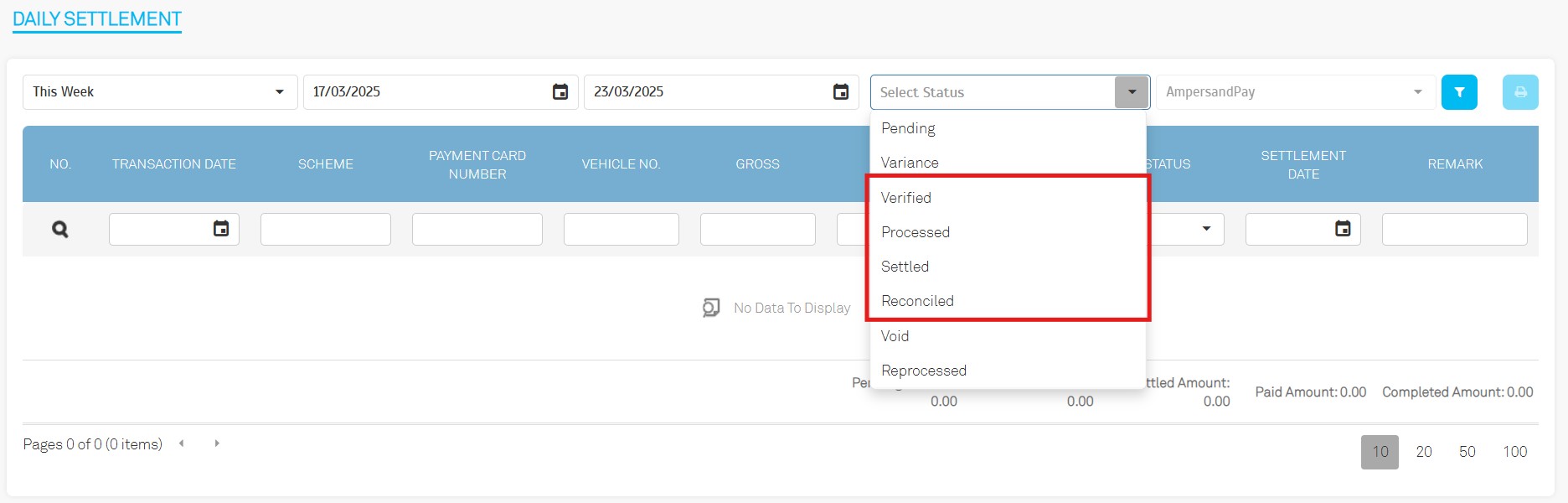
-
New Columns Introduced:
MDR (Merchant Discount Rate)
Net Payable
Settlement Date
Remark
Column Renaming: "Amount" → "Gross"

-
Export File Enhancement
Added a new column: "PG Transaction ID"

6. General Updates
6.1. Device > Manage LPR
The "Tapway" option has been removed.
The system no longer supports integration with "Tapway".
6.2. Record > Payment > Entry Basis
Export File Enhancement: Added "PG Transaction ID" column.

7. Help Center Update into Parking app
Introduced a Help Centre to assist users with helpful tips and guidance
8. OCR feature into Officer app
Added support for Optical Character Recognition (OCR) to input car plate numbers more efficiently
9. Receipt Number into Compound ticket in Officer App
Included the Compound No on receipts to facilitate easier record cross-checking

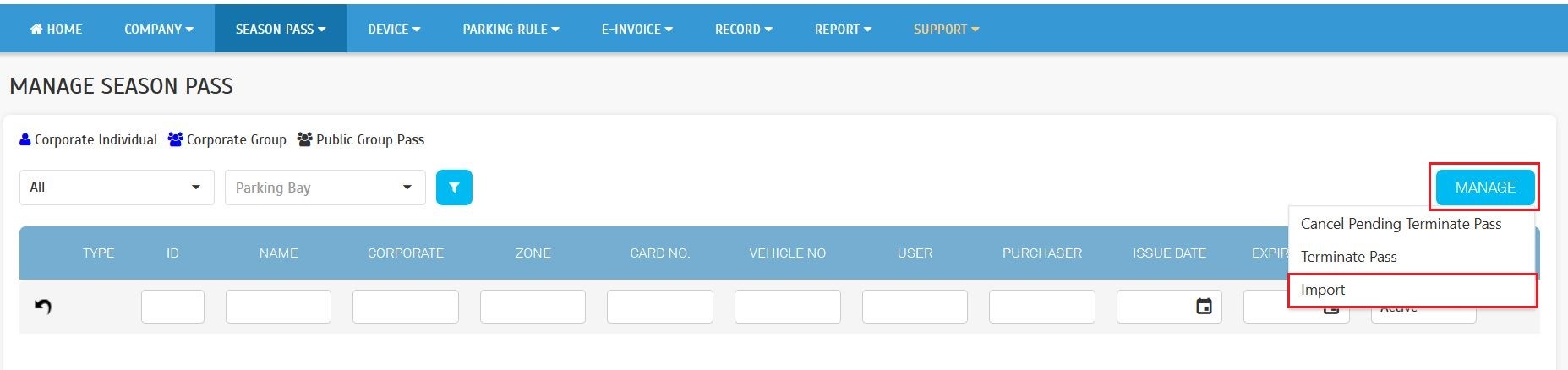
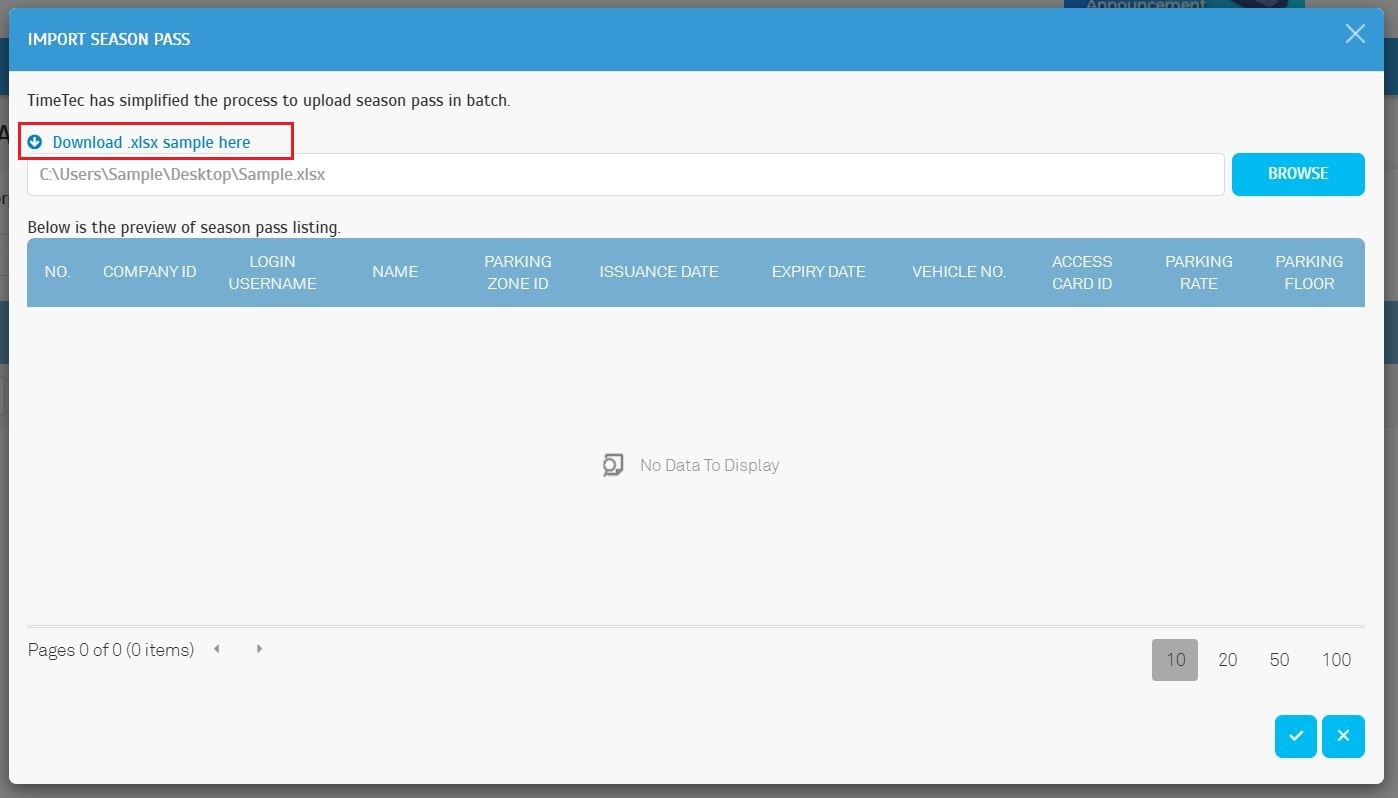


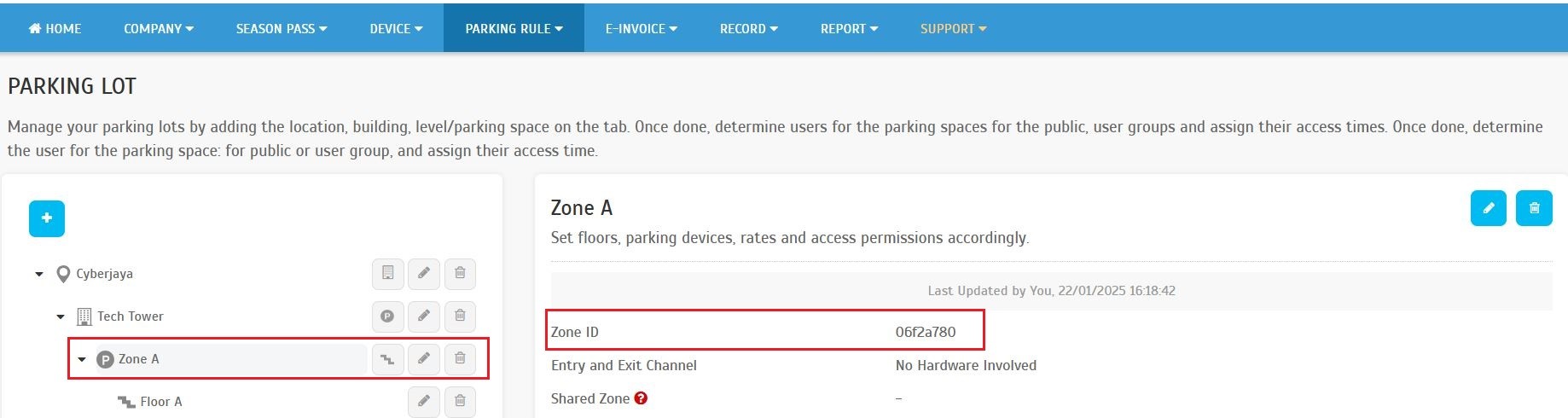
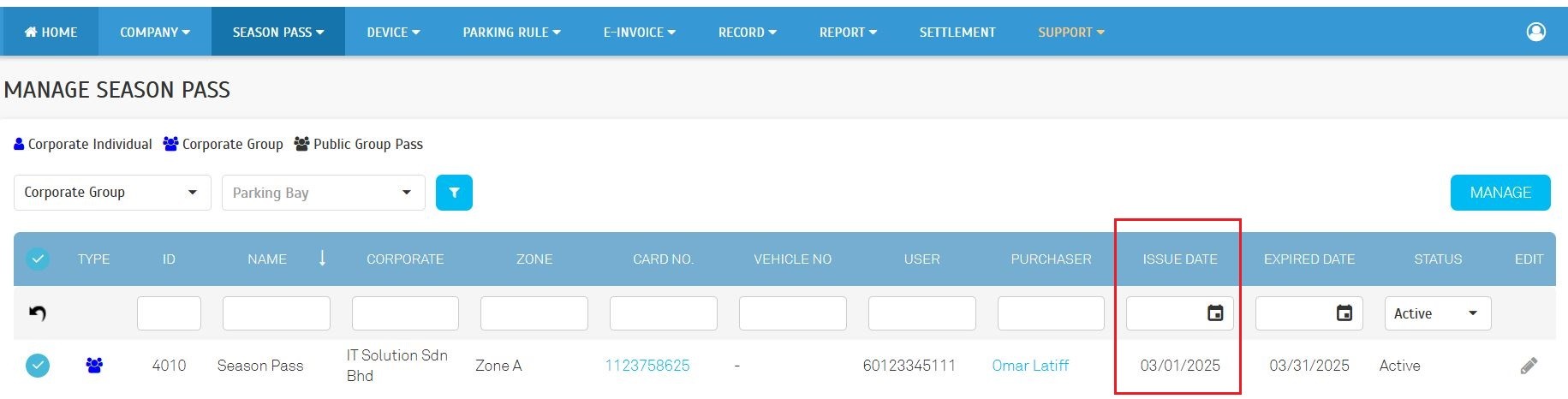

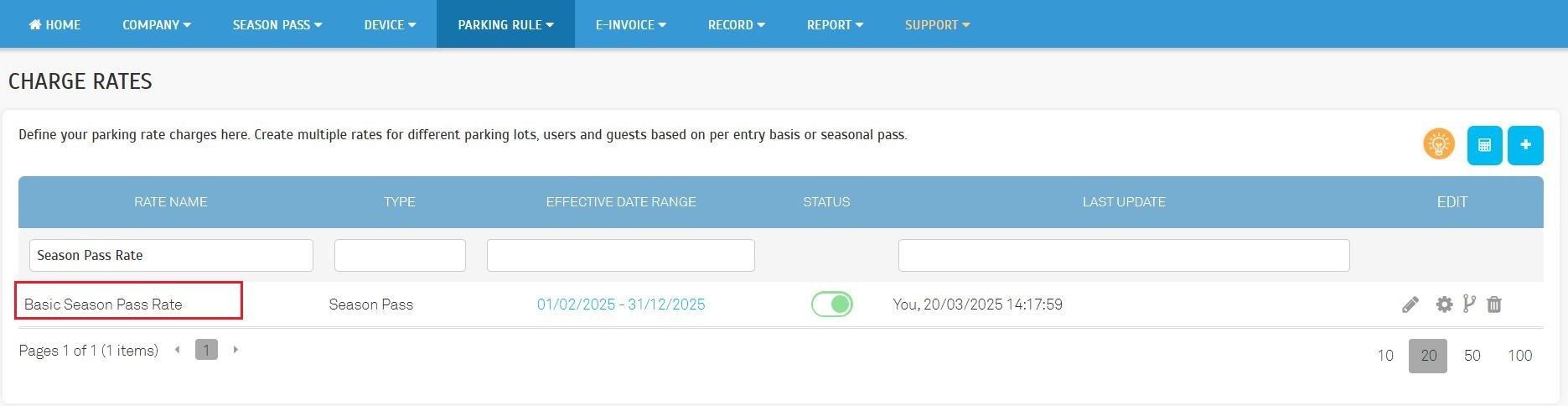
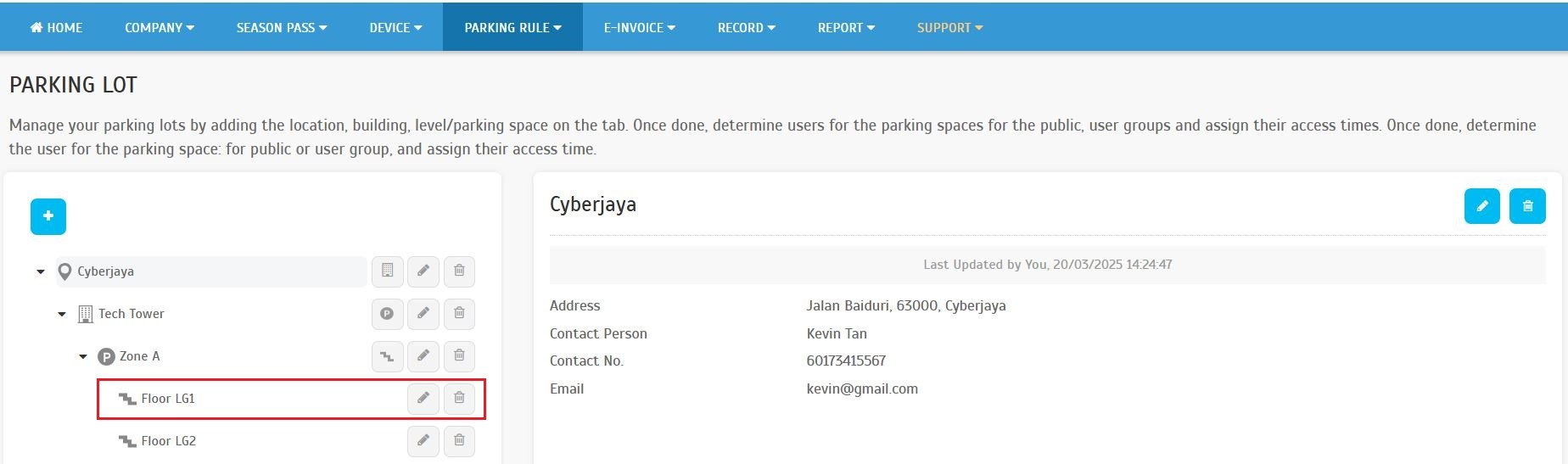


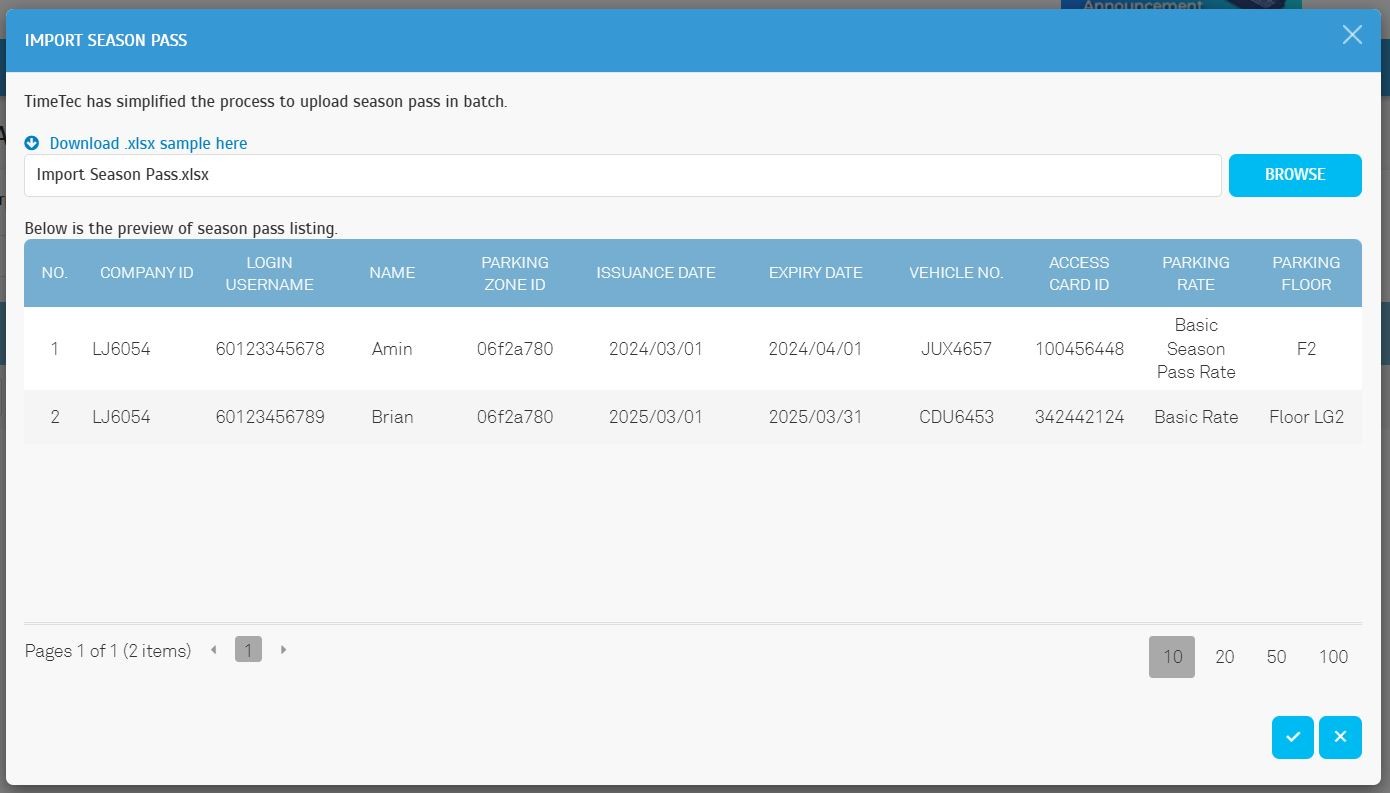
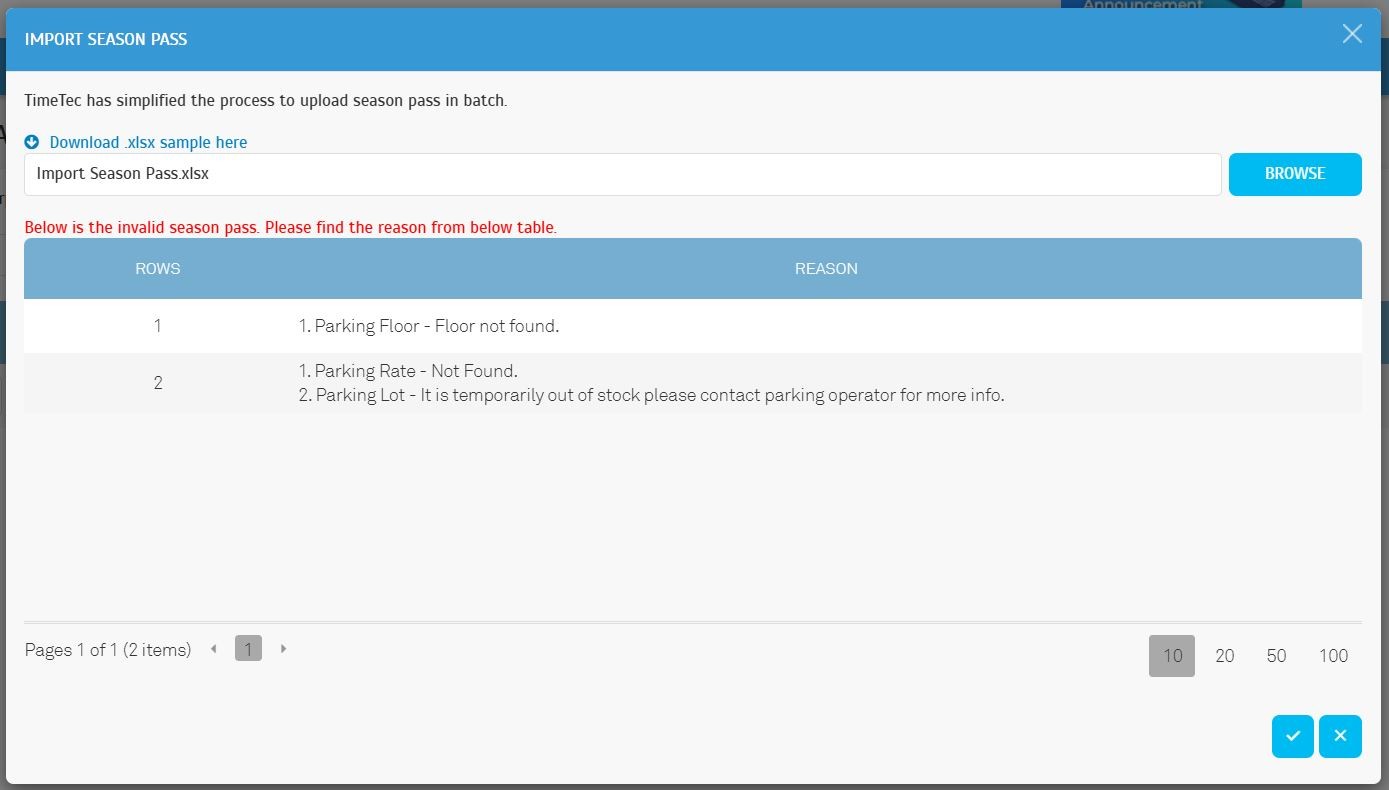
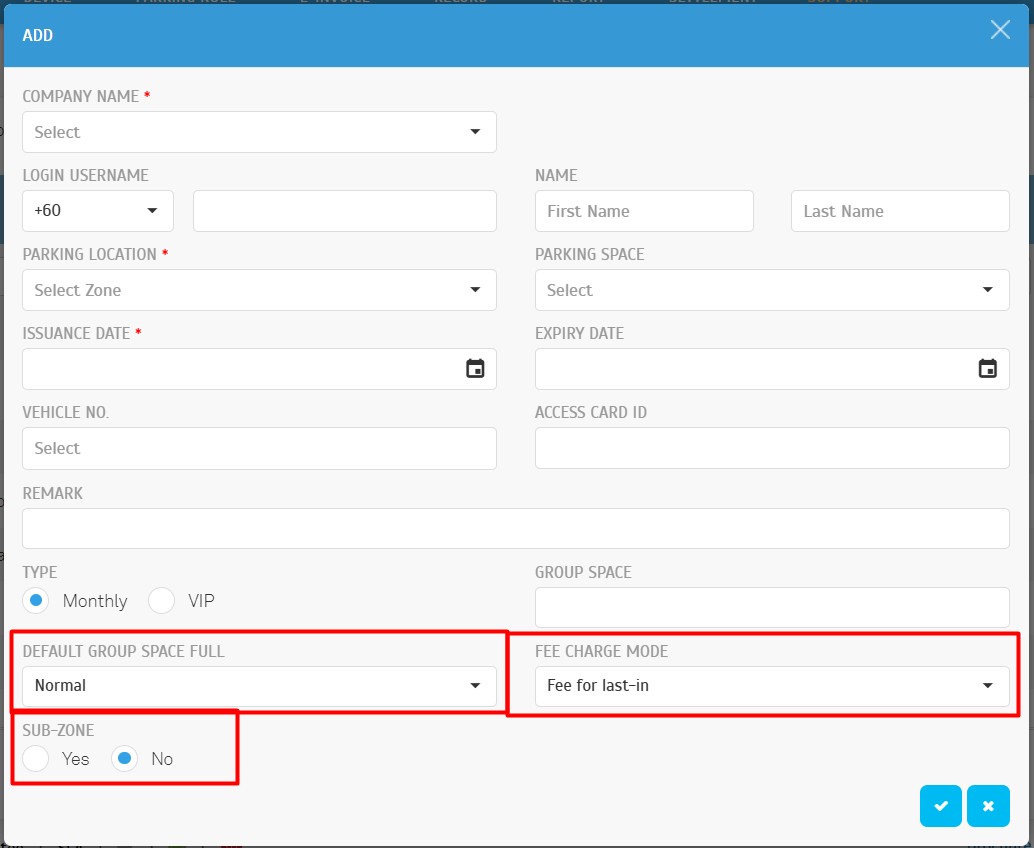
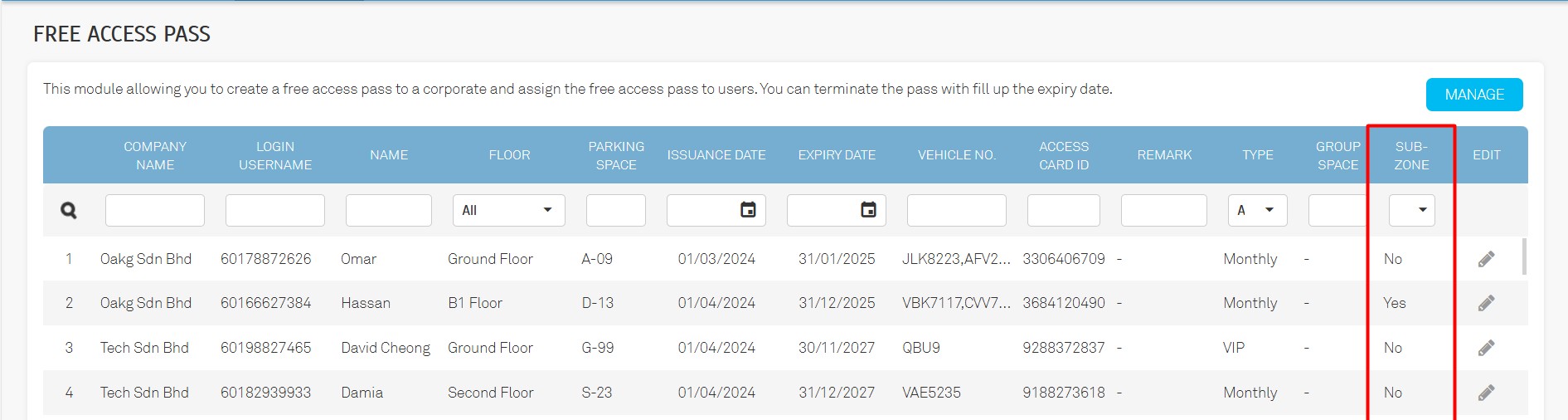 C. Import Free Access Pass
C. Import Free Access Pass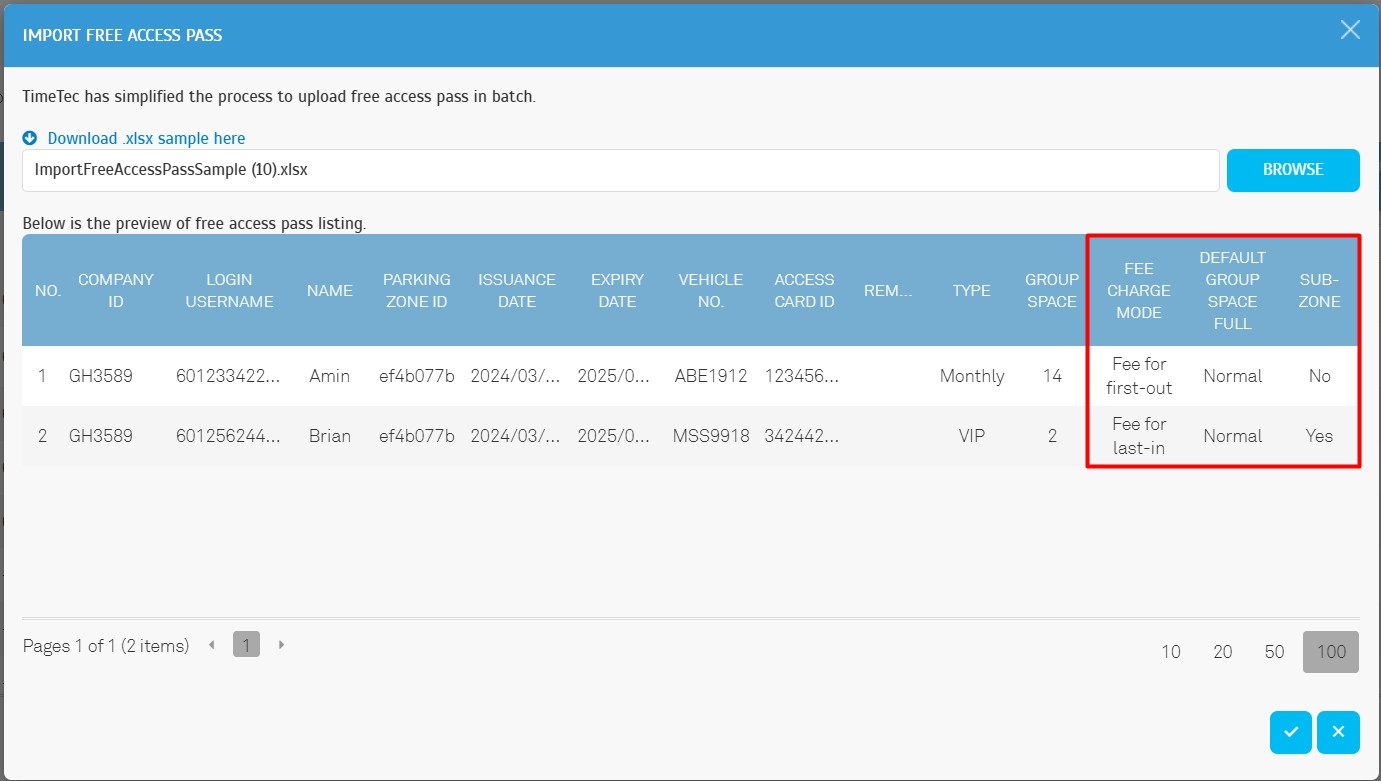 D. Validation Enhancements
D. Validation Enhancements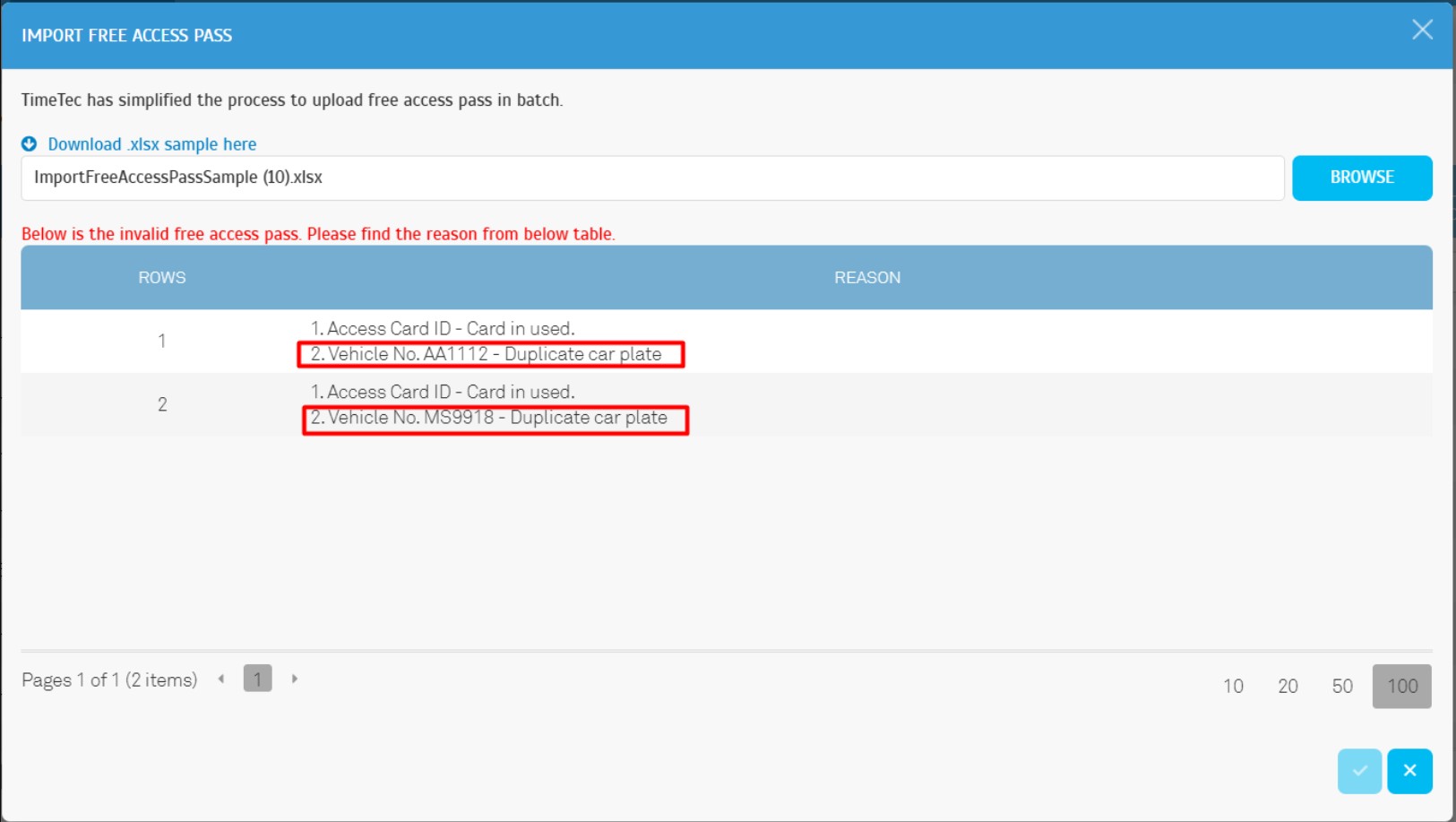 E. Export Free Access Pass
E. Export Free Access Pass