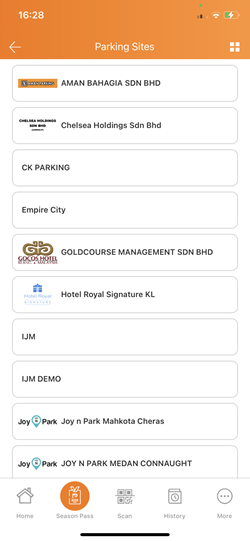
| 1.1. Operator View: Dashboard > Overview a. Reduced the spacing between the charts for better display |
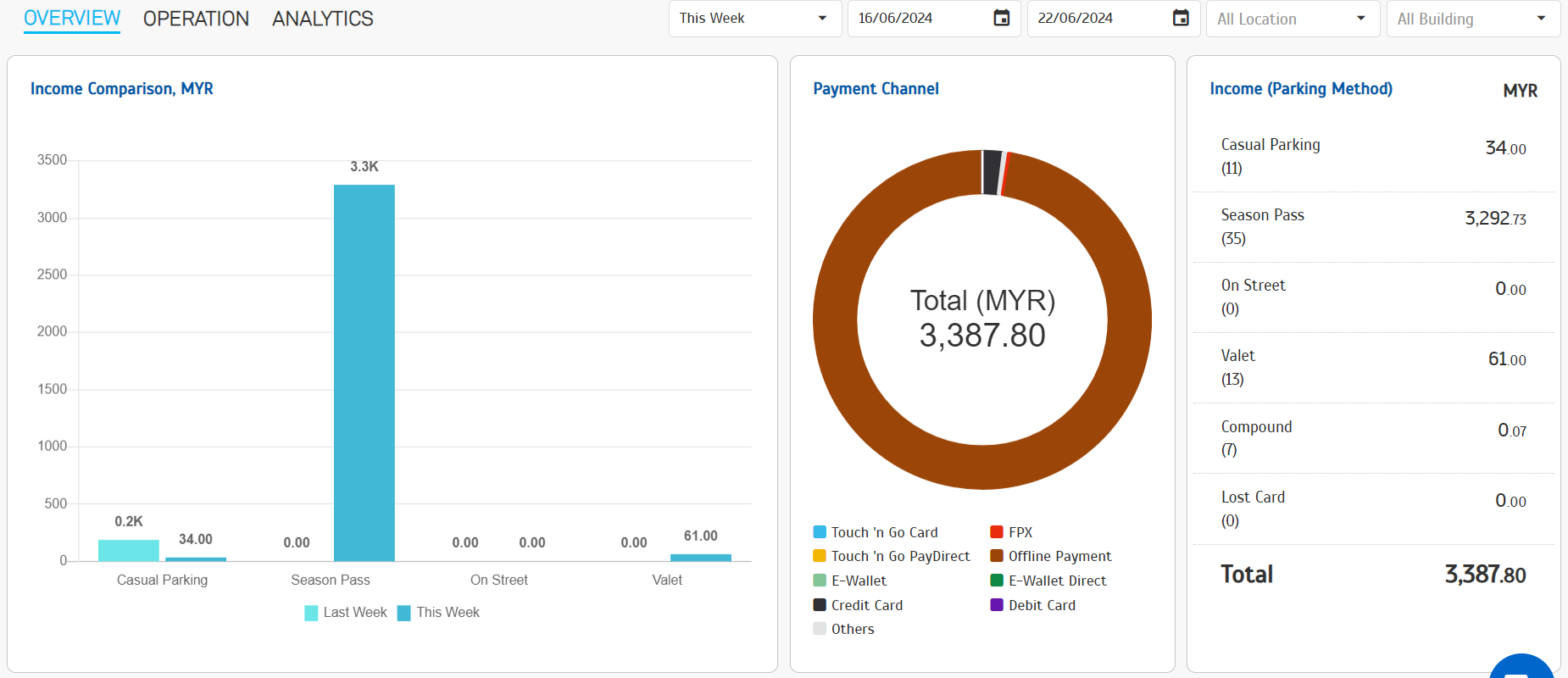 |
| b. Extended the Peak Hour Analysis to 24 hours interval |
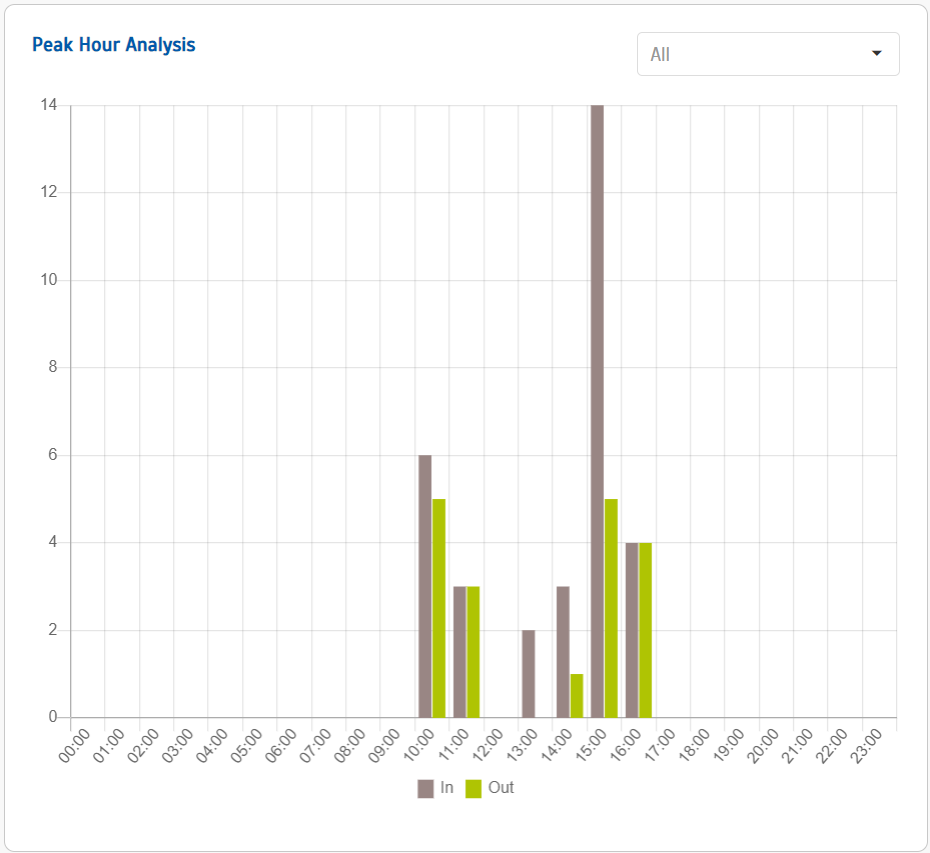 |
| c. Enlarged the Parking Occupancy Chart |
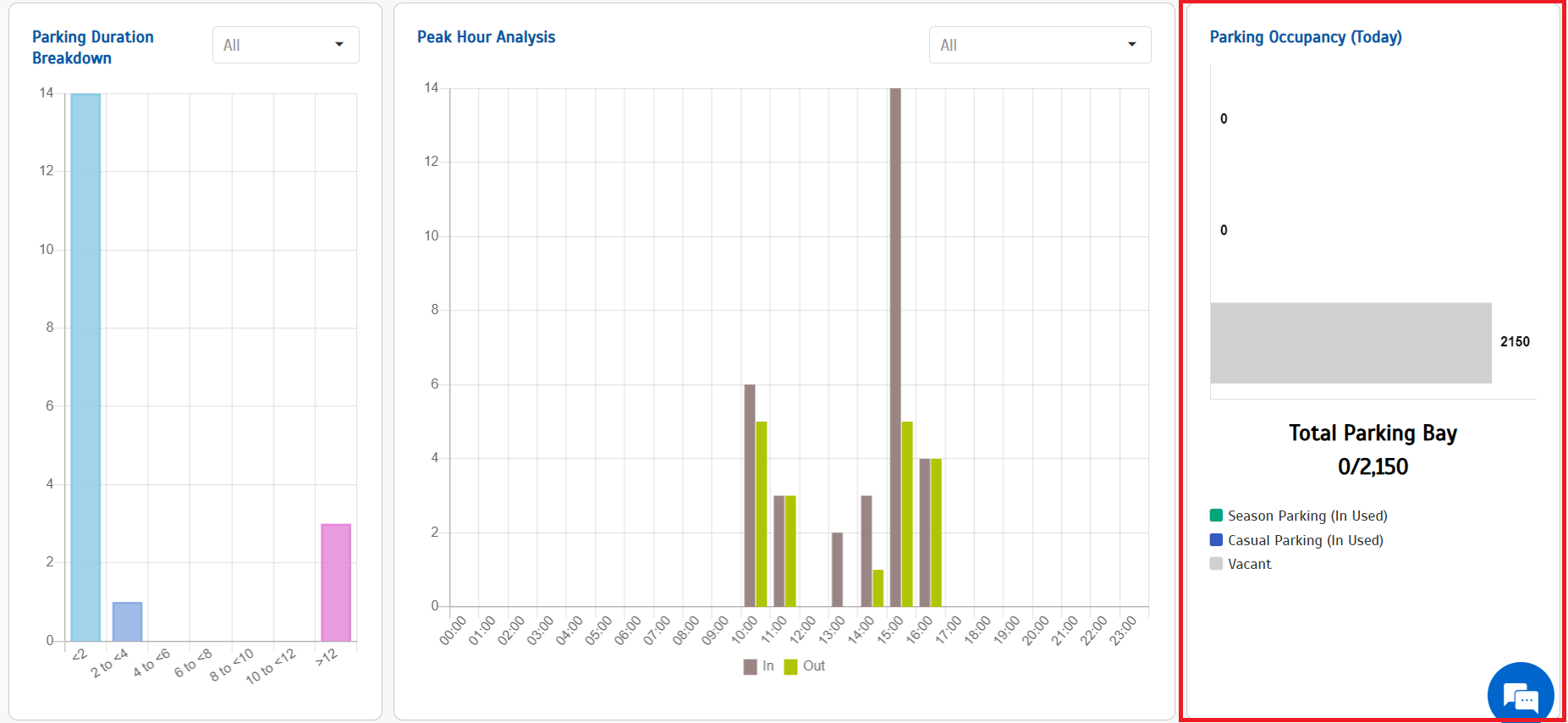 |
| 1.2 Operator View: Dashboard > Operation a. Enhanced the histogram to display all 24-hour time duration |
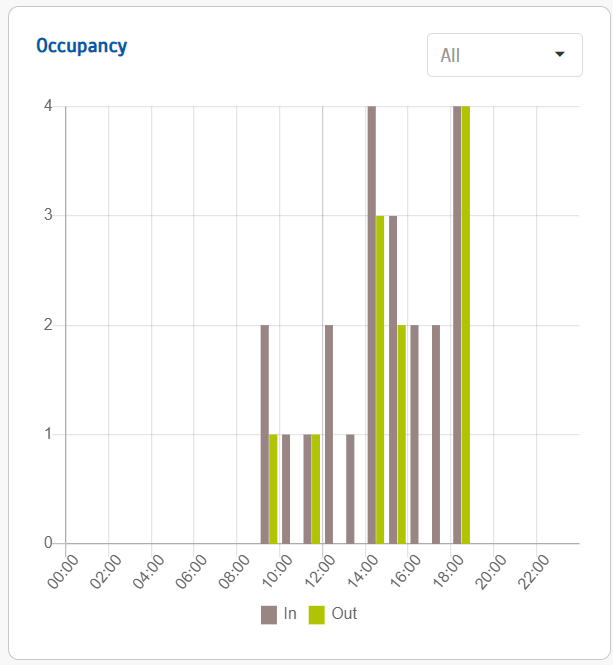 |
| We’ve added a new feature - Parking Site Profile, which lets parking operators add season pass logos. This will make it easier for customers to identify the right season pass when buying from specific parking sites. 2.1. Operator View: Company > Parking Site Profile a. Introducing a new subpage under the 'Company' module, 'Parking Site Profile'. b. The content is similar to the company, but with a new section 'Season Pass Logo'. c. Parking Site Profile in view mode. |
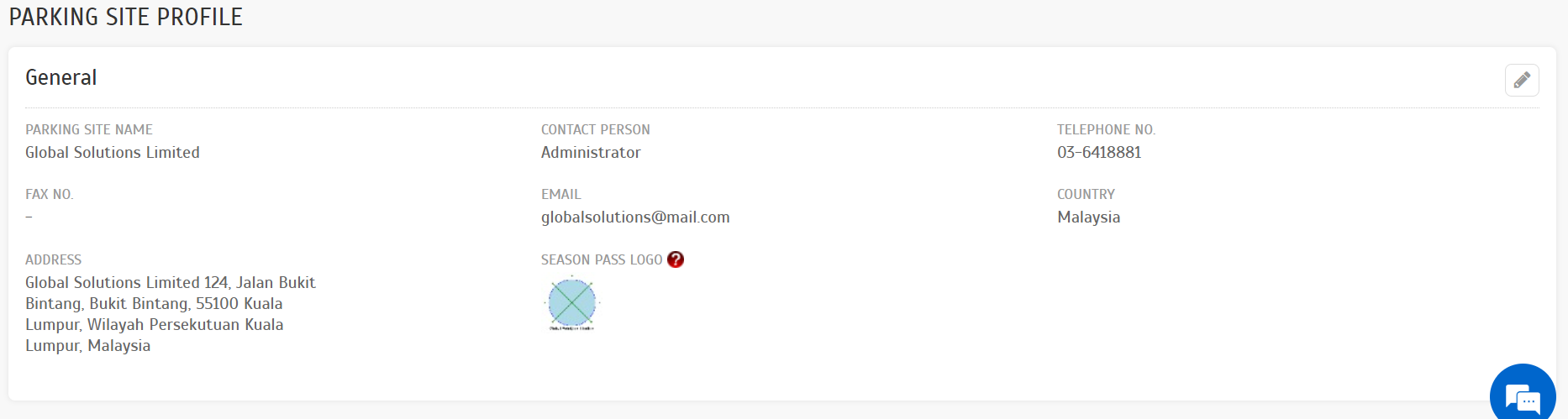 |
| d. Parking Site Profile in edit mode. |
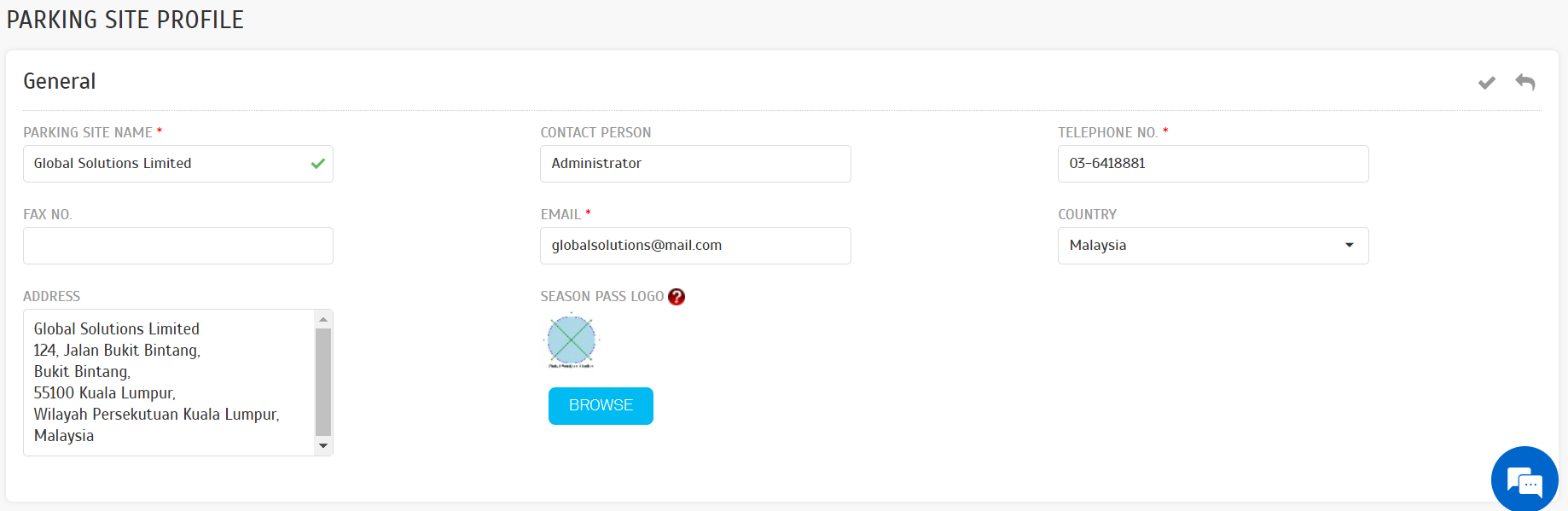 |
| 2.2. User View: Account > Season Pass > Season Pass Application a. The Season Pass Logo inserted under Parking Site Profile will be displayed here as the logo for each parking site. |
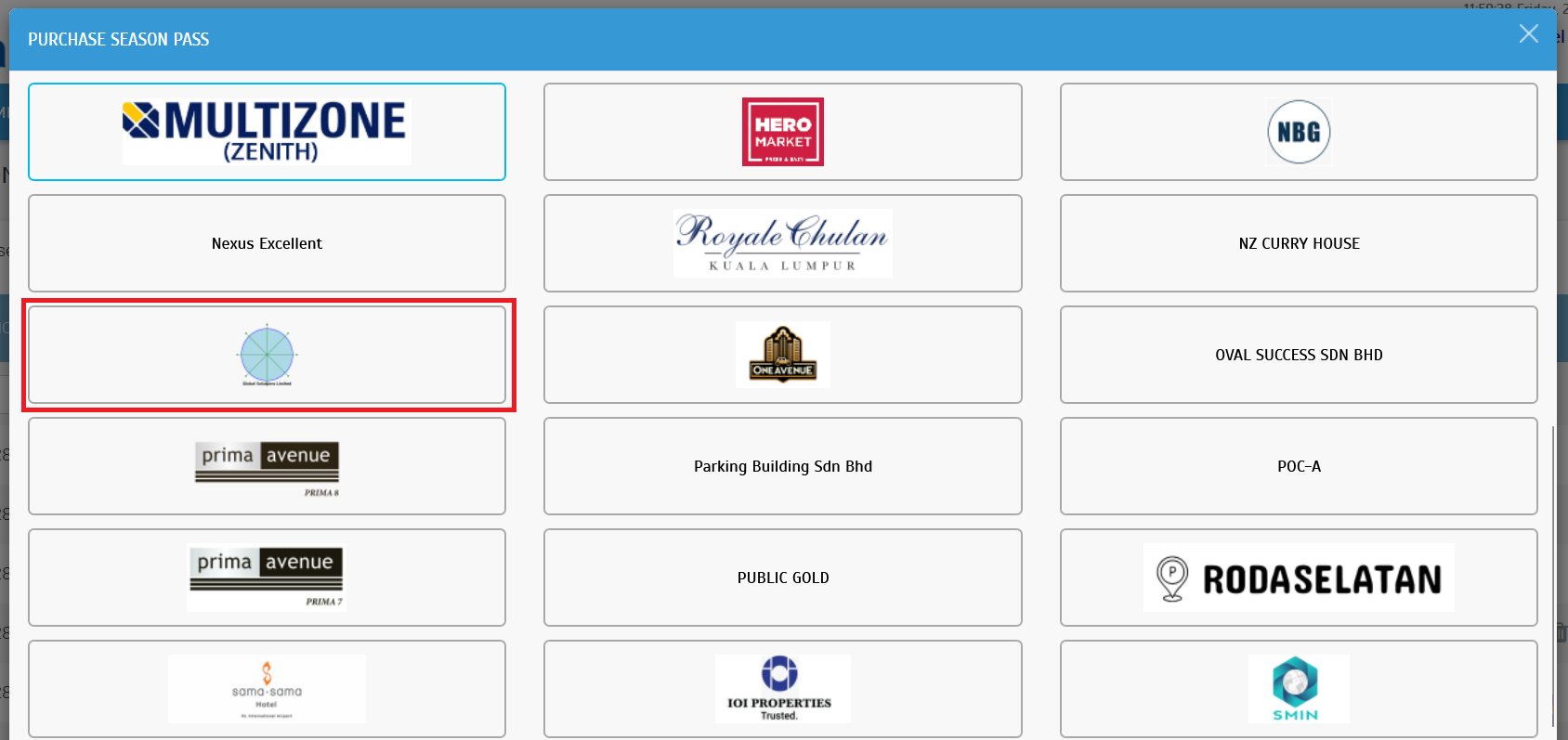 |
| Operators can now search for various vehicle entries at once to easily check group space rules. a. An operator can now search for multiple vehicle numbers by separating vehicle numbers with commas (e.g., VMS400, SAM011) 3.1. Operator View: Record > Monitoring |
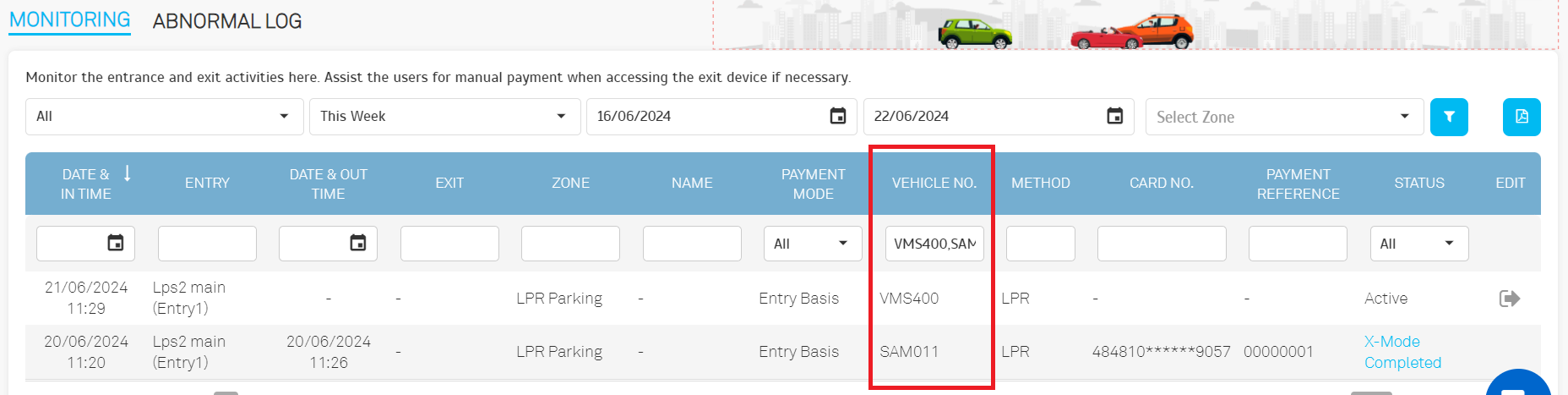 |
| 3.2. Operator View: Record > Payment |
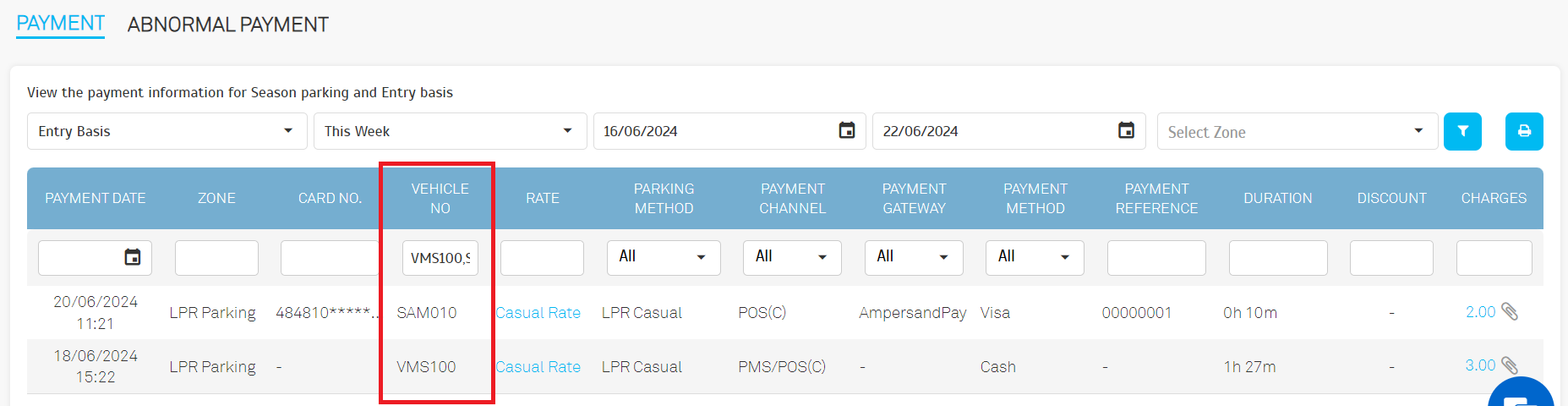 |
| 4.1. Operator View: Parking Rule > Charge Rates a. Operators need to confirm their password to save changes to the charge rate. b. These changes apply to all charge rates, including Entry Basis, Season Pass and Valet. |
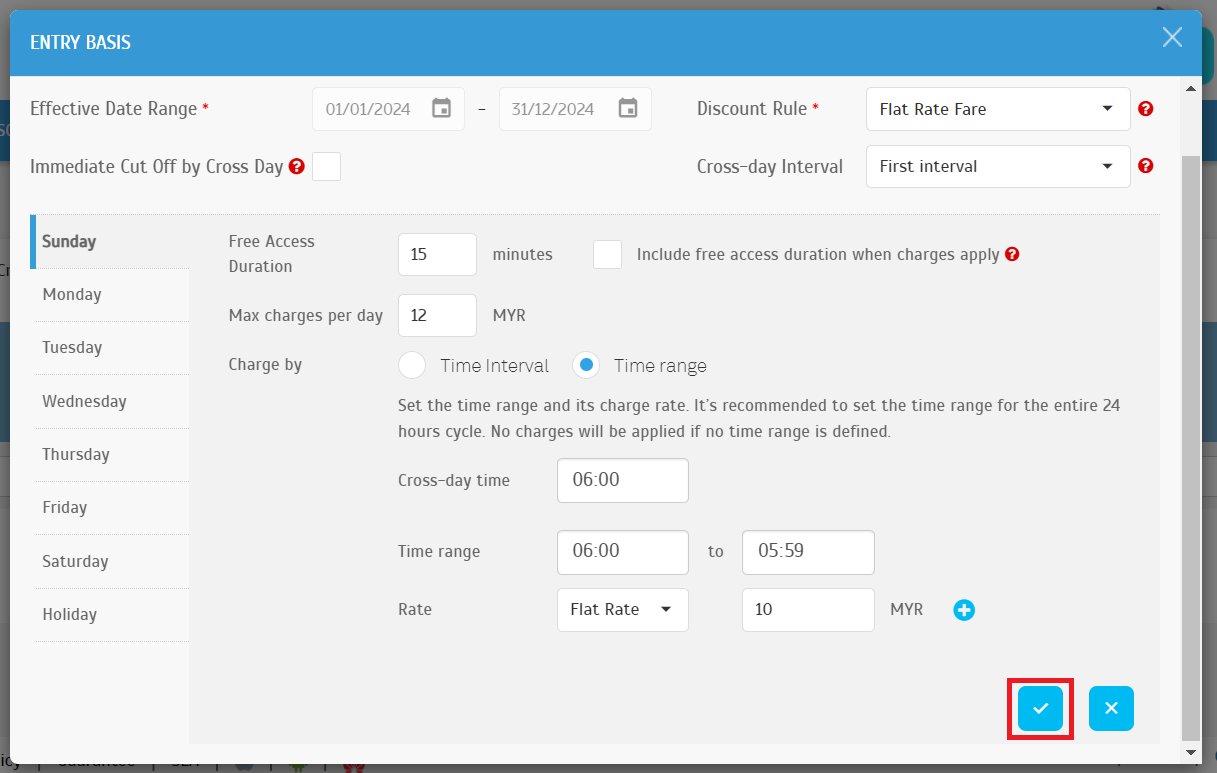 |
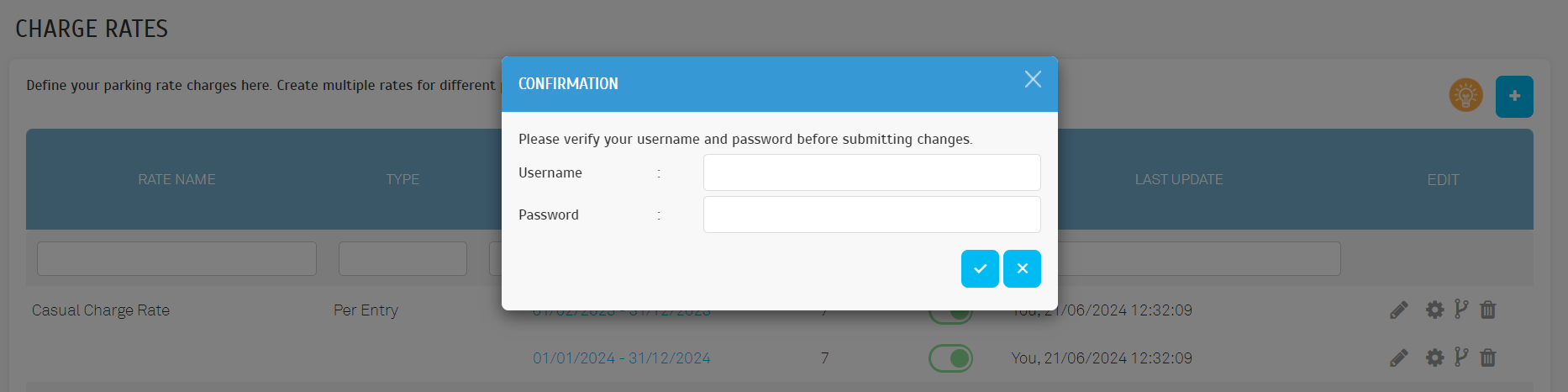 |
| a. The operator can now set the Overdue Tolerance to 0 to ensure the pass expires immediately without any tolerance days. |
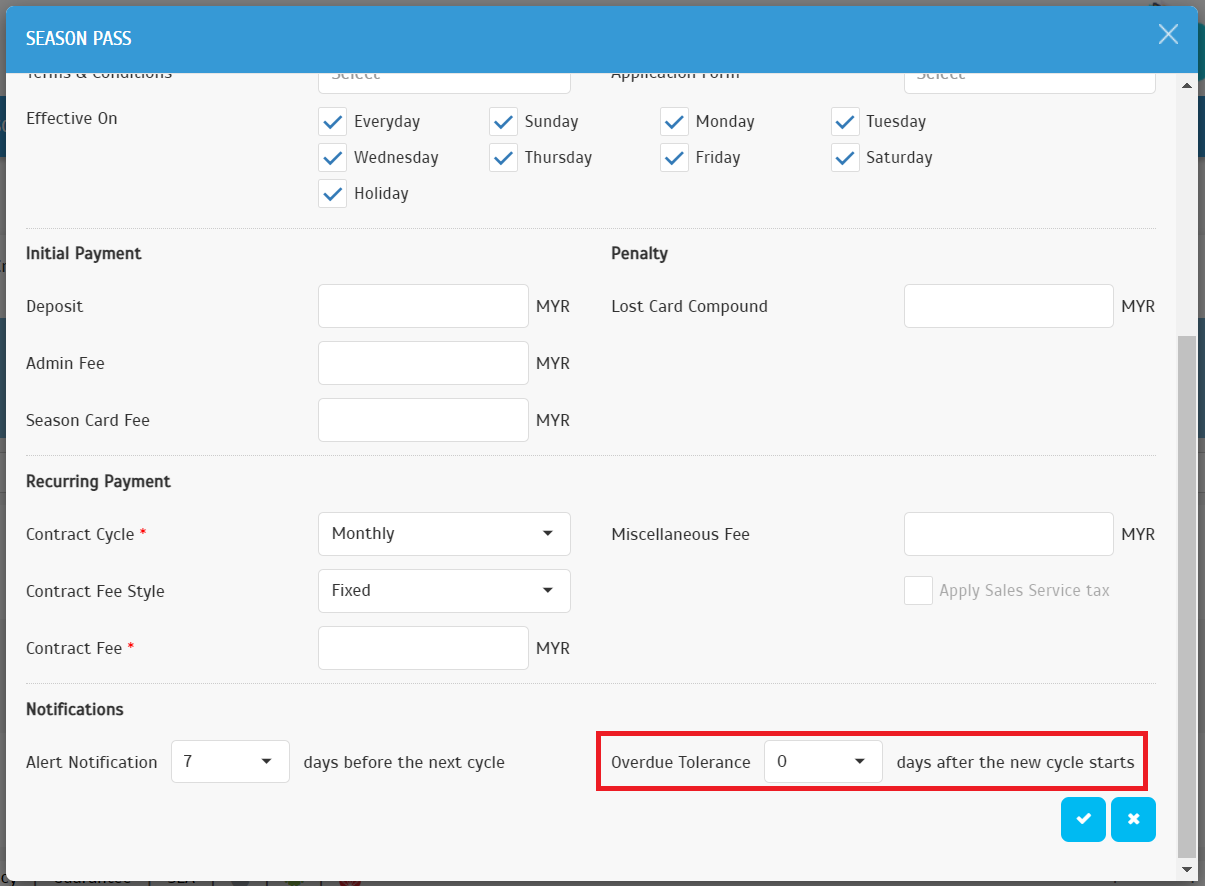 |
 |
| 7.1. Operator View: Company > System Settings > General Settings a. Introduce options for 'E-Invoice Compliance' and 'Duration To Request E-Invoice'. |
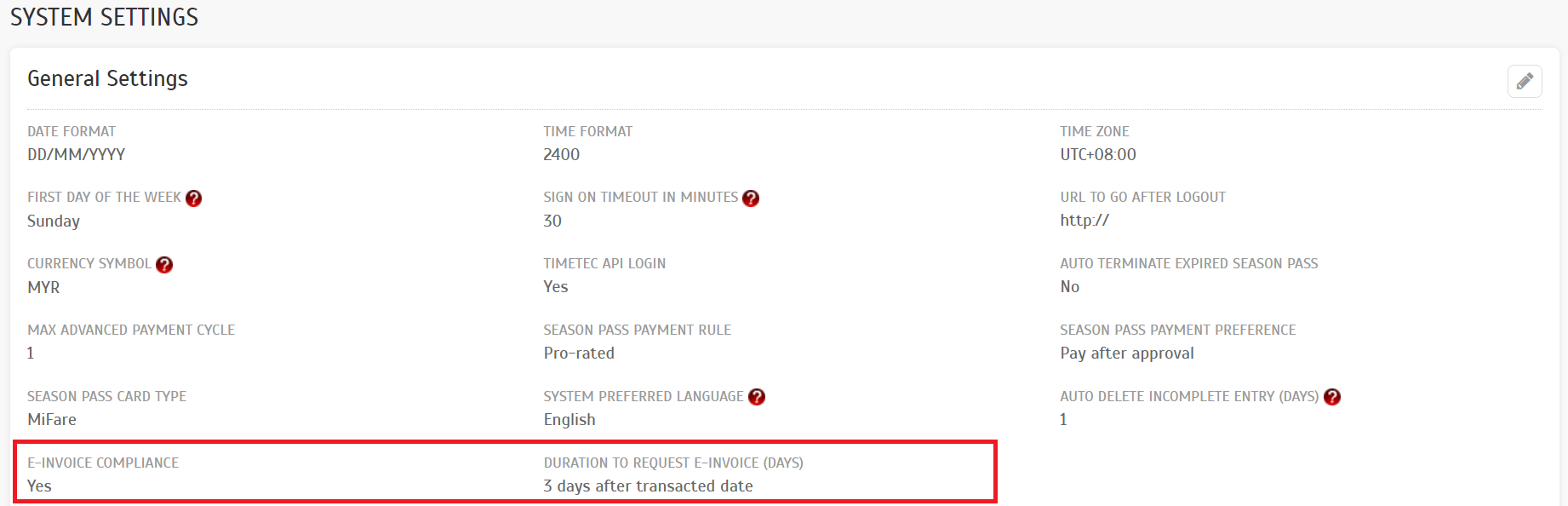 |
| b. For the E-Invoice Compliance option, i. Select 'Yes' to activate the features for E-Invoice. ii. Select 'No' to keep the system without E-Invoice features. c. For Duration to Request E-Invoice i. Operators can set a range from 1 to 7 days. ii. Customers with a season pass will only see the ‘Request’ button on their season pass billing record within the specified duration. iii. For example, if the configuration is set to 3 days after the transaction date, a customer who paid for a new pass or renewal on 1/7/2024 can request the E-Invoice between 1/7/2024 to 4/7/2024. After 4/7/2024, the Request E-Invoice function will be unavailable. |
 |
| 7.2. User View 7.2.1. Account > Profile a. Users can select ‘Personal’ or ‘Company’ to specify whether the E-Invoice is requested for an individual or a company justification. b. Personal Profile View |
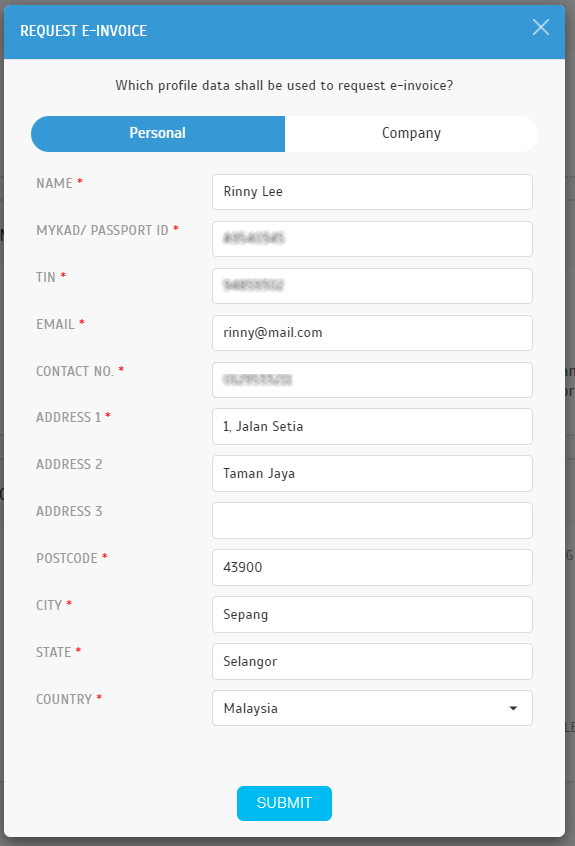 |
| c. Company Profile View |
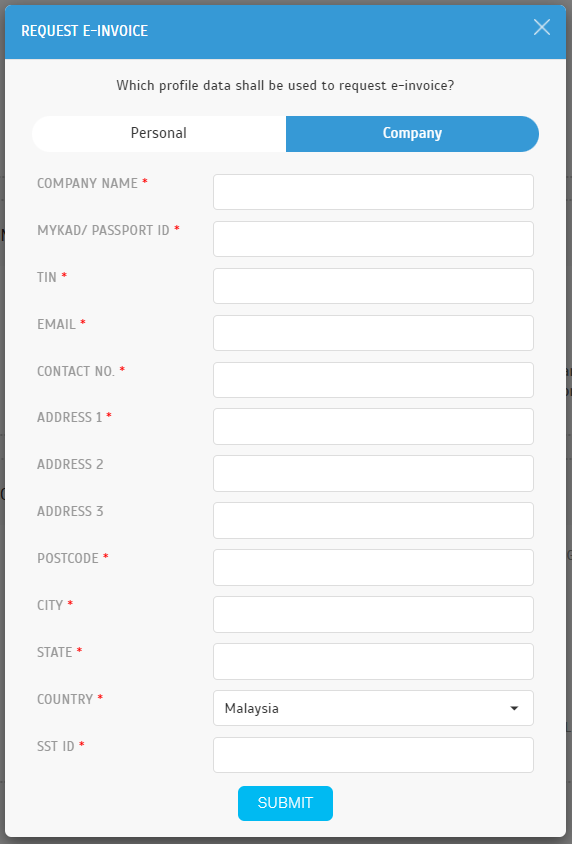 |
| d. Users can view their E-Invoice Information in the E-Invoice section. |
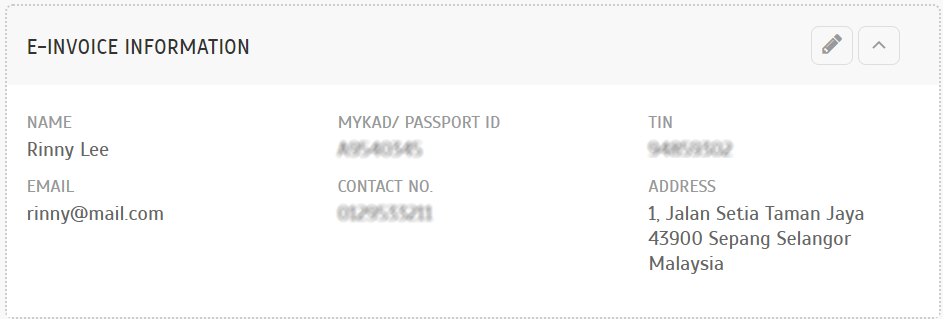 |
| 7.2.2. Account > Season Pass > Bills a. The E-Invoice Status ‘Request’ allows the buyer to click the button and provide the necessary information to request an E-Invoice. |
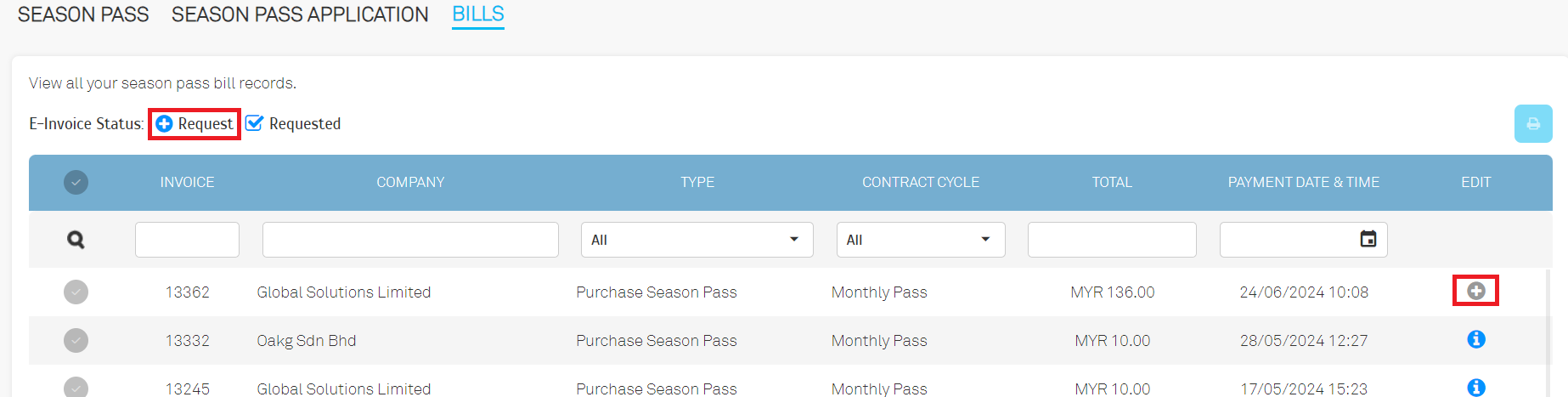 |
| b. Users can request an E-Invoice by clicking the 'Request' button. If available, data from the user profile will be automatically loaded. |
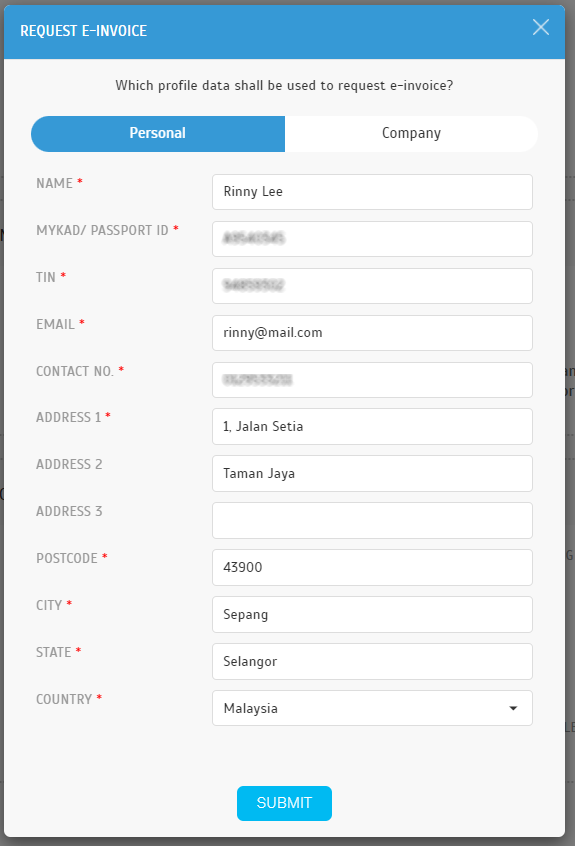 |
| c. After submitting the data, the buyer can review the information they have submitted. |
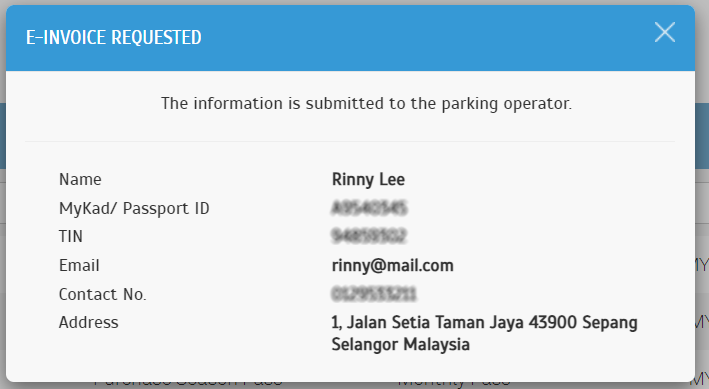 |
| d. The E-Invoice Status ‘Requested’ indicates that the buyer has already provided the necessary information for this transaction to be generated as an E-Invoice. |
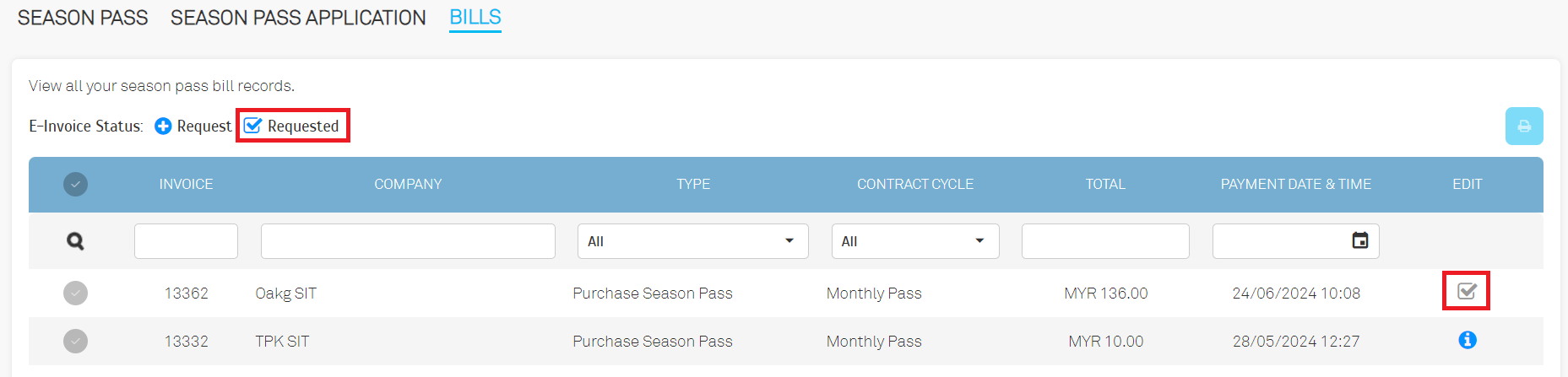 |
| e. When the buyer clicks on the ‘Requested’ button, the buyer can review their submission records. |
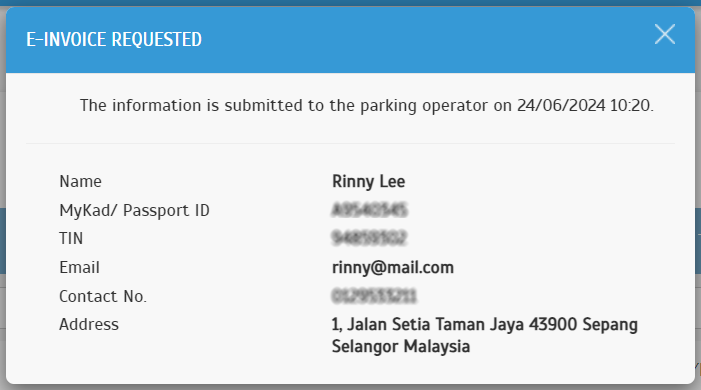 |
| f. When hovering over the information icon, one of the following messages will appear: either informing the user that they are no longer allowed to request an E-Invoice after X-days, or stating ‘Not Applicable’ because their operator has not enabled the E-Invoice Compliance option. |
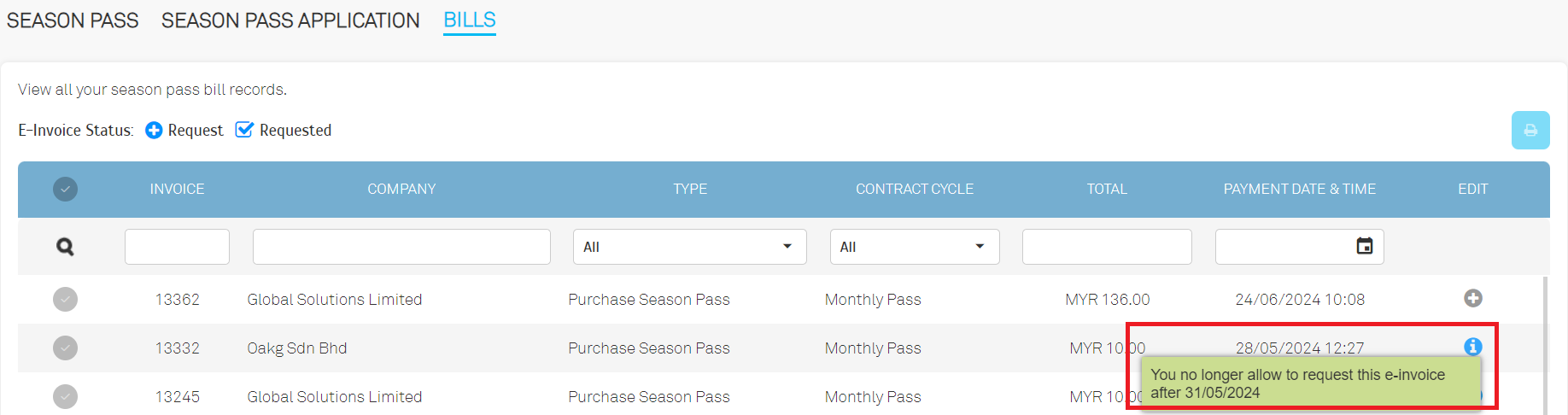 |
| 7.3. Operator View: Record > Payment > Season Pass a. The E-Invoice Status ‘Requested’ indicates that the buyer has already submitted the necessary information for this transaction to be generated as an E-Invoice. |
 |
| b. Introducing the ‘E-Invoice Status’ filter: An operator can now choose to view records that are marked as requested. |
 |
| c. Introducing the ‘Export for E-Invoice’ button: operators can click to export the E-Invoice information, with the system generating the information in CSV format. |
 |
| The season pass section has been enhanced to display the building logo and details. |
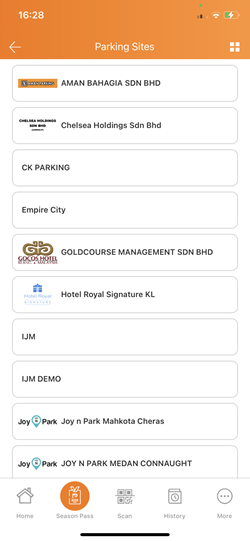 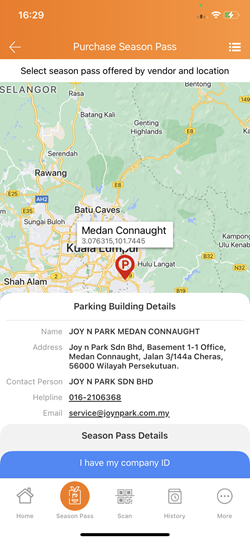 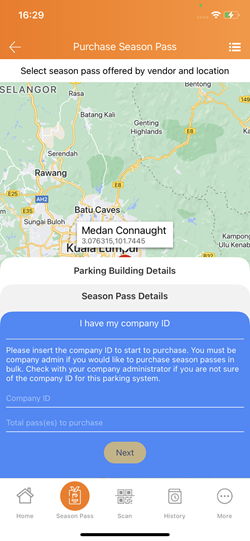 |
| Users can now request e-invoices for season pass bills. |
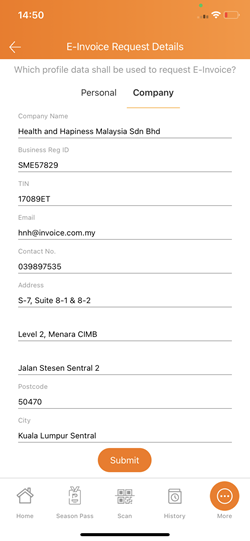 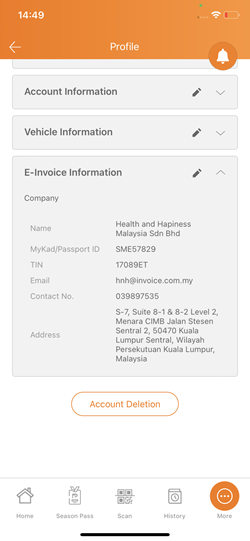 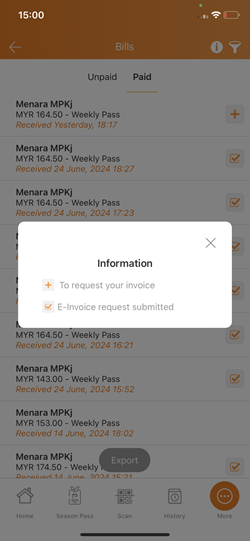 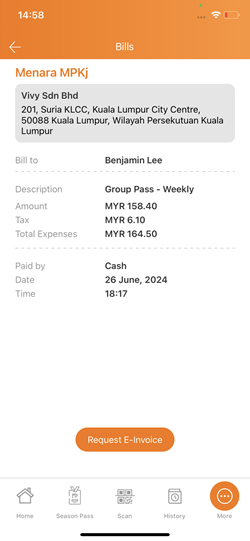 |
| a. The payment method category has been updated for better filtering. b. A new module has been added to handle unposted transactions that occur during intermittent disconnections. |
 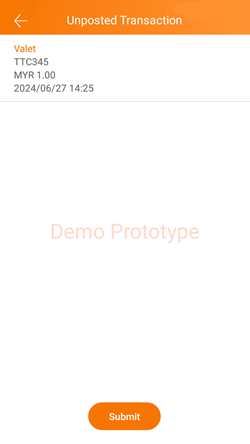 |
| Previous Issue: May 2024 |