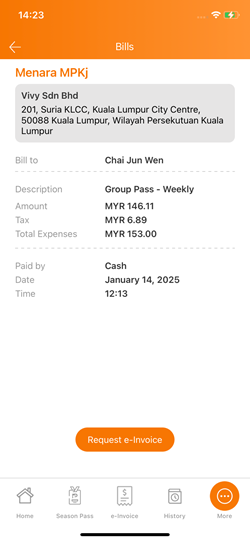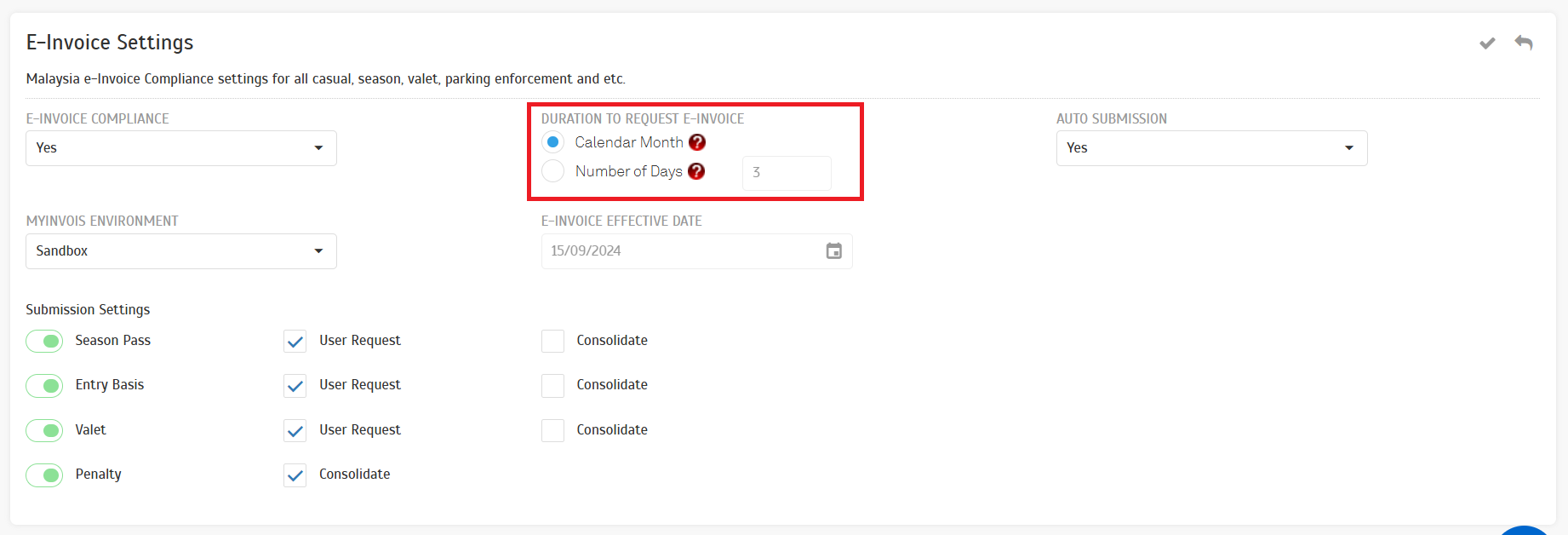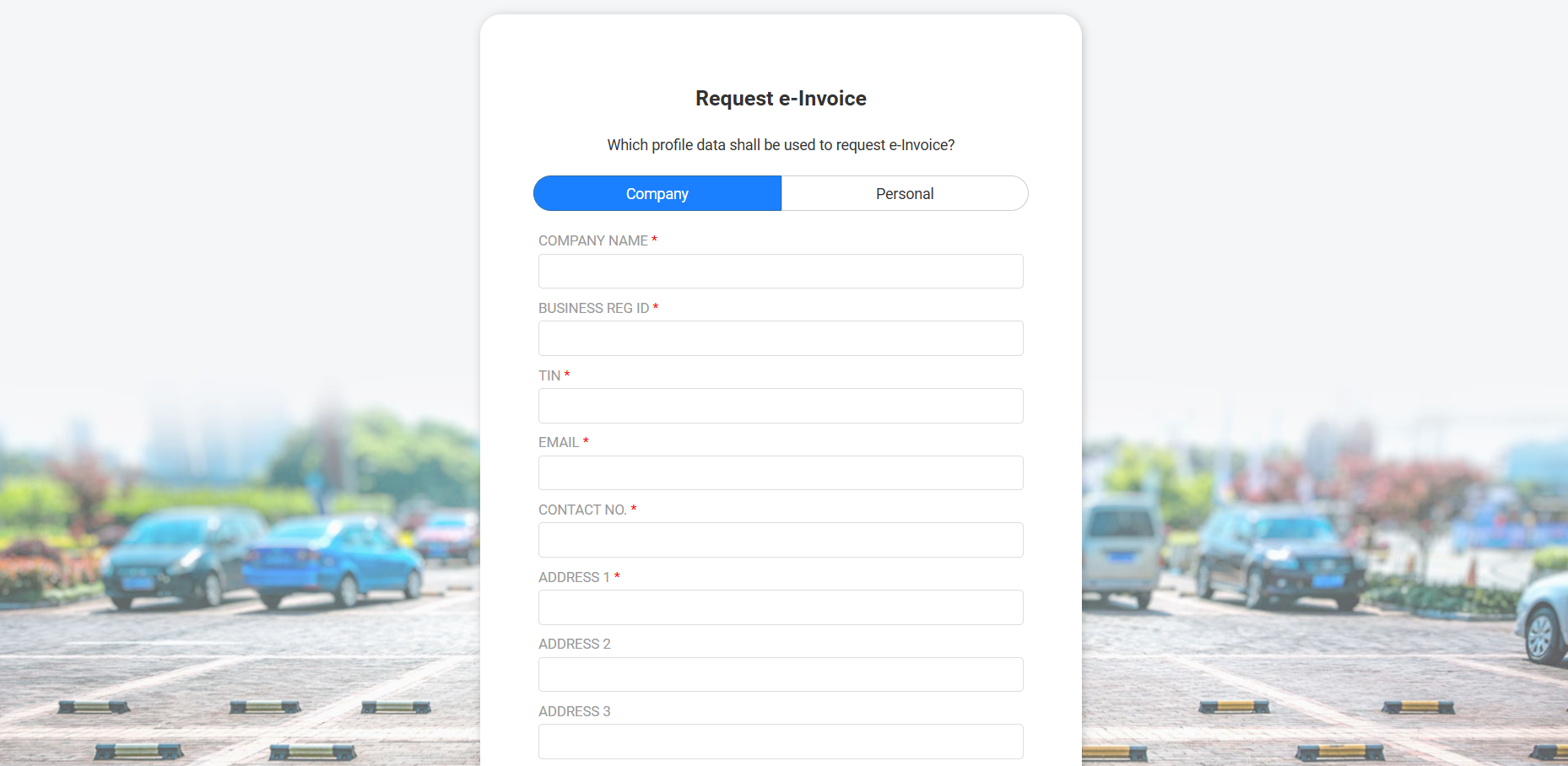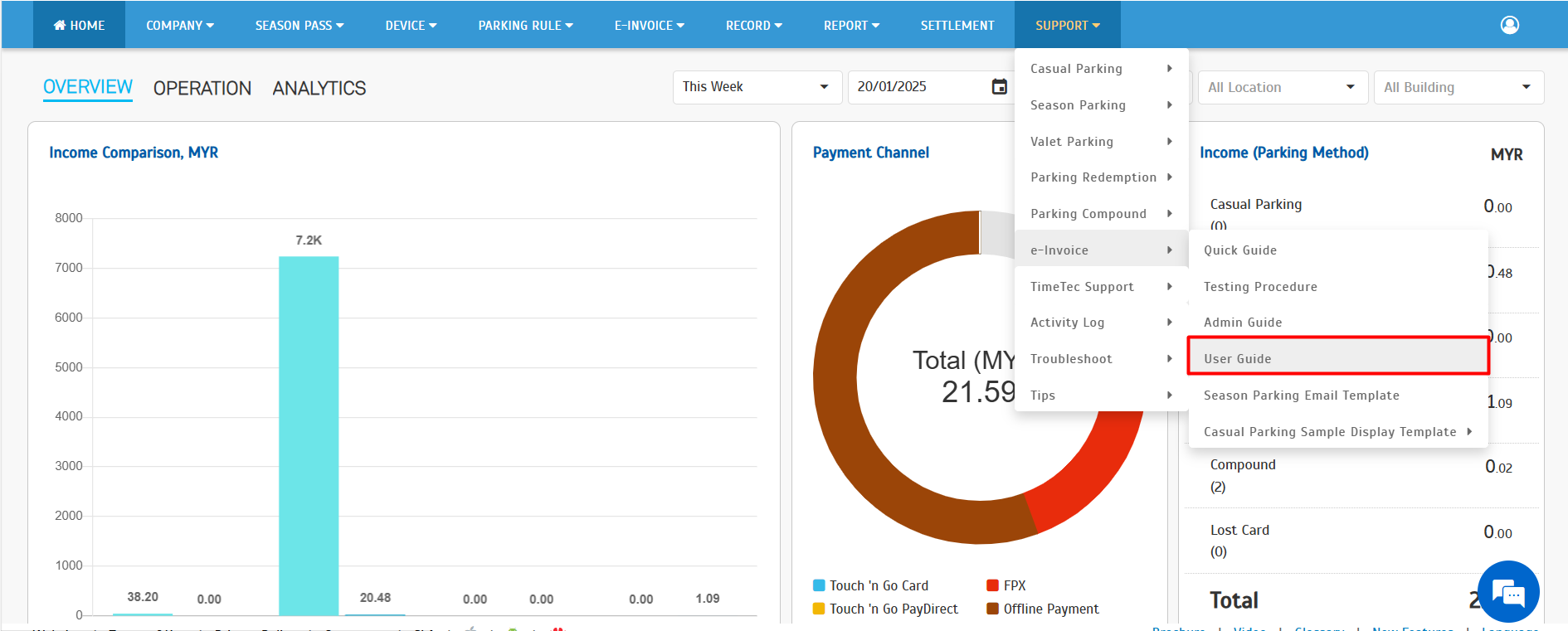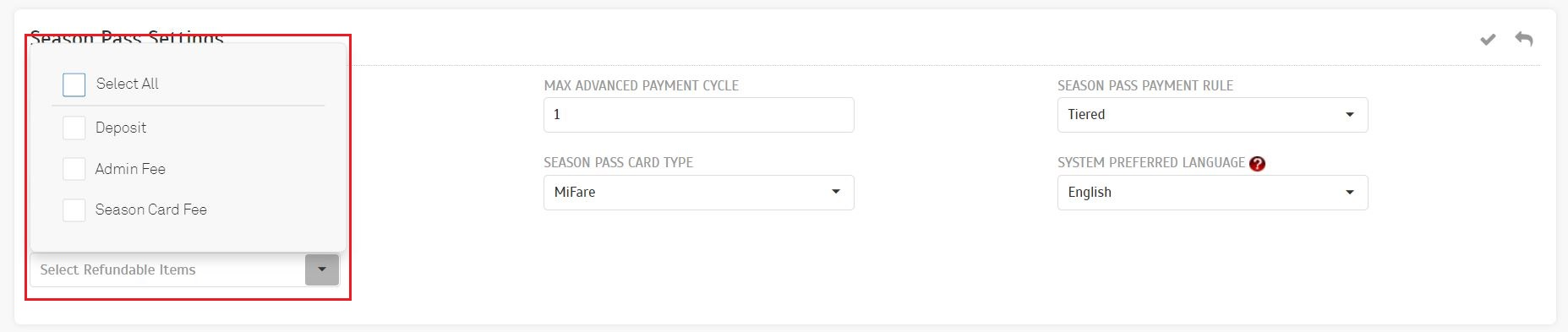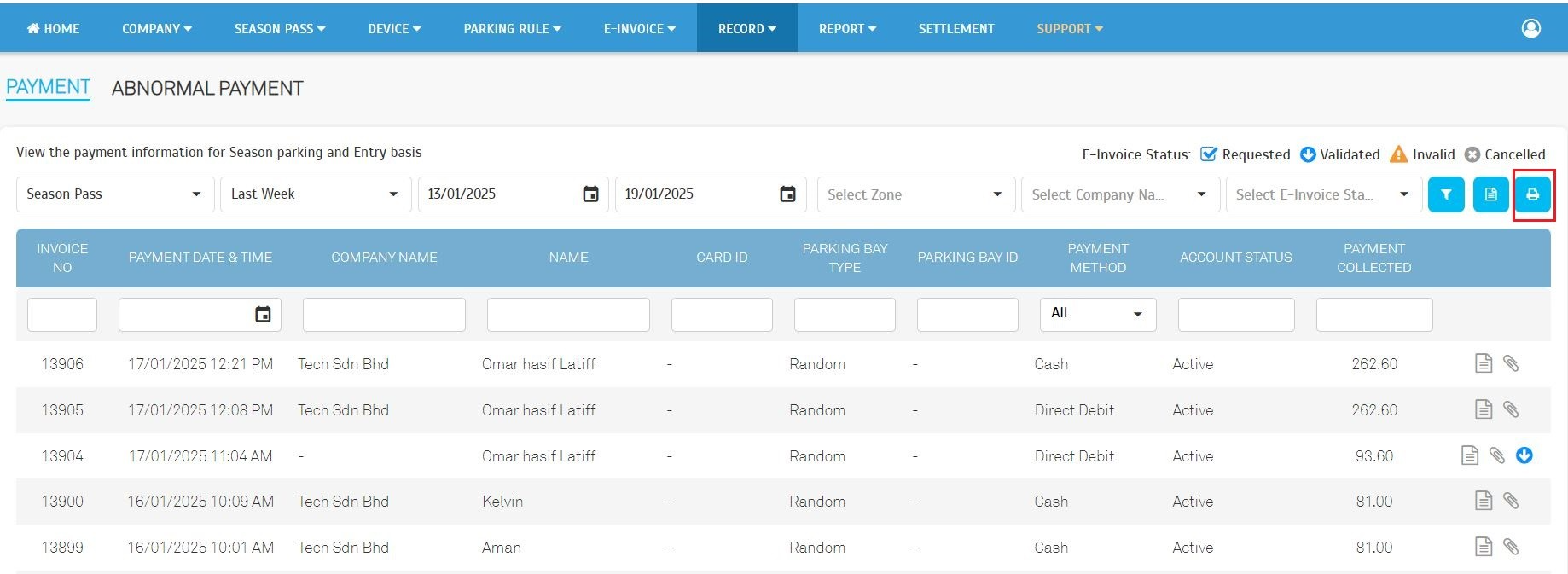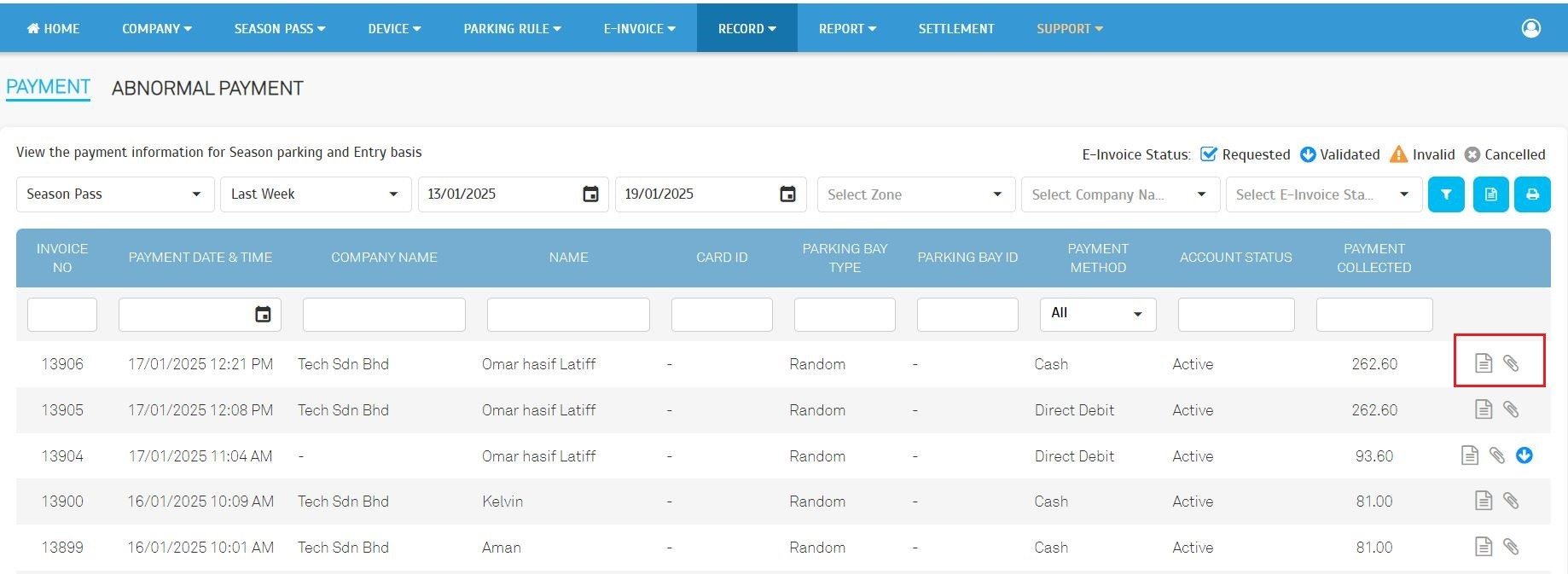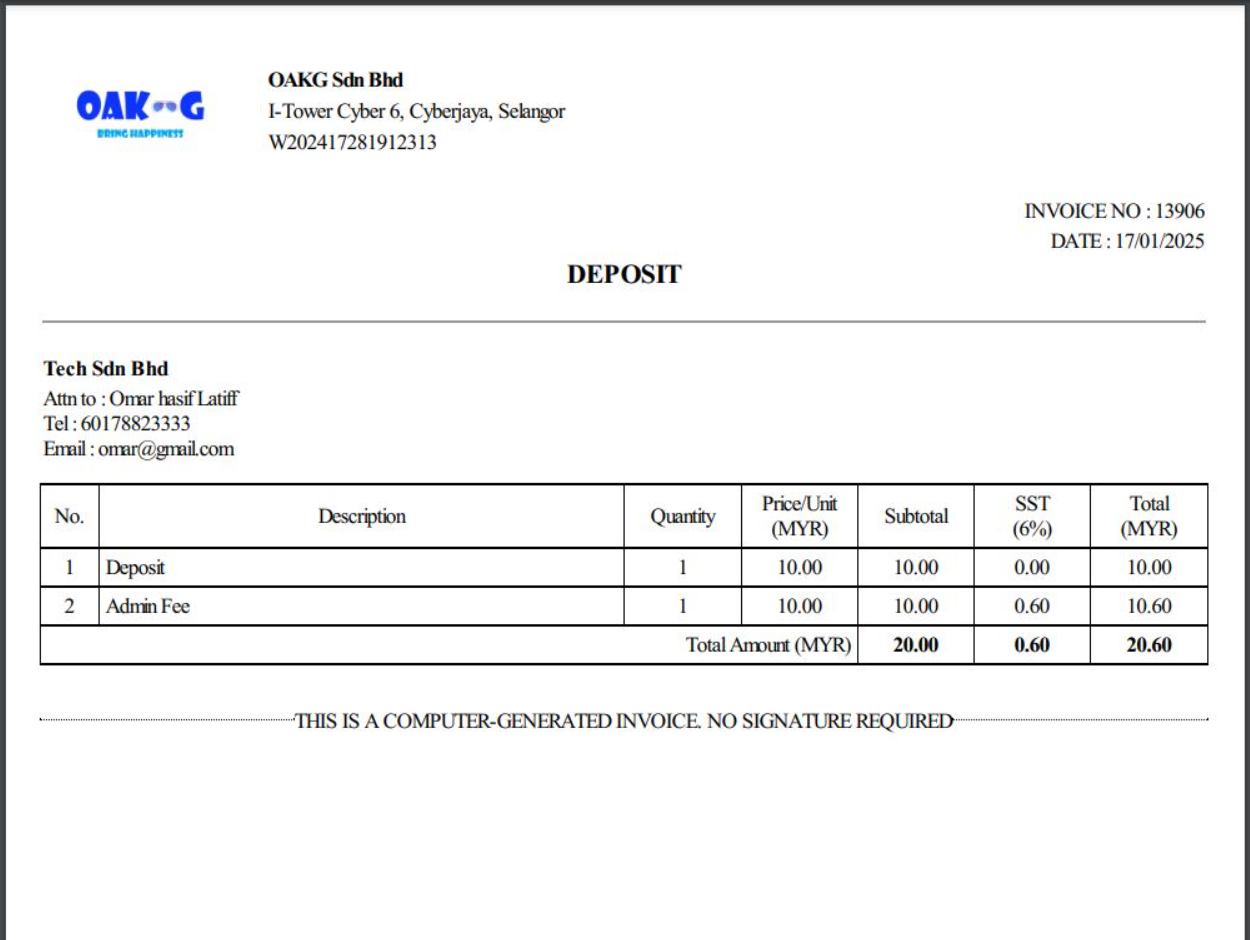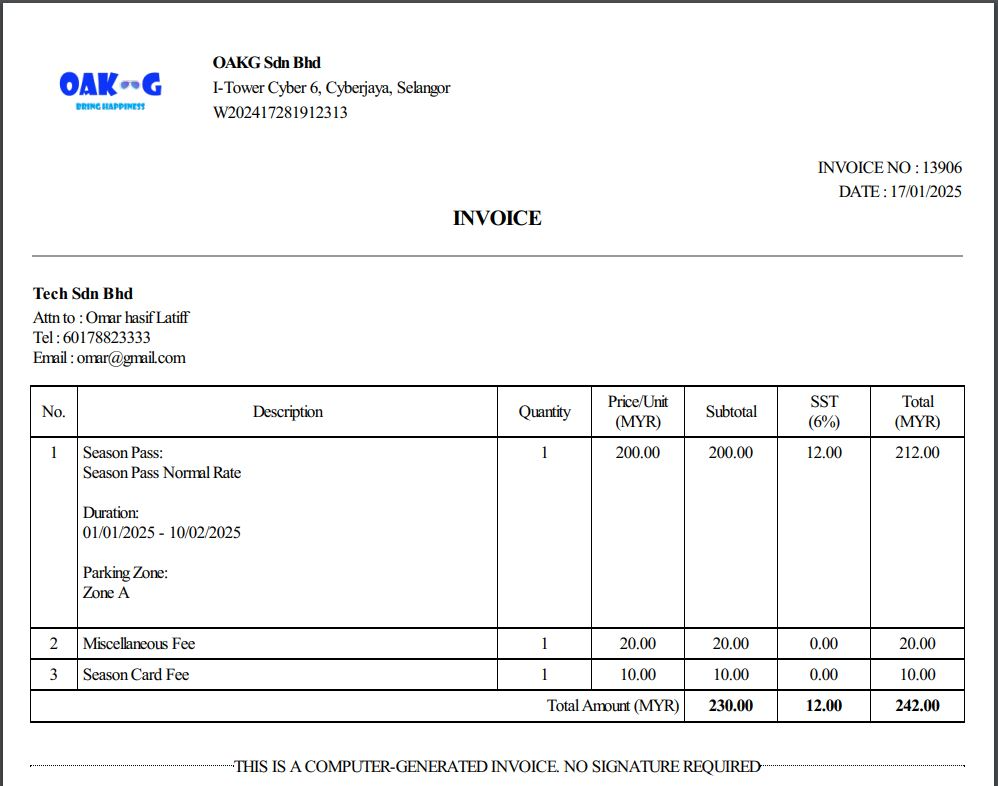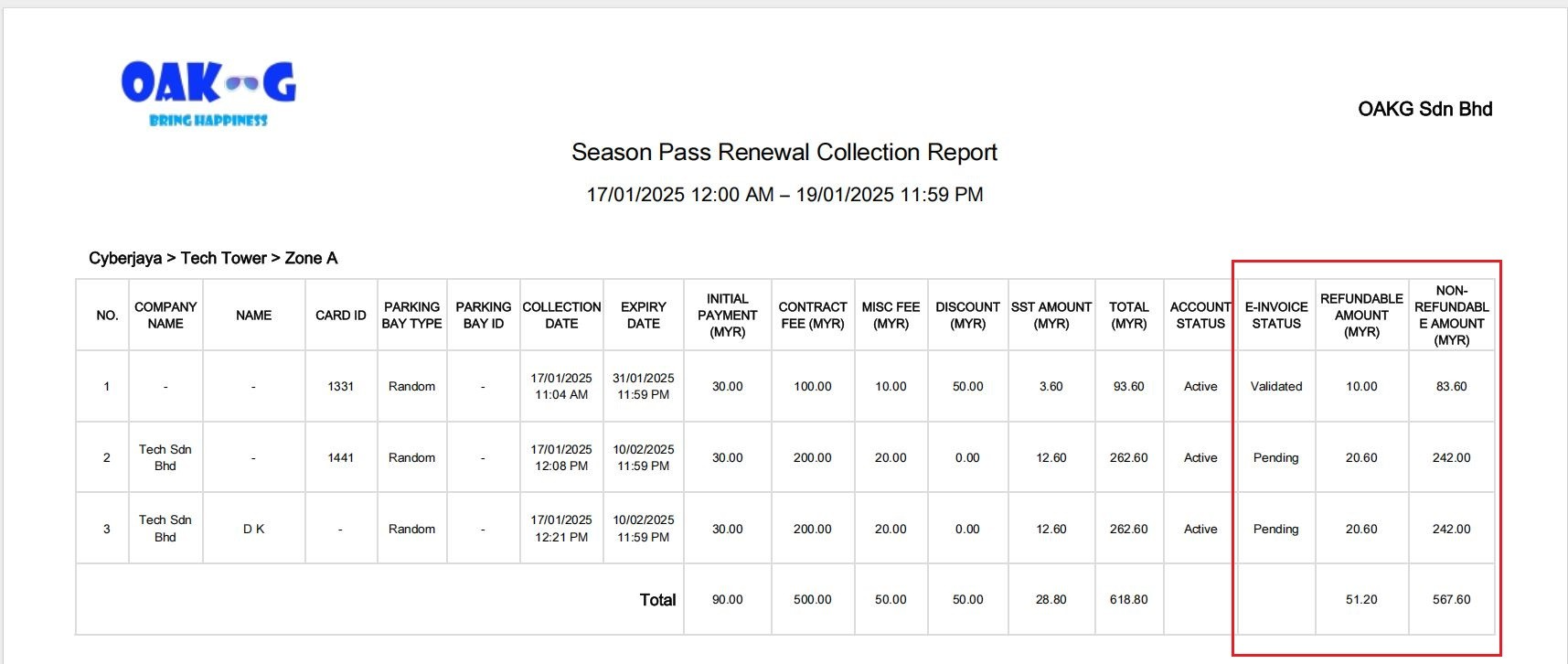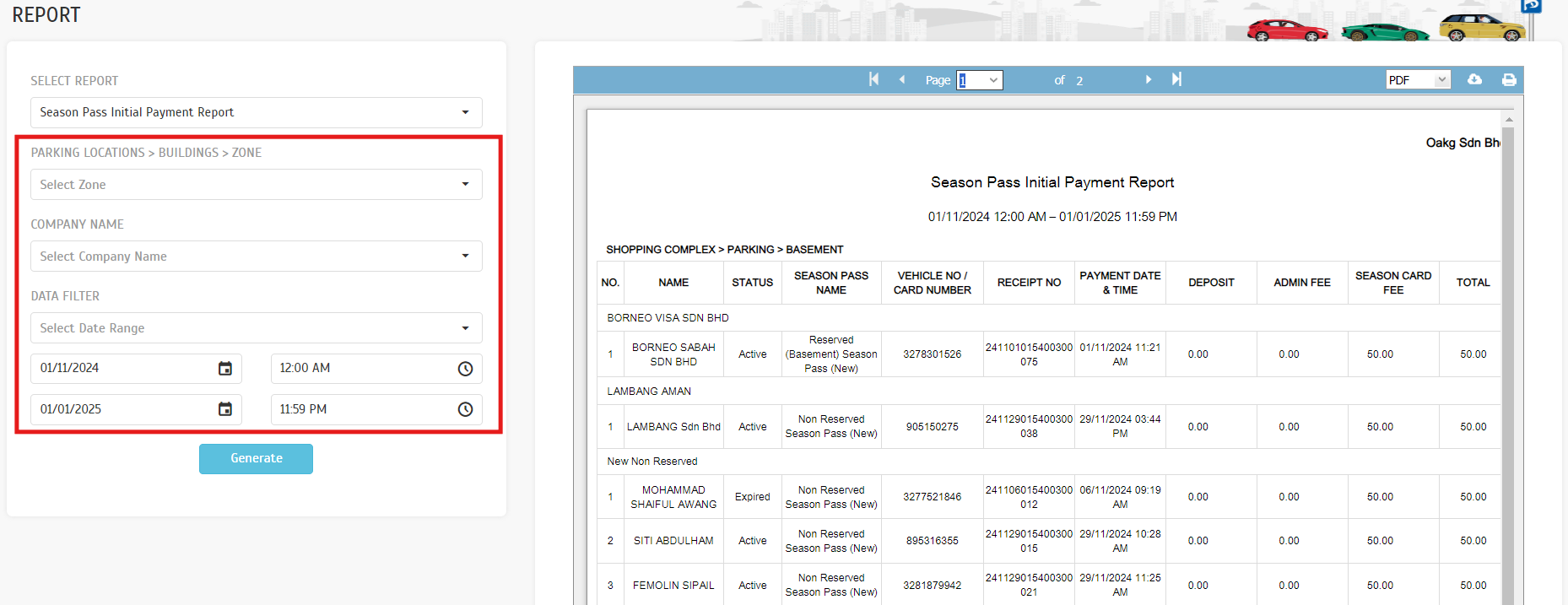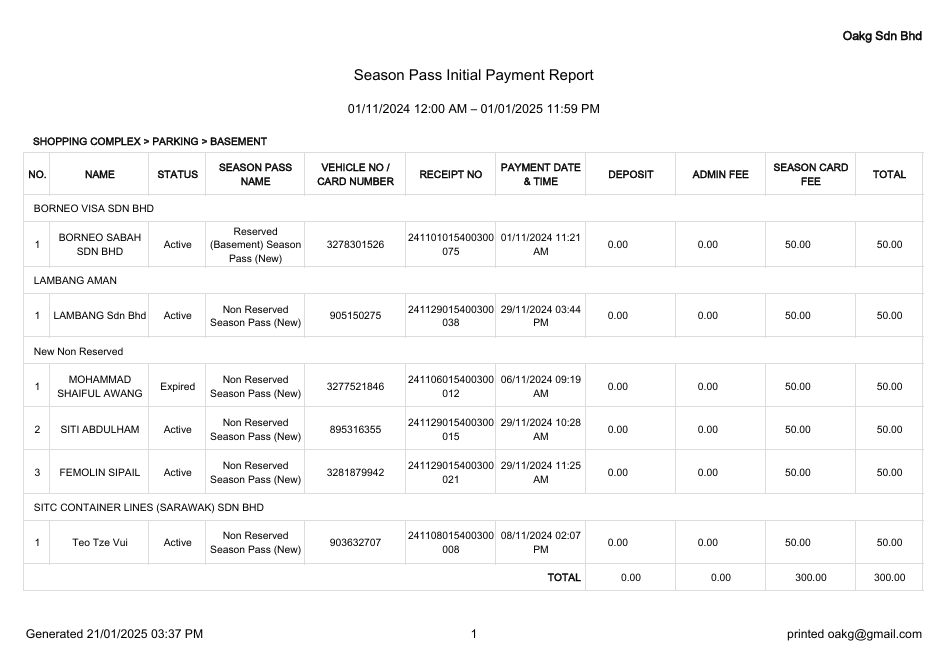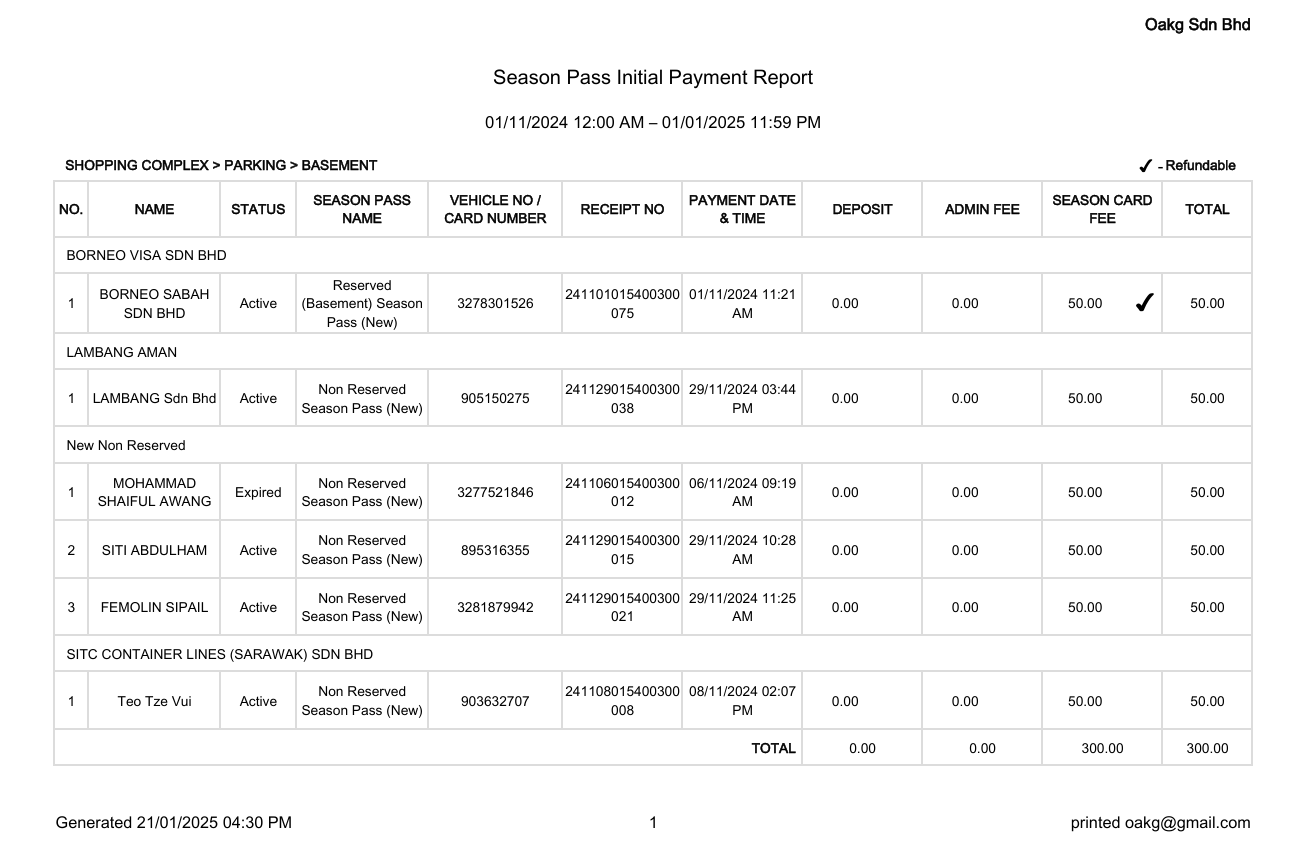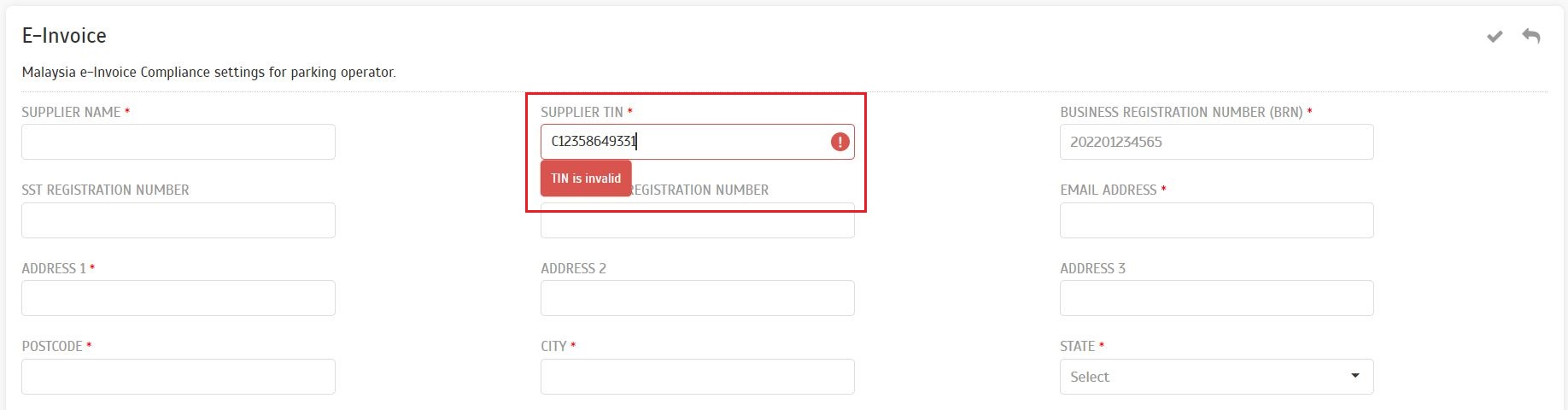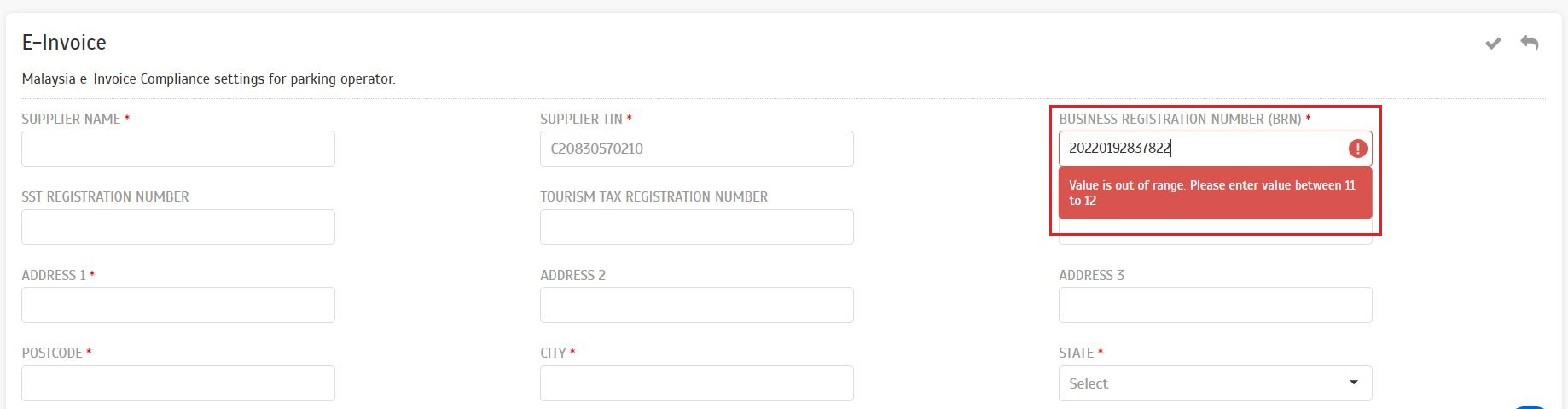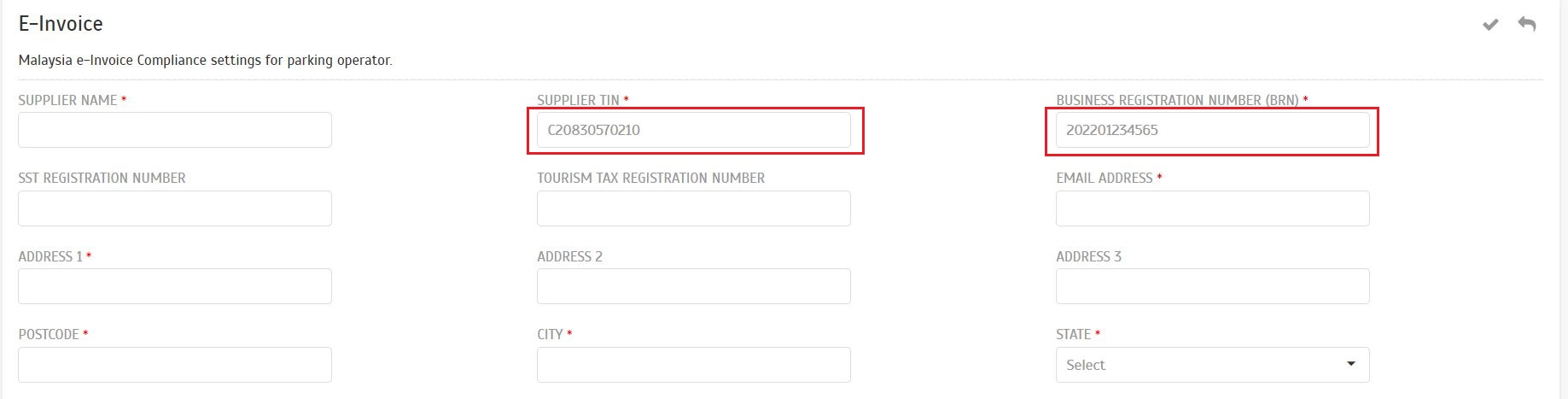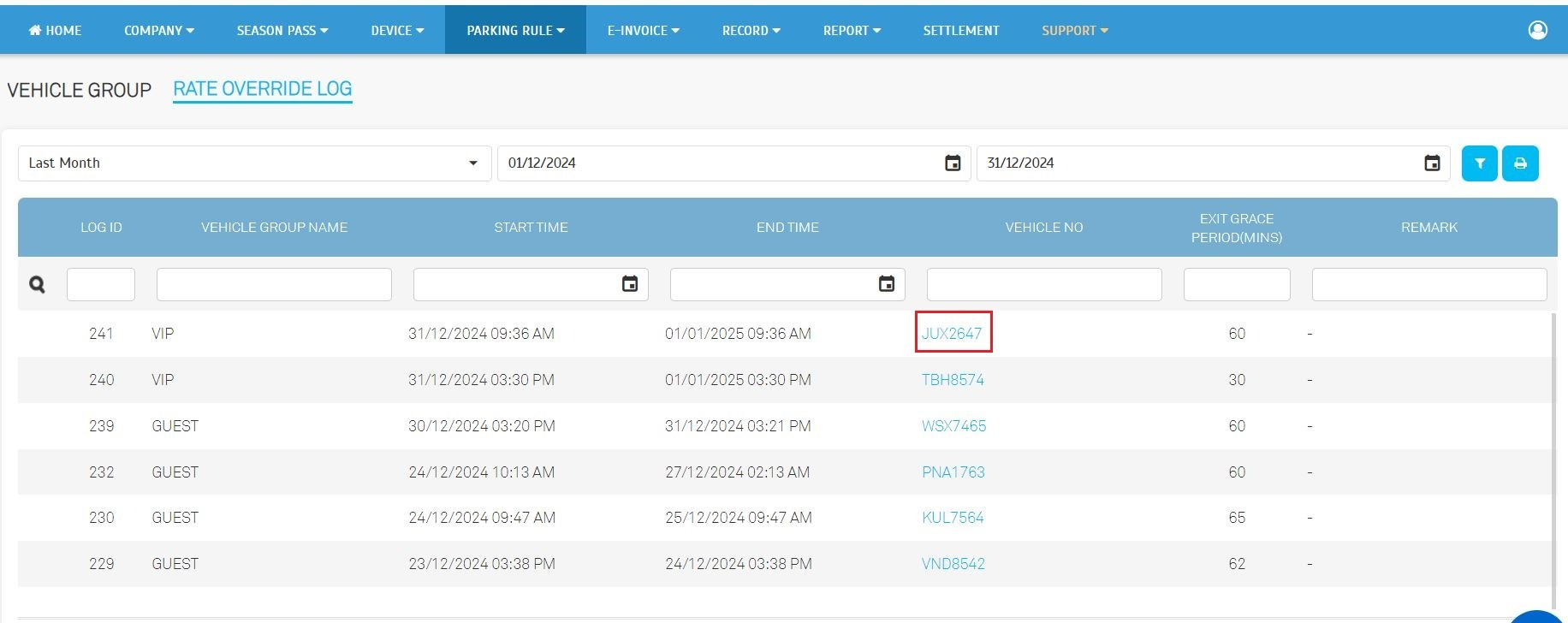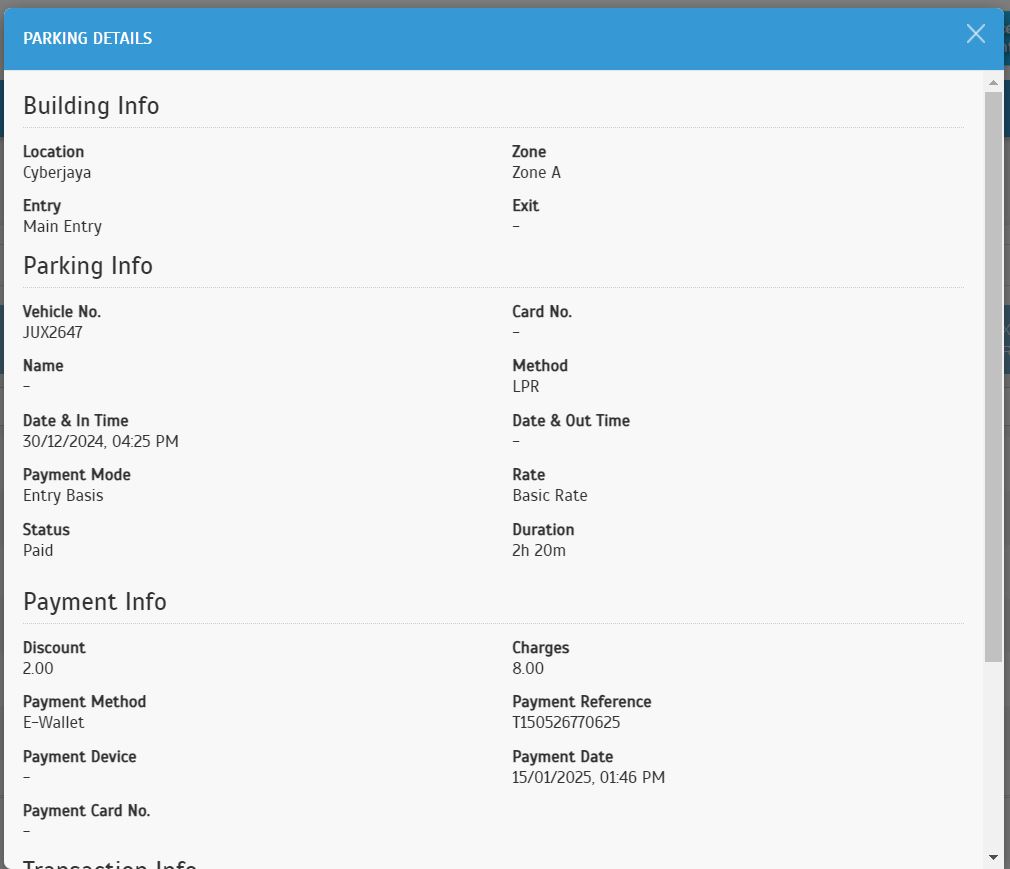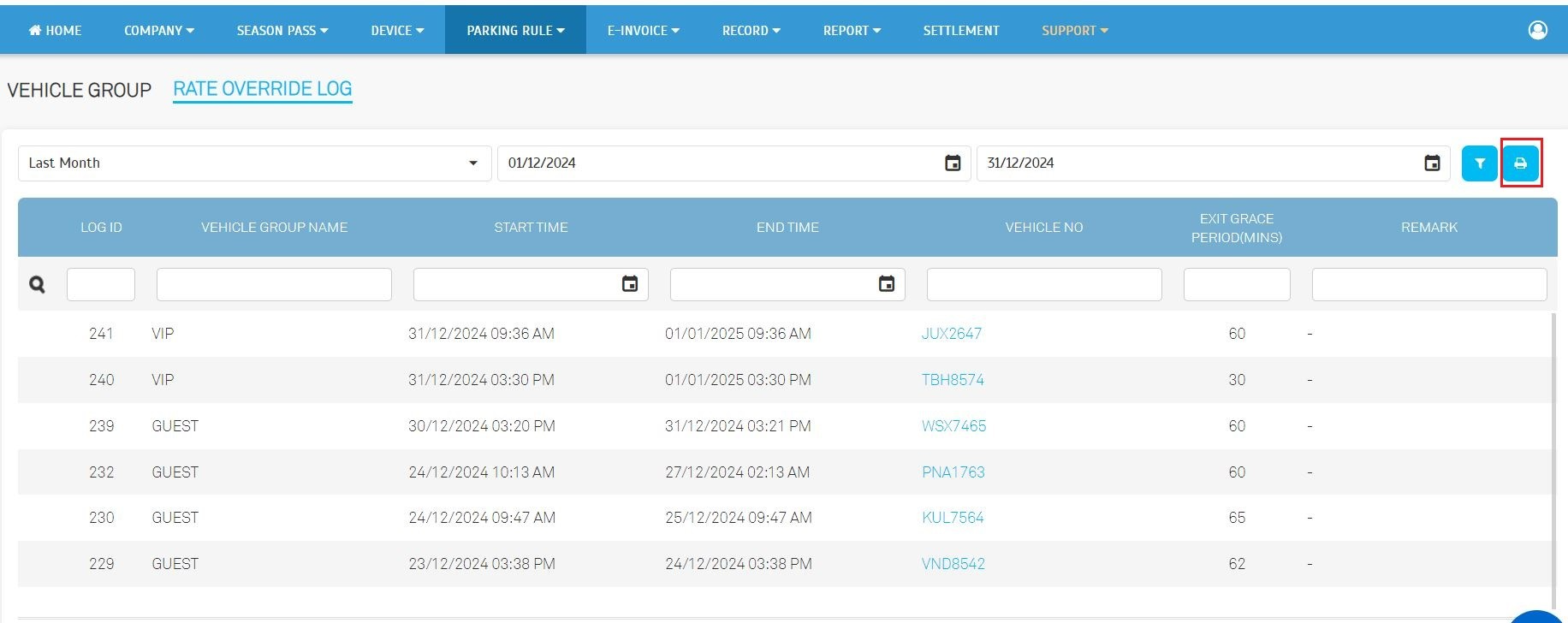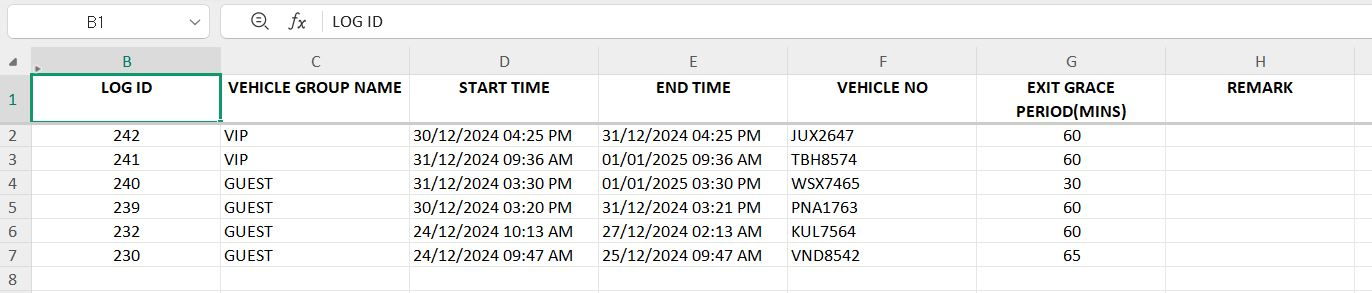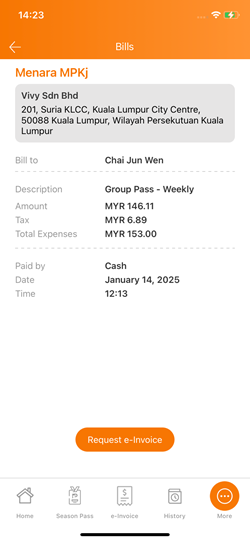1. Introducing the Calendar Month Option for E-Invoice Request Duration
We've added a new "Calendar Month" option for e-Invoice requests. This allows you to request e-Invoices for payments made within a specific calendar month, plus an additional two days beyond the month's end. This provides greater flexibility for your invoicing needs.
Example 1: If you request e-Invoices for January using the "Calendar Month" option, the system will include payments made from January 1st to February 2nd.
Example 2: If you request e-Invoices for February using the "Calendar Month" option, the system will include payments made from February 1st to March 3rd.
2. Enhancement to e-Invoice Record Portal, LPR QR Payment Portal & Season Pass e-Invoice Request Flow
The changes have been implemented across all the specific modules. Additionally, the e-Invoice Request Form has been updated to enhance visibility and usability on mobile devices and apps.
3. Enhanced Search Functionality for Season Pass Transactions
We've improved the search functionality within the Season Pass Transactions page. You can now filter transactions by a wider range of criteria, including:
- Season Pass ID
- Vehicle Registration Number
- Customer Name
- Payment Method
- Transaction Date Range
4. Categorizing Season Payments into Refundable and Non-Refundable Items
Season payments are now categorized into "Refundable" and "Non-Refundable" items. This distinction provides greater clarity on your transactions, ensuring accurate financial reporting.
- Refundable Items: Include payments for items that can be refunded under specific conditions, such as unused parking time.
- Non-Refundable Items: Include payments for items that are not eligible for refunds, such as administrative fees or late payment charges.
5. Enhancements on Export Feature in Season Pass Payment Page
We've enhanced the export feature on the Season Pass Payment page. The exported file will remain unchanged and follow the previous format, ensuring compatibility with existing systems.
6. Enhancements on Downloadable Invoice and Receipt
- Deposit File Generation
- A separate `Deposit` file will be generated, specifically containing the details of refundable items.
- Affected Modules for This Feature
- Operator View: Record > Payment > Season Pass
- User View: Purchase Season Pass Flow
- User View: Account > Season Pass > Season Pass Application
- User View: Account > Season Pass > Bills
-
The sample below illustrates the Operator View: Record > Payment > Season Pass, where the Deposit and Admin Fee are set as refundable items.
7. Enhancement to the Season Pass Renewal Collection Report
Navigate to: Report > Season Pass > Season Pass Renewal Collection Report
This enhancement provides more dynamic reporting capabilities by adapting to your system's specific configurations and the available data.
New Columns Introduced:
- E-Invoice Status: Displays the e-Invoice status for each renewal transaction. This column appears only when:
- E-Invoice Compliance is enabled.
- Auto Submission is activated.
- Season Pass submission settings are configured.
- Refundable Amount: Displays the total refundable amount associated with the renewal.
- Non-Refundable Amount: Displays the total non-refundable amount associated with the renewal.
Display Logic:
- The "Refundable Amount" and "Non-Refundable Amount" columns will appear only when:
- "Refundable Items" are configured within the system.
- Data for refundable and non-refundable items is available for the selected reporting period.
8. Enhancement to Season Pass Initial Payment Report
This report offers a comprehensive breakdown of initial payments, categorized into deposit, admin fee, and season card fee. Additionally, it provides operators with a clear view of refundable items, ensuring transparency and aiding in financial reconciliation.
Navigate to Report > Season Pass > Season Pass Initial Payment Report
A. This report allows filtering by specific date range, company and zones.
B. Report for operators without refundable items.
C. Report for operators configured with refundable items
- For operators who have configured refundable items, the report provides a detailed breakdown of each refundable item. Refundable items are marked with a tick (✔) to indicate their refundable status.
- The sample report below demonstrates that the operator has configured `Season Card Fee` as a refundable item.
9. Improvements to the Company e-Invoice Profile
These enhancement aim to improve the accuracy, usability, and compliance of the company e-Invoice profile while ensuring a better user experience
Navigate to Company > E-Invoice
A. Validate Supplier TIN Using MyInvois SDK
Implemented validation for the Supplier Tax Identification Number (TIN) using the MyInvois SDK. This ensures that the TIN complies with the format and rules required by the MyInvois system.
B. Validate Business Registration Number (BRN) Digits
Added validation to ensure the BRN contains 11 to 12 digits. This helps prevent errors caused by incorrect or incomplete BRN entries.
C. Add Placeholders for TIN and BRN Fields
Introduce placeholders for the TIN (e.g., C20830570210) and BRN (e.g., 202201234565) fields. These placeholders provide users with examples of the expected format, making it easier for them to input the correct information.
10. Introducing Rate Override Log
This new feature designed to track and record any instances where standard rates are manually overridden.
Navigate to Parking Rule > Vehicle Group > Rate Override Log
A. Operators can filter the log by the creation of the override entries.
B. Operators can view detailed information about a parking entry by clicking on the Vehicle No.
C. To export the listing, operators can click on the `Print` button.
11. New update in mobile app
The request duration for e-Invoices now supports calendar months.
This enable users to request e-Invoices for payment made within the calendar month of the start date, with an additional 2 days beyond the end of that month.
Example 1: A user makes a payment on 31st January.
The user can request an e-Invoice from 31st January until 2nd February.
Example 2: A user makes a payment on 15th January.
The user can request an e-Invoice from 15th January until 2nd February.