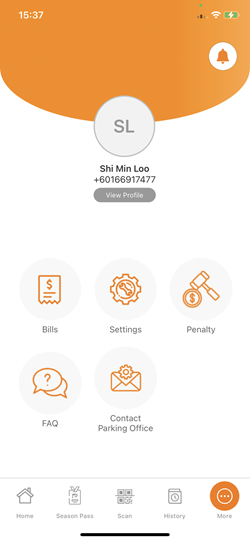
| 1.1. Operator View: Report > Total Collection Report a. Enabled report filter to identify abnormal payment statuses, including 'New’, 'Refund' and 'Closed'. |
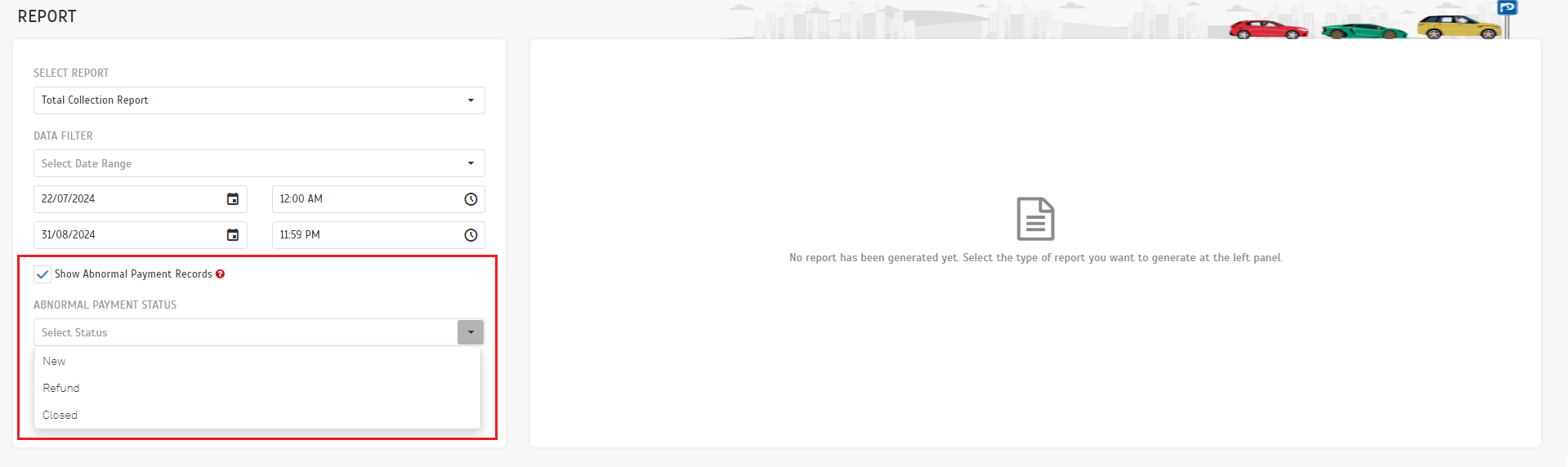 |
| b. The following sample displays records flagged with an abnormal 'Refund' status. |
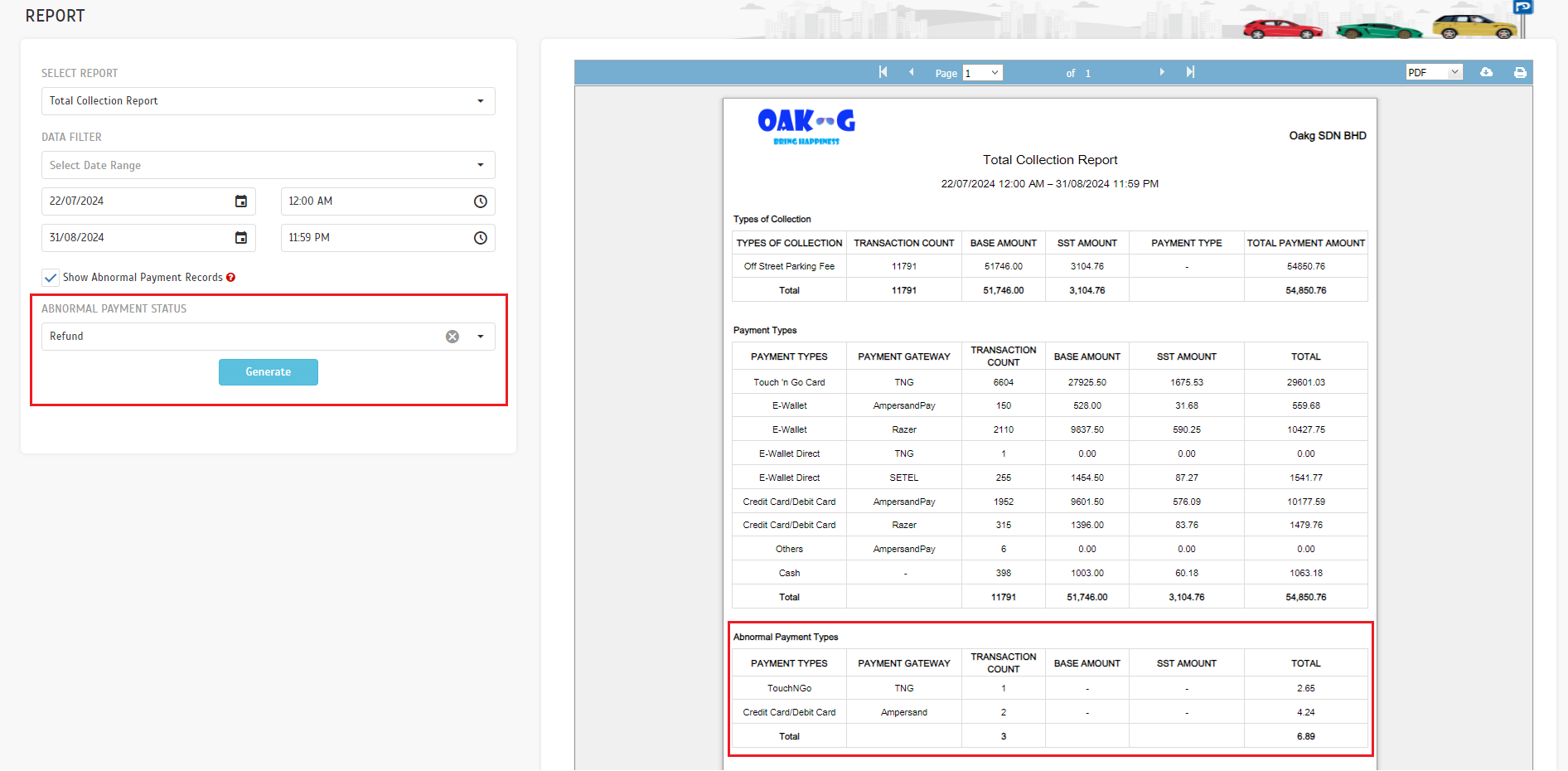 |
| 2.1. Operator View: Report > Total Collection Report > Payment Types a. Normal Payment Type with 'Cash' |
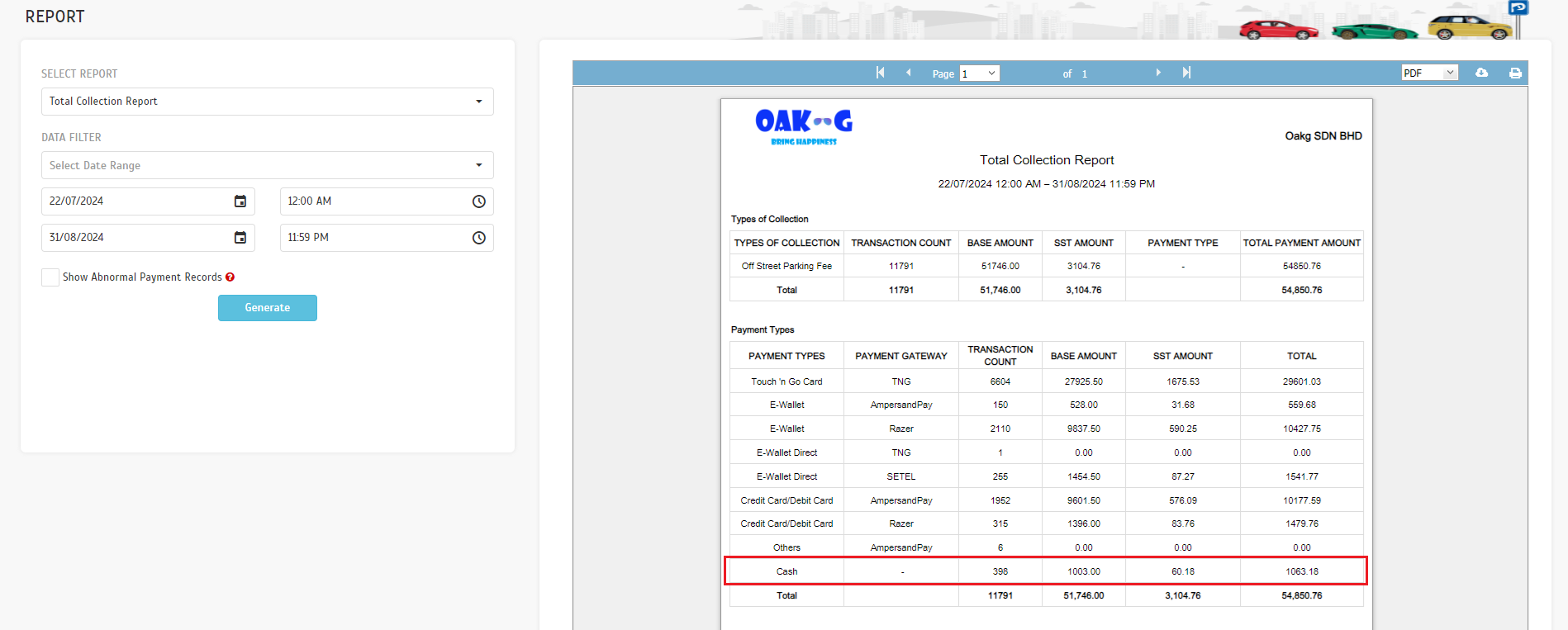 |
| b. Abnormal Payment Type with 'Cash' |
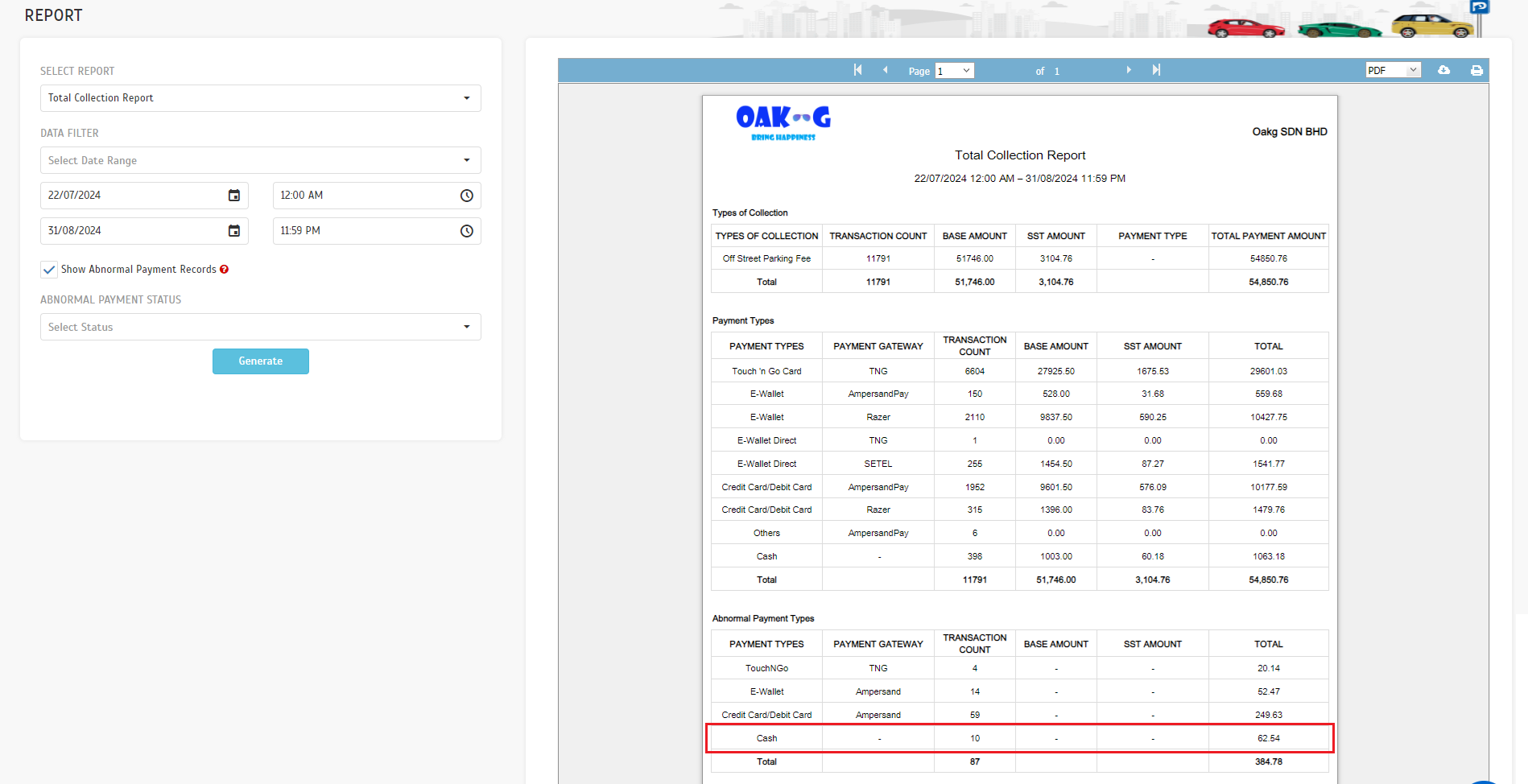 |
| 3.1. Operator View: Company > System Setting a. Added ‘Invoice / Receipt Access’ option to enable users to view and download receipts and invoices. |
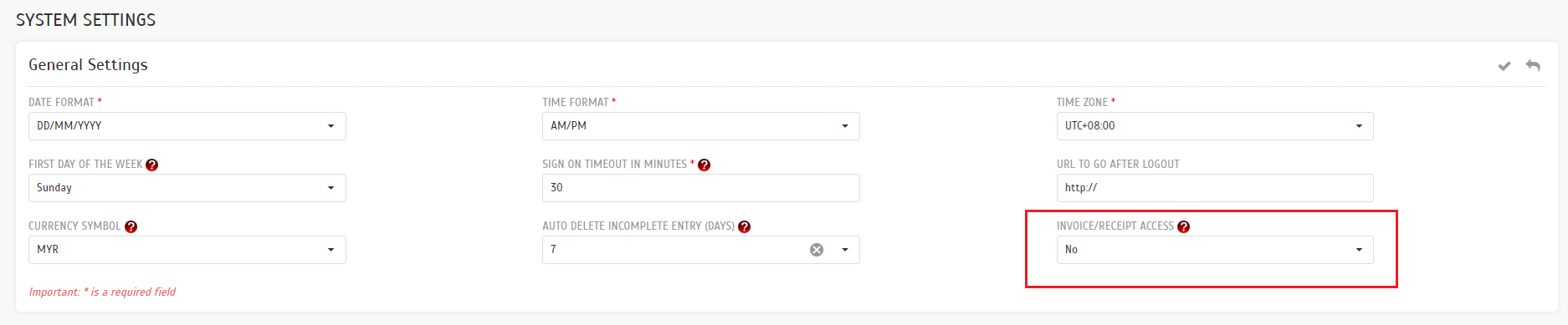 |
| 3.2. User View (For operator account with invoice / receipt access enabled) a. In the Account > Season Pass > Application section, users can download invoices during or after the season pass purchase. |
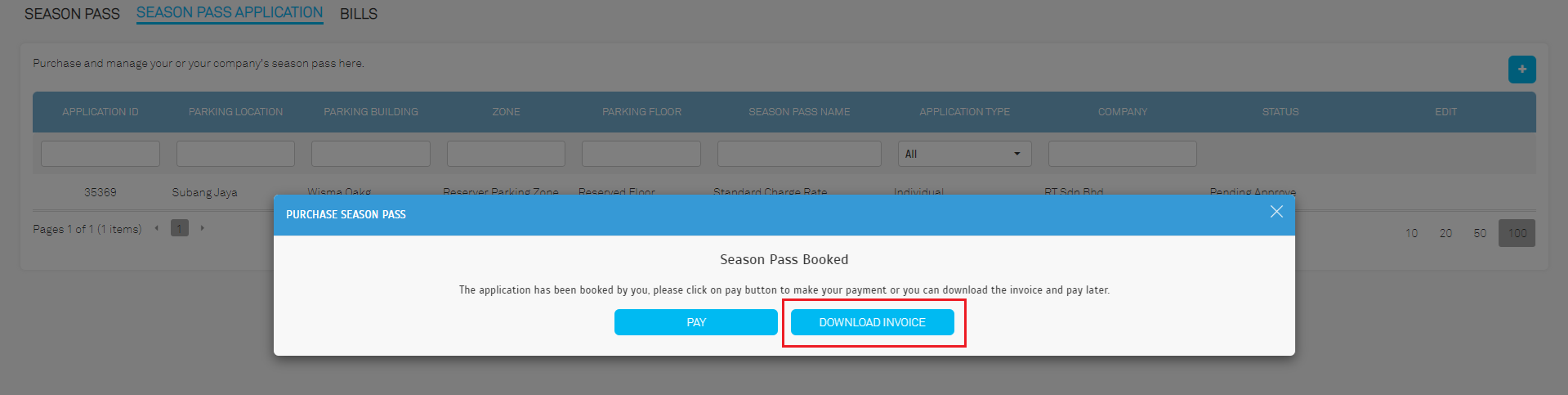 |
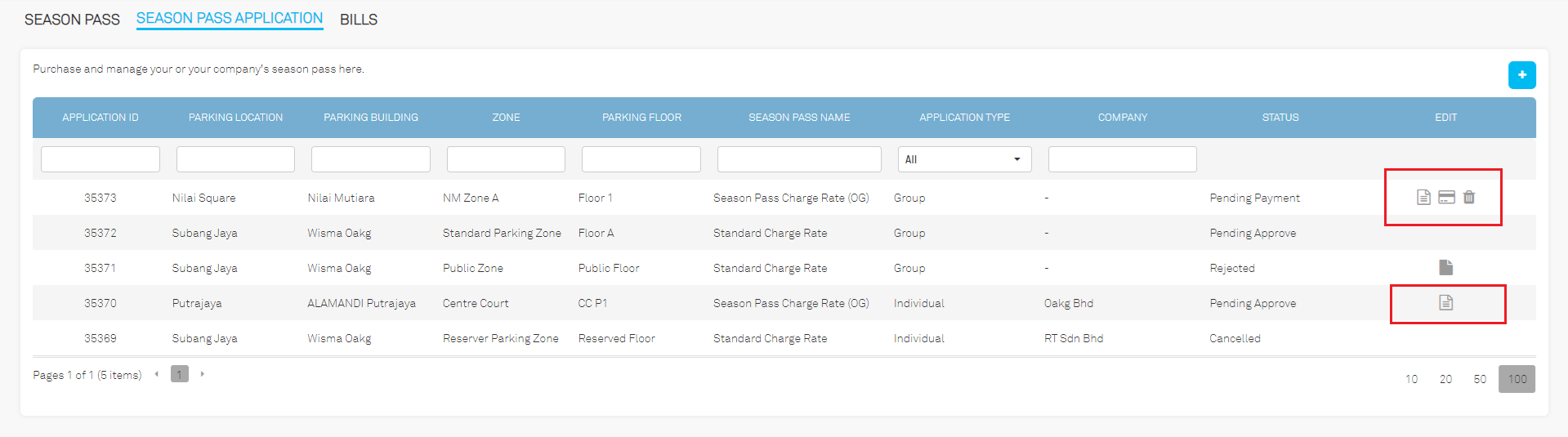 |
| b. In the Account > Season Pass > Bill section, users can export invoice / receipt. |
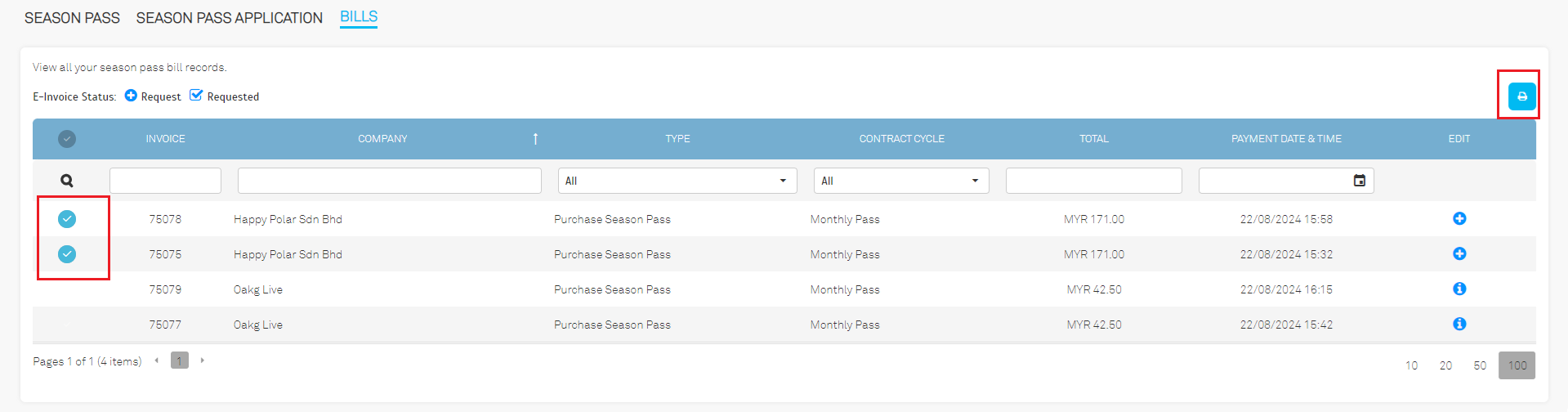 |
| c. For entry-based records, users can request a receipt from the LPR QR Payment Page immediately after the payment is completed. |
 |
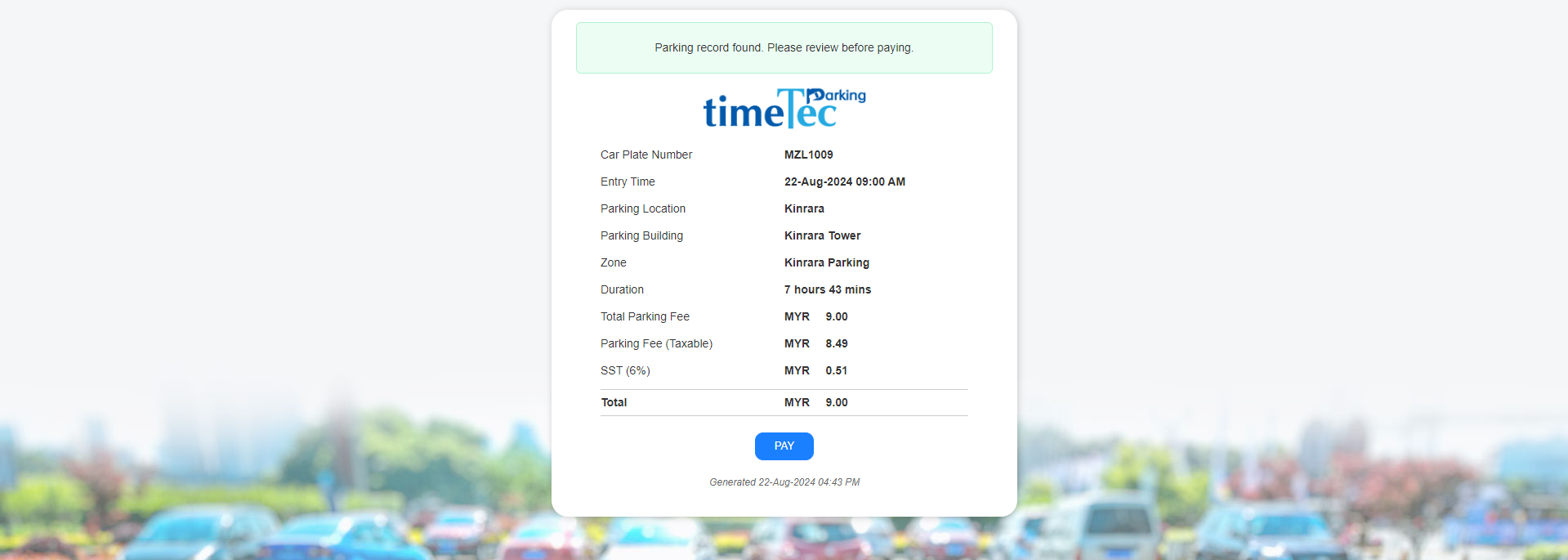 |
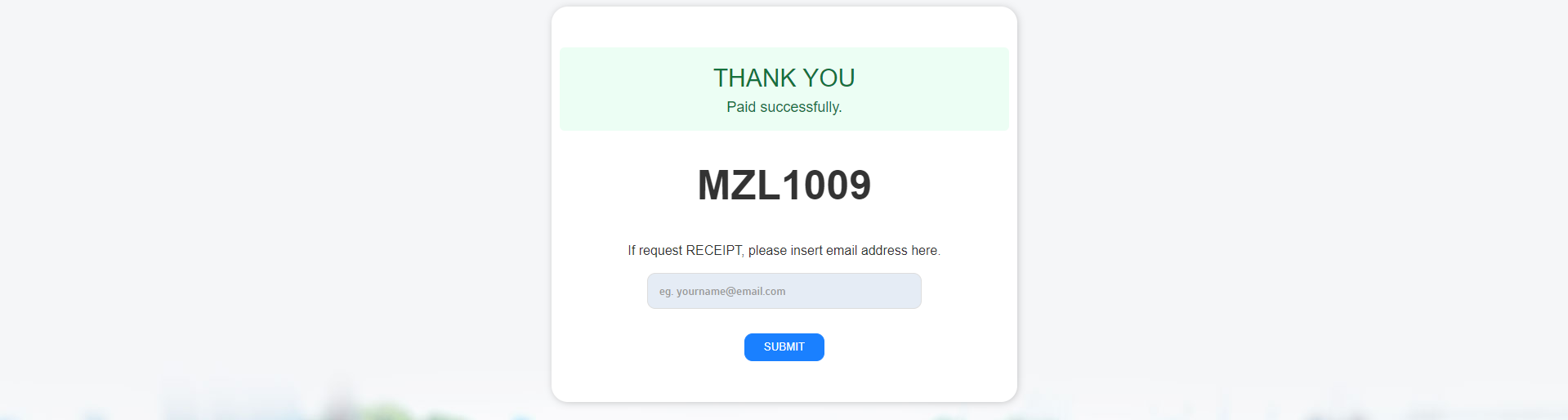 |
| 3.3. User View (For operator account where invoice / receipt access is disabled) a. In the Account > Season Pass > Application section, there is no option for users to download invoice during or after the season pass purchase. |
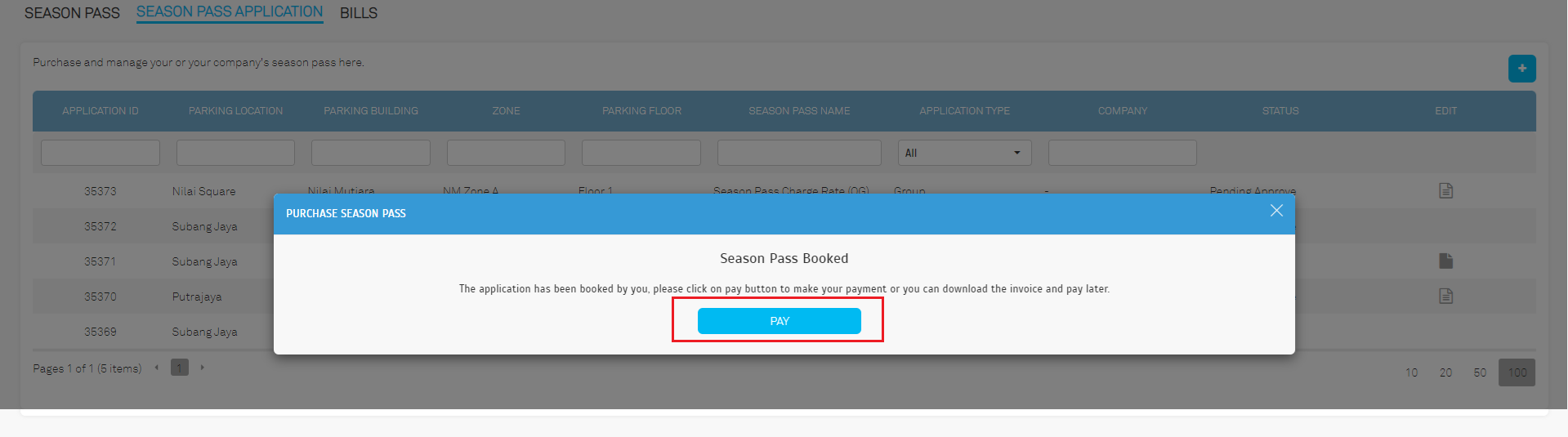 |
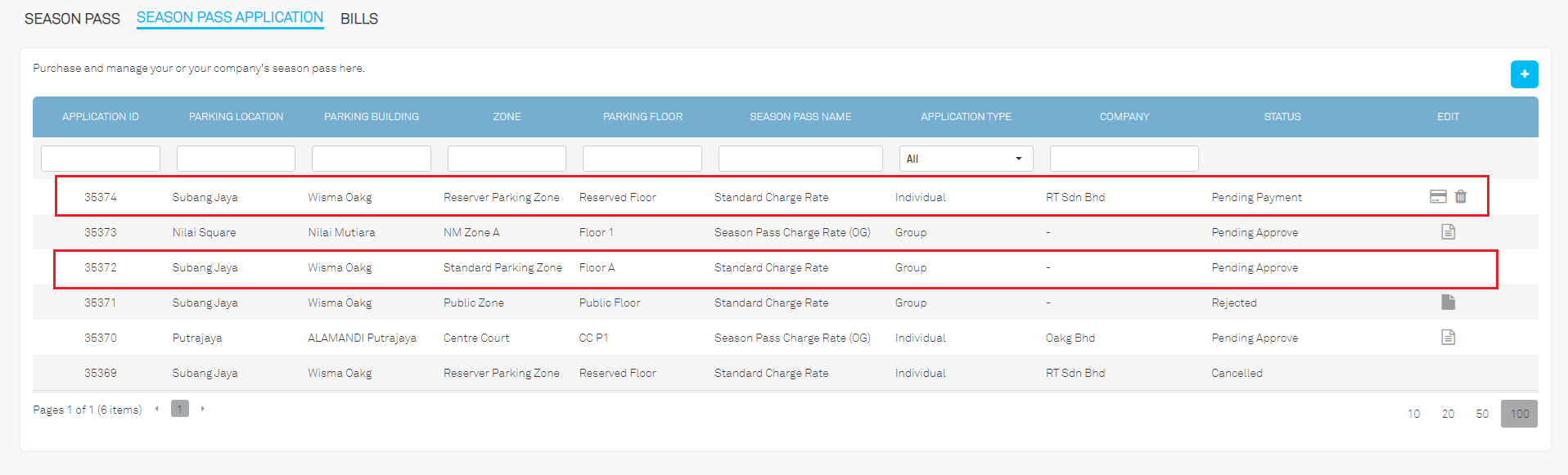 |
| b. In the Account > Season Pass > Bill section, users are not allowed to export invoice / receipt. |
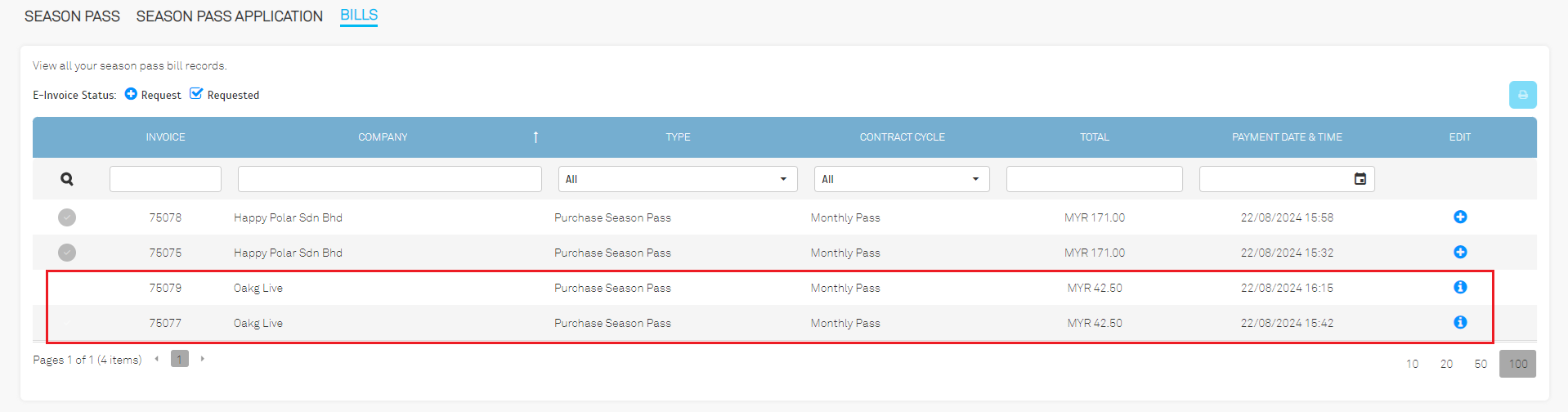 |
| c. For entry-based records, there is no option available for users to request a receipt. |
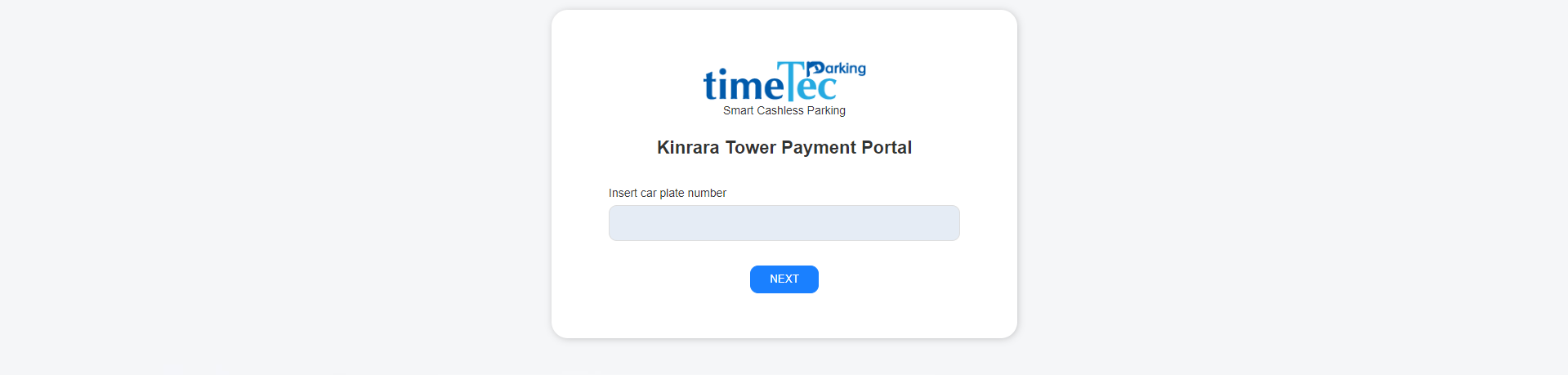 |
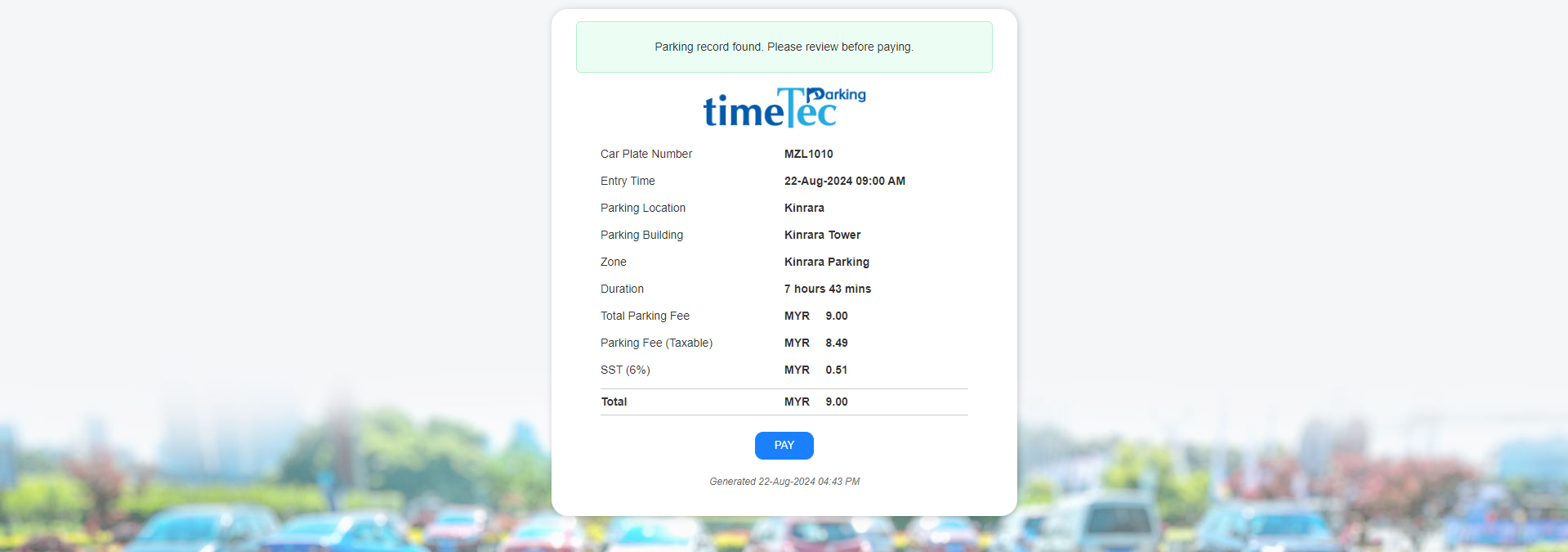 |
 |
| 4.1. Operator View: Parking Rule > Promotion Codes > Redemption Log a. The card number will be shown after redemption. |
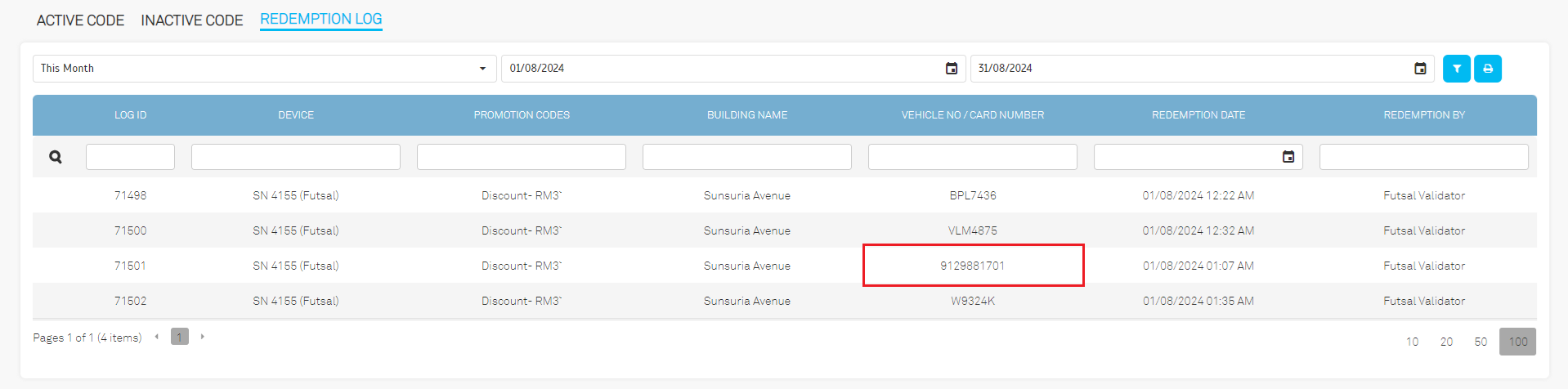 |
| 4.2. Operator View: Report > Redemption Report a. The card number will be listed in the report after redemption. |
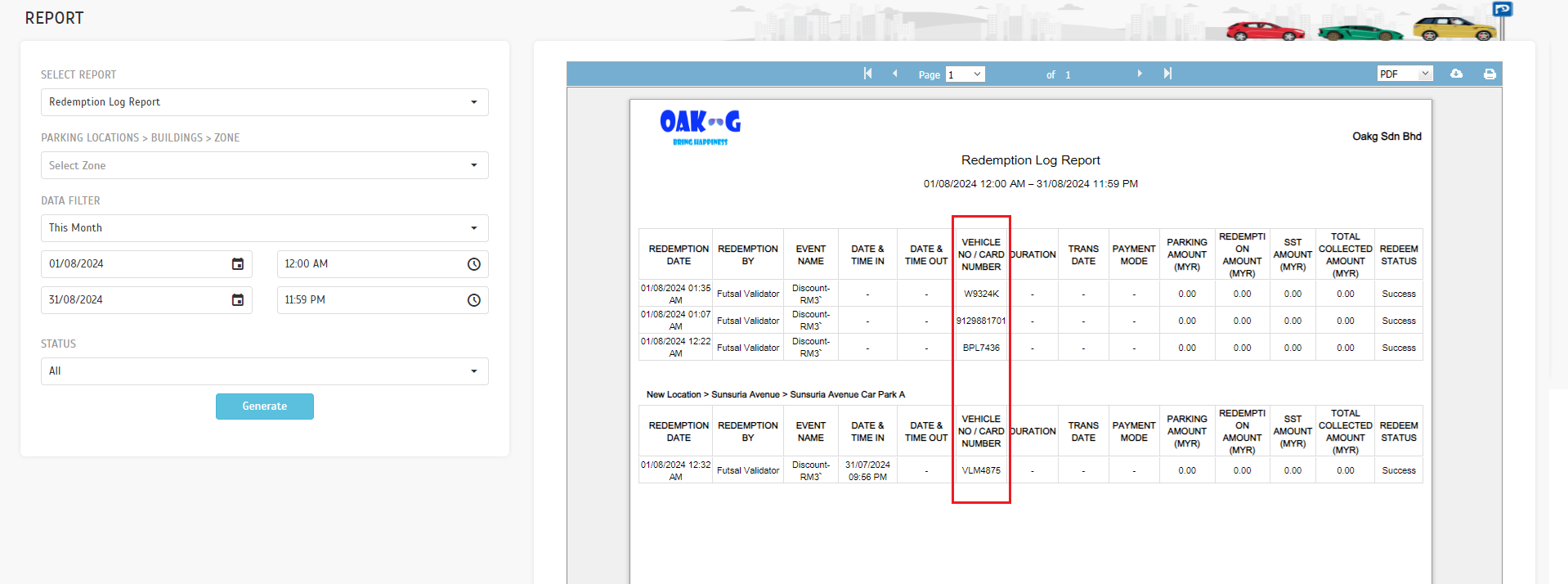 |
| 5.1. Parking Rule > Vehicle Group a. Introducing 'Vehicle Group Code' to synchronize between LPS2 and PMS. |
 |
| b. The vehicle group code must fall between 10 and 999. Below is an example of an out-of-range validation. |
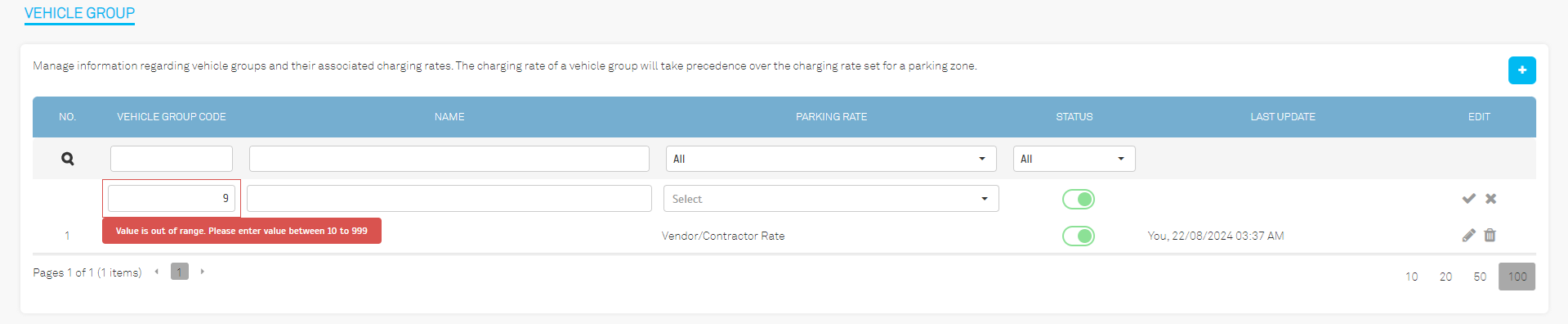 |
| c. Reusing a code already assigned to another vehicle group is not allowed. |
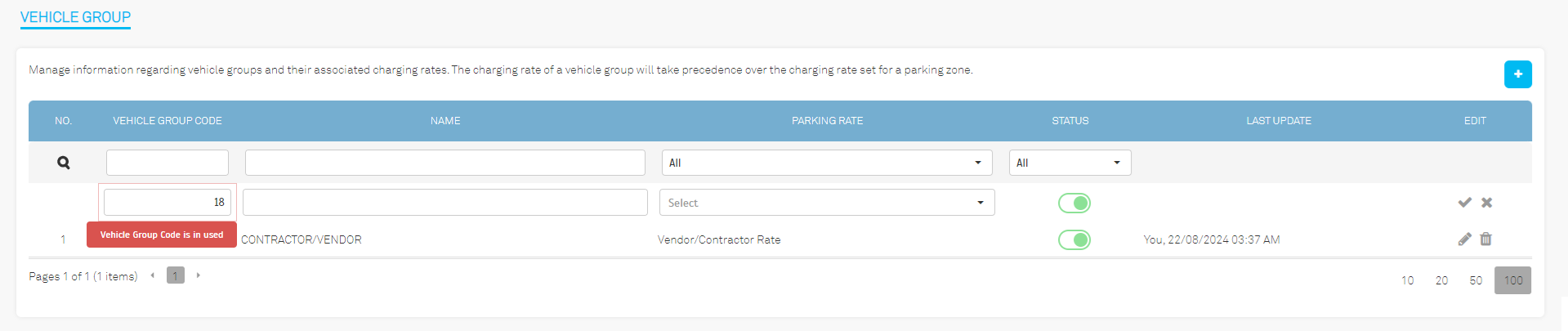 |
| 6.1. User View: Support > Contact Us |
 |
| a. Season pass users can contact the parking support team or the season operator team. The user will be directed to an email client with the selected parking operator's information pre-filled. |
 |
| b. New users will be directed to an email with the parking support team's information pre-filled. |
| 7.1. Public User View: Redemption Portal a. The redemption portal UI has been revamped to align with the design of the E-Invoice Request Portal and LPR QR Payment. |
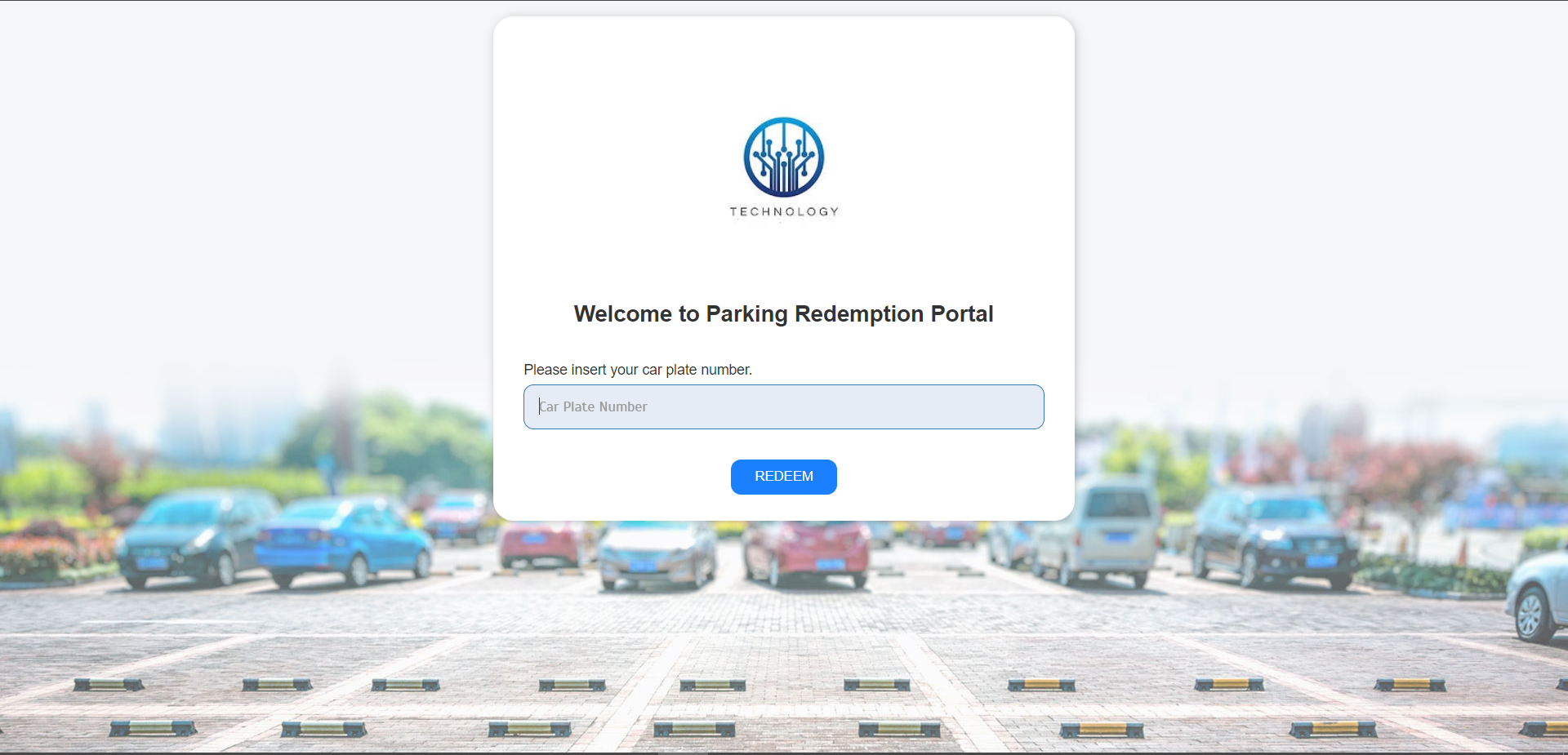 |
| a. The 'Company & Personal' options have been relocated, with 'Company' now set as the default selection. A. Changes can be found in
|
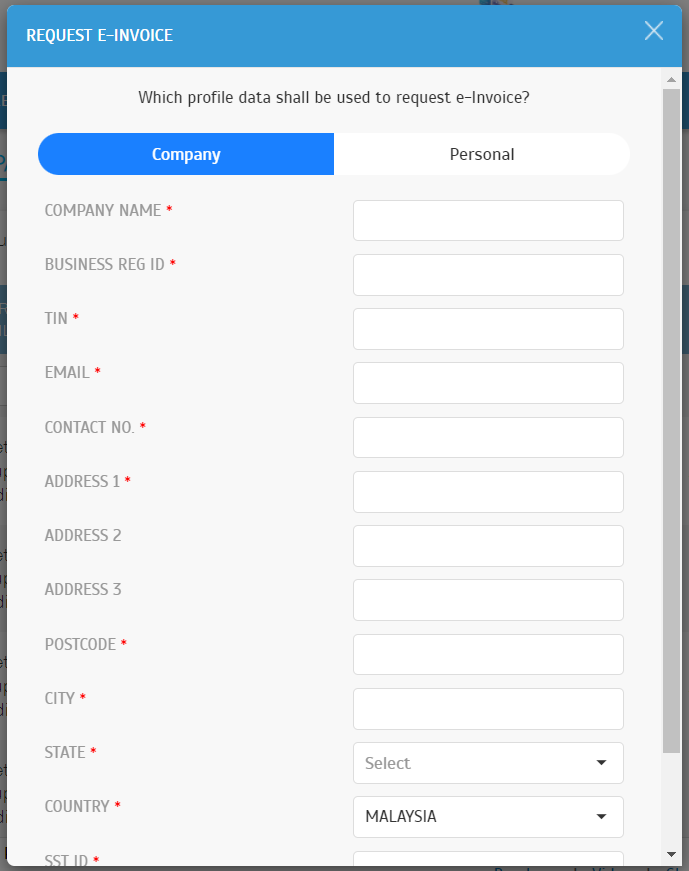 |
| b. E-Invoice information is now accepted for both Company and Personal profiles. Users can configure both profiles in the User View under Account > Profile. When requesting an E-Invoice, users can switch between profiles for submission. |
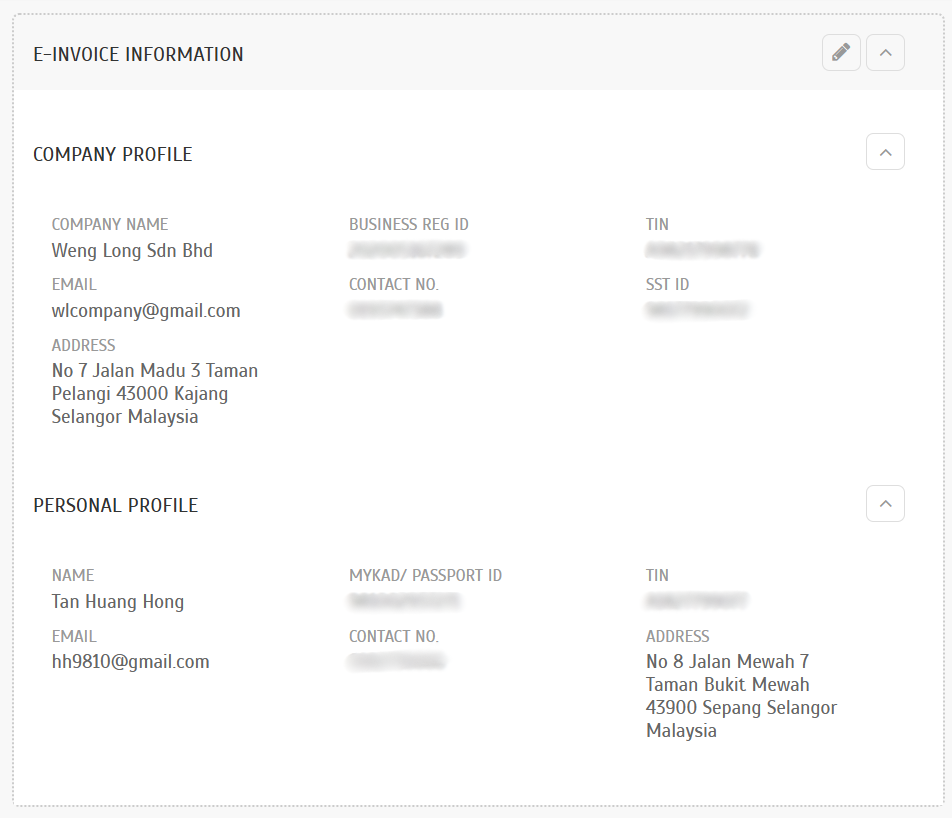 |
| 9.1. Public User View: E-Invoice Request Portal a. The page logo now dynamically adjusts based on the parking operator's configuration in Operator View under Parking Lot > Building. |
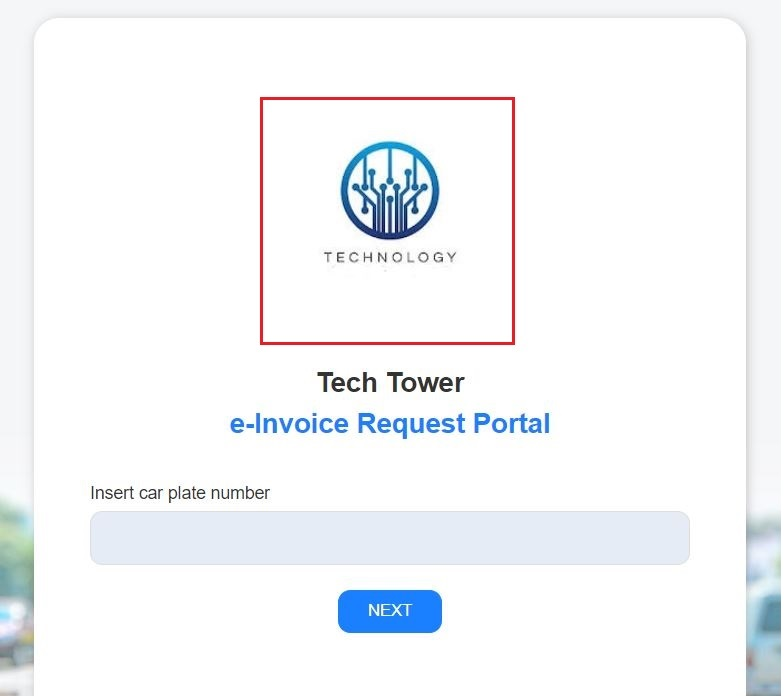 |
| b. User key information will now be stored for requesting an E-Invoice during the next visit. This change also applies to the LPR QR Payment Page. |
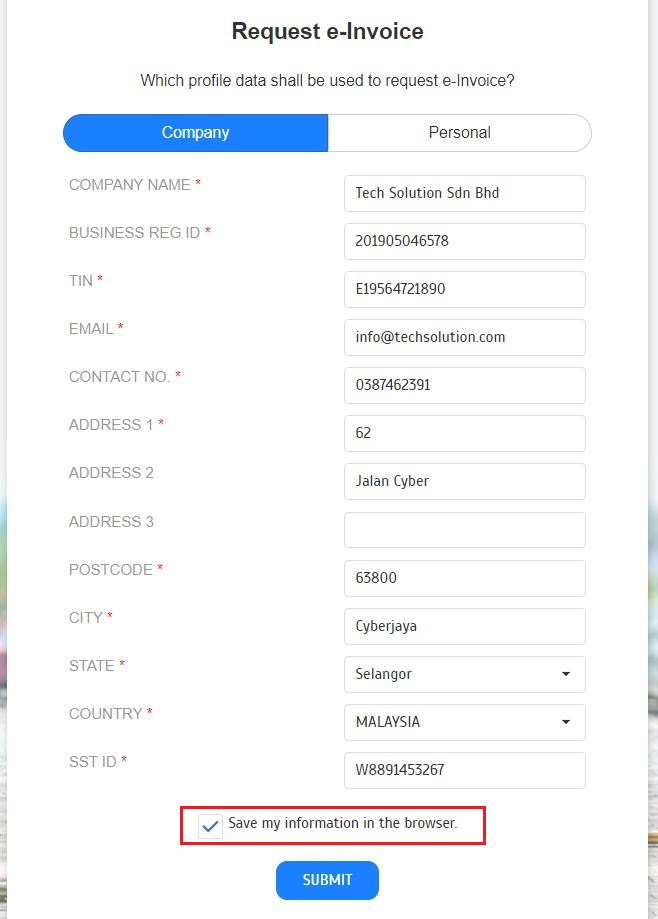 |
| c. Integrated the e-Invoice QR code printed on the valet receipt to enable users to search by entry. |
| 10.1. Operator View: Company > Manage System Roles & Admin a. Module rights have been added for E-Invoice Records. |
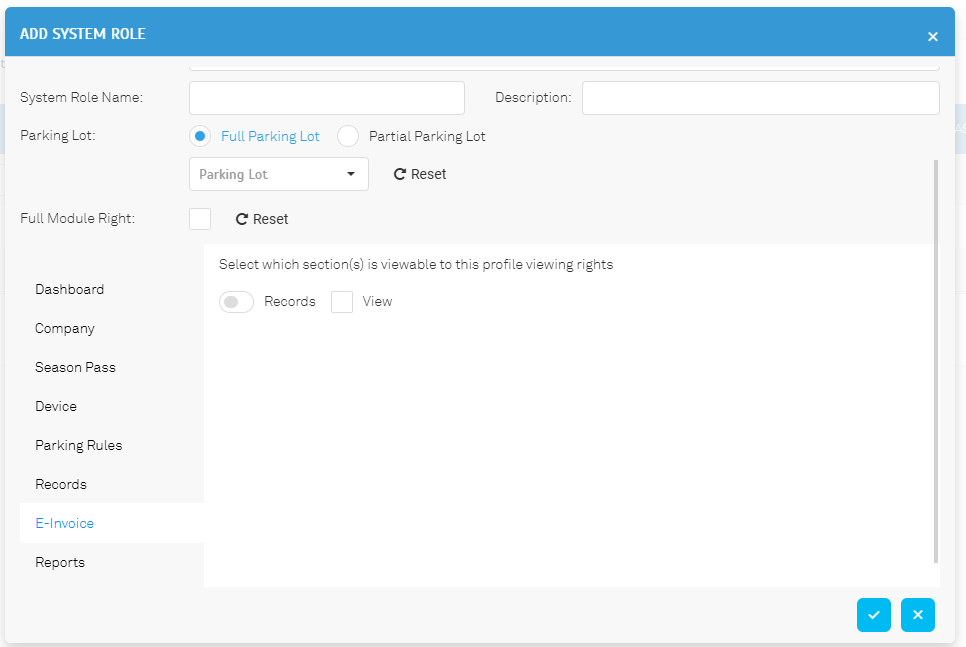 |
| 10.2. Operator View: E-Invoice > Records a. Operators can filter submission records by the following criteria:
|
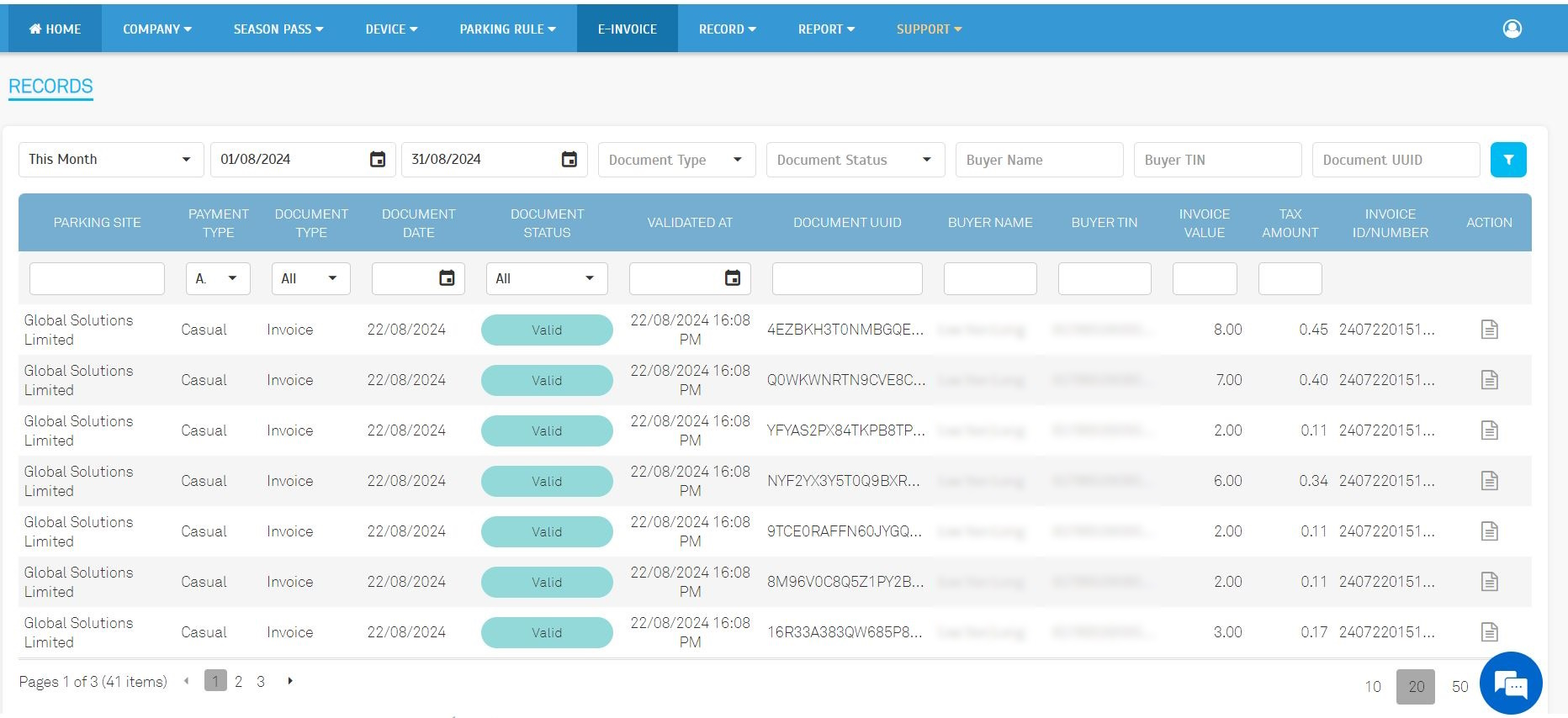 |
| b. Click the 'View' icon to see the submission details |
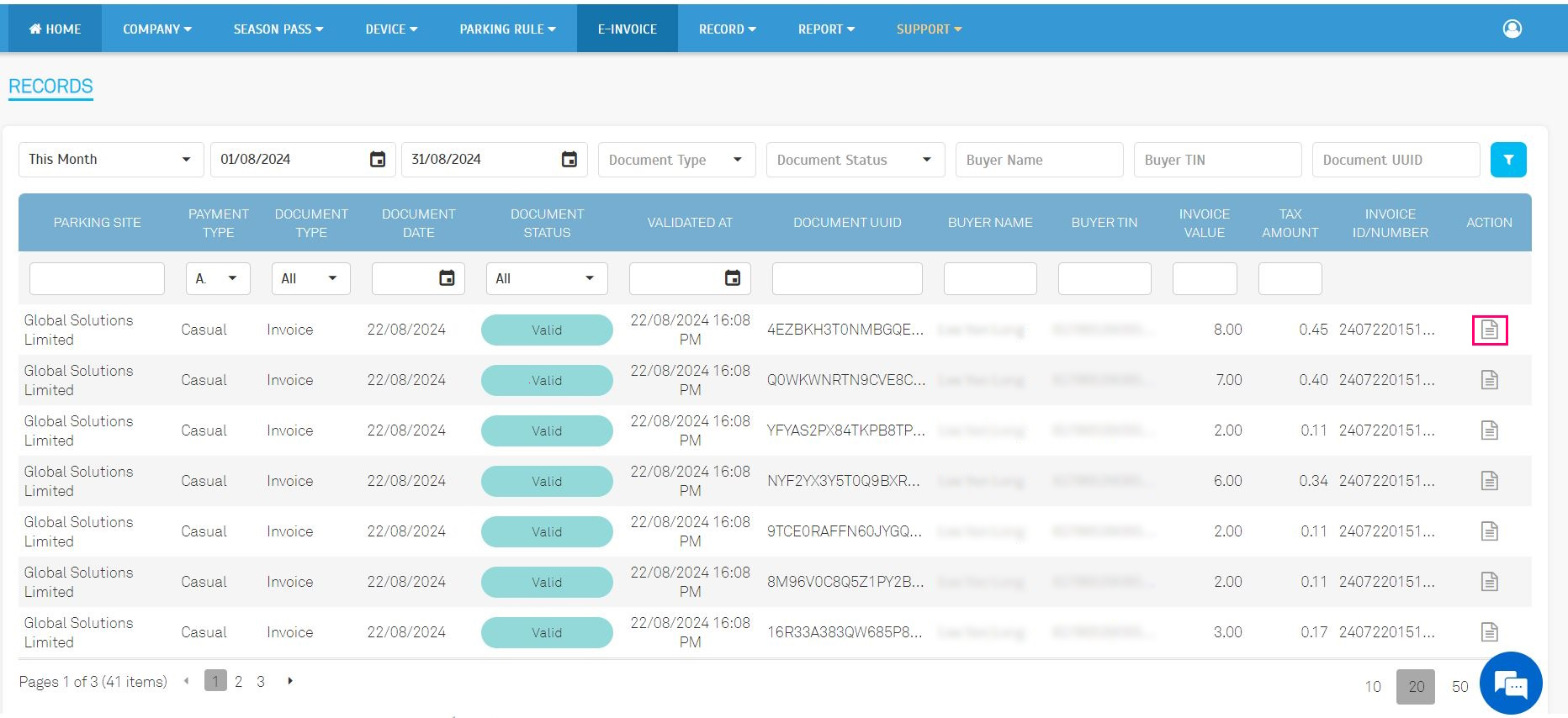 |
| 10.2.1. User requested record with valid status a. Detailed view for user-requested submission. |
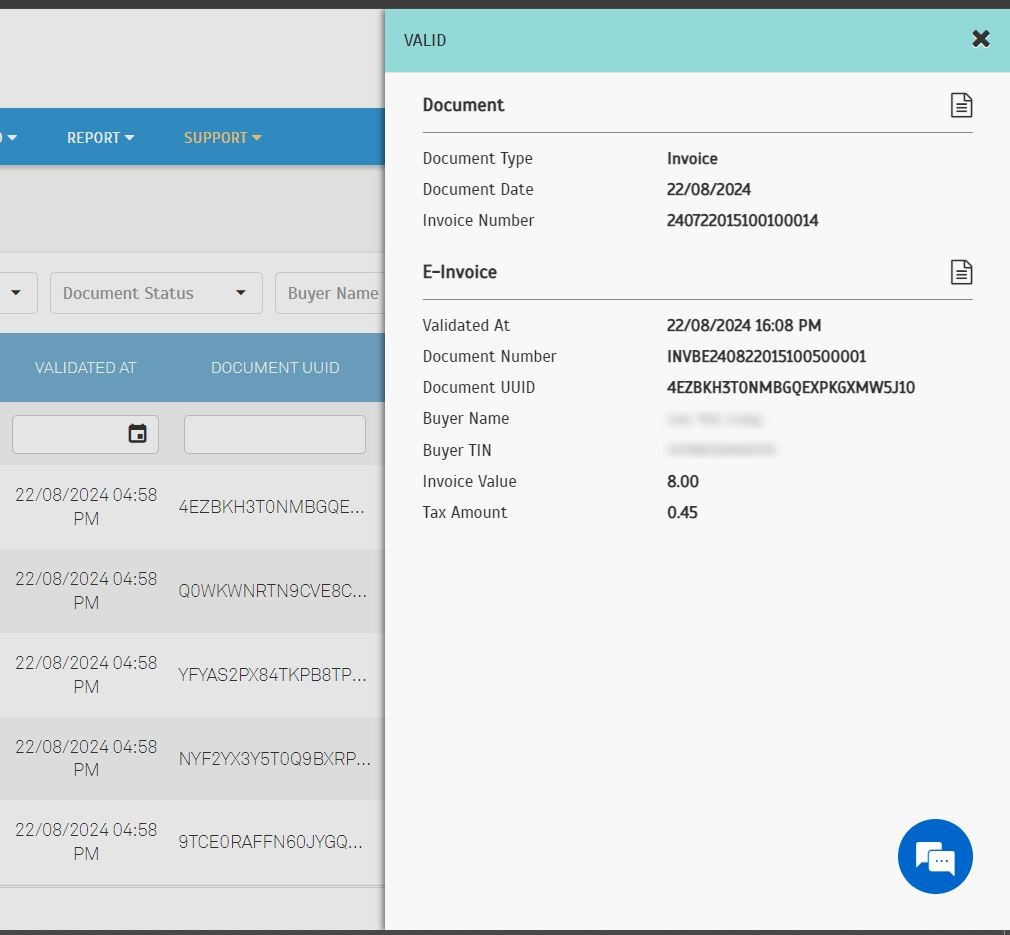 |
| b. Click the icon in 'Document' section to view the original parking invoice. |
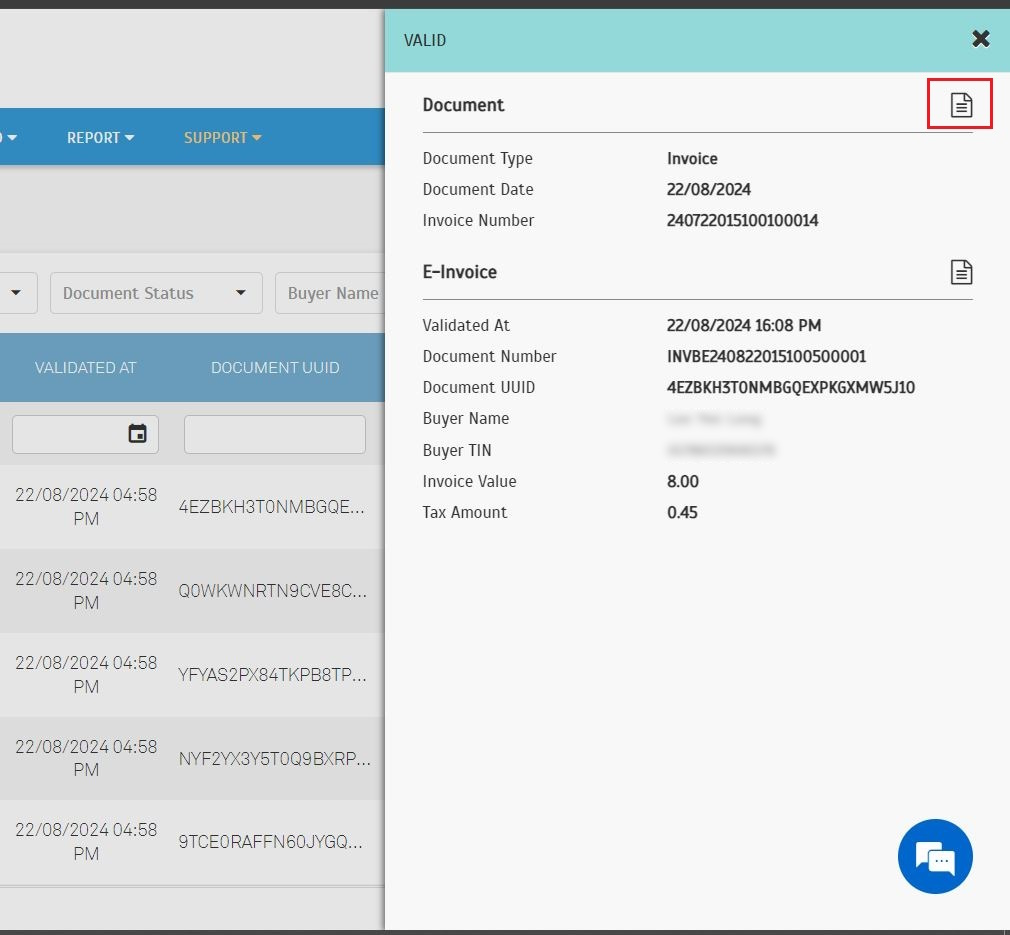 |
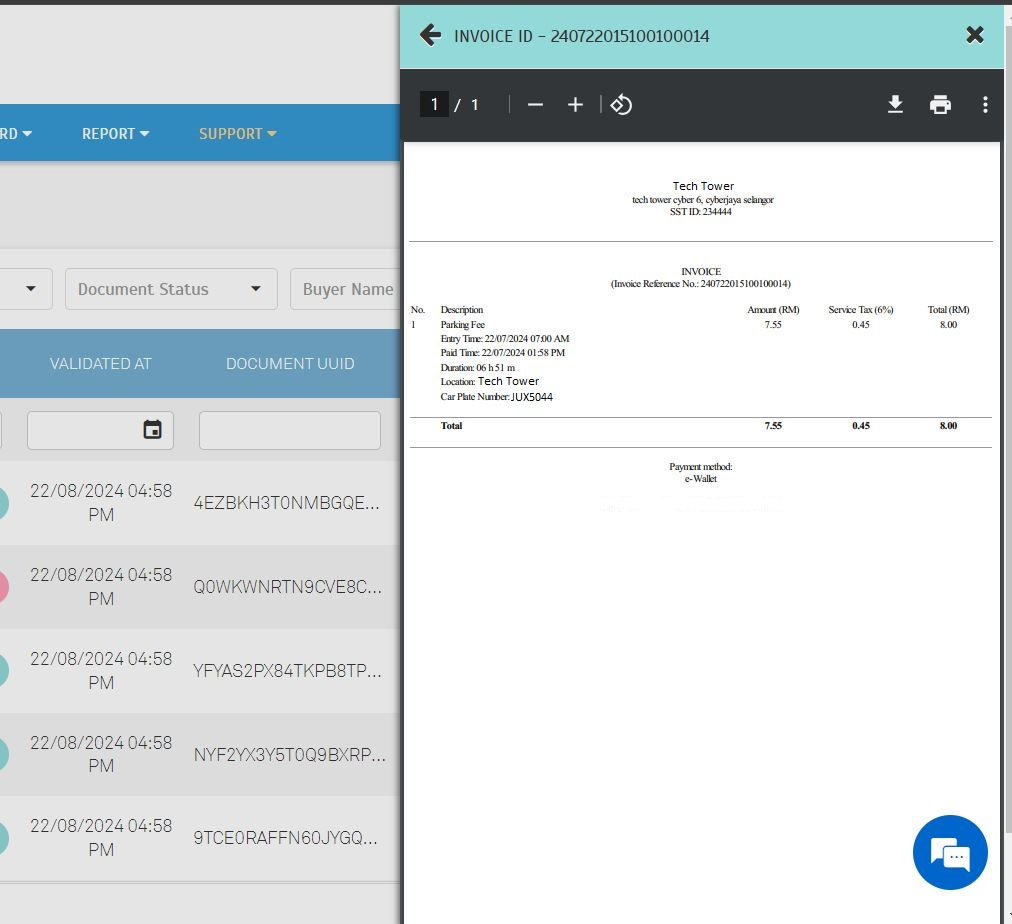 |
| c. Click the icon in 'E-Invoice' section to view the validated E-Invoice, if available. |
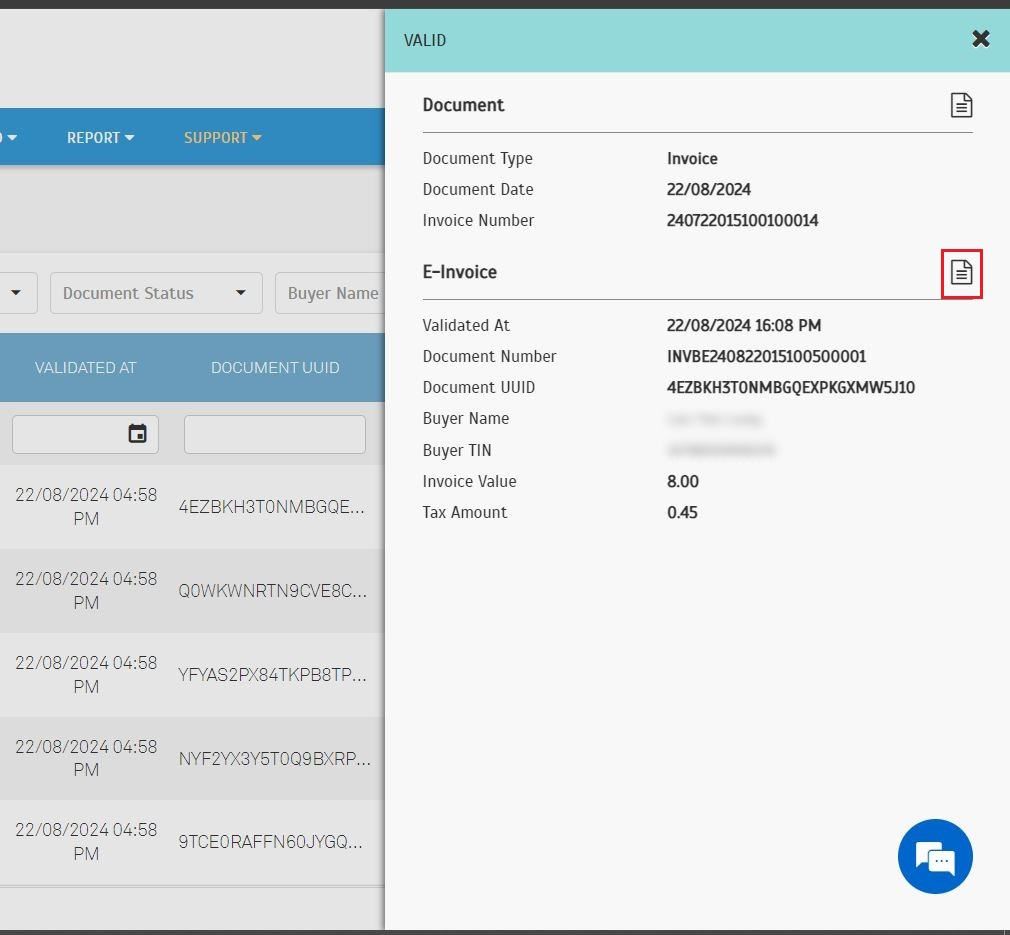 |
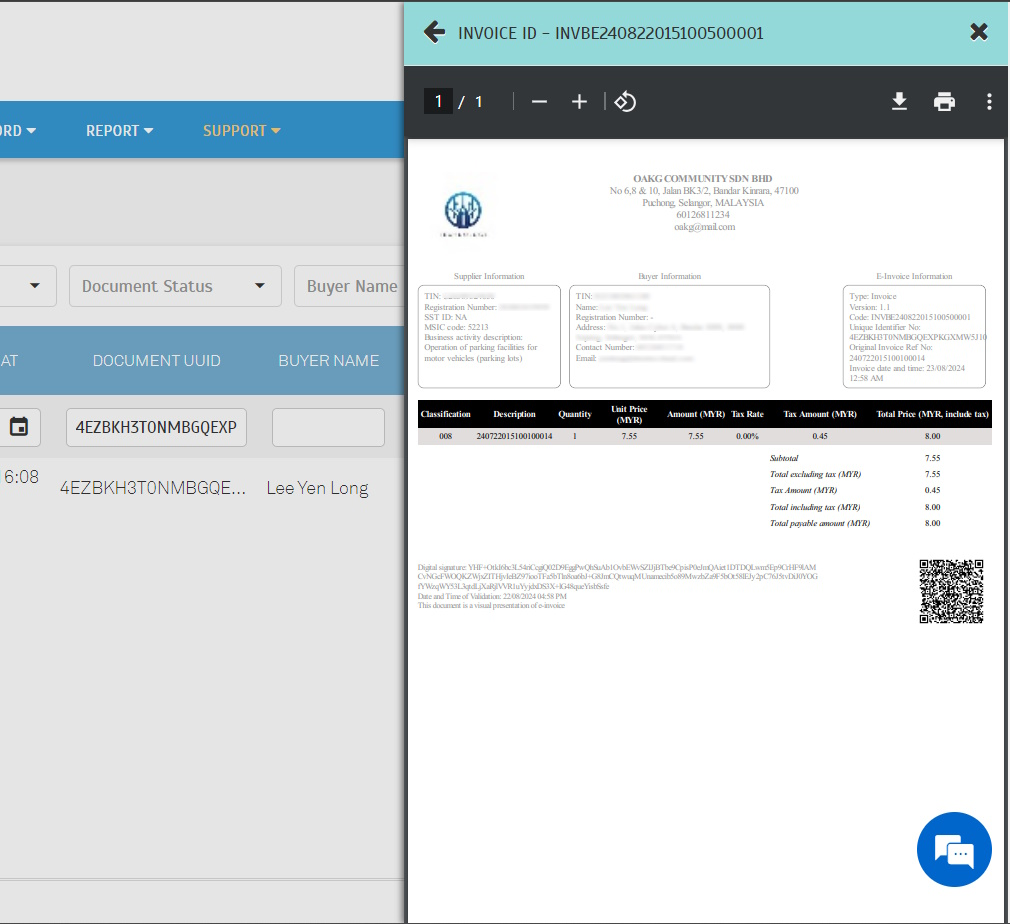 |
| 10.2.2. Consolidated submission with valid status a. Detailed view for consolidated submission. |
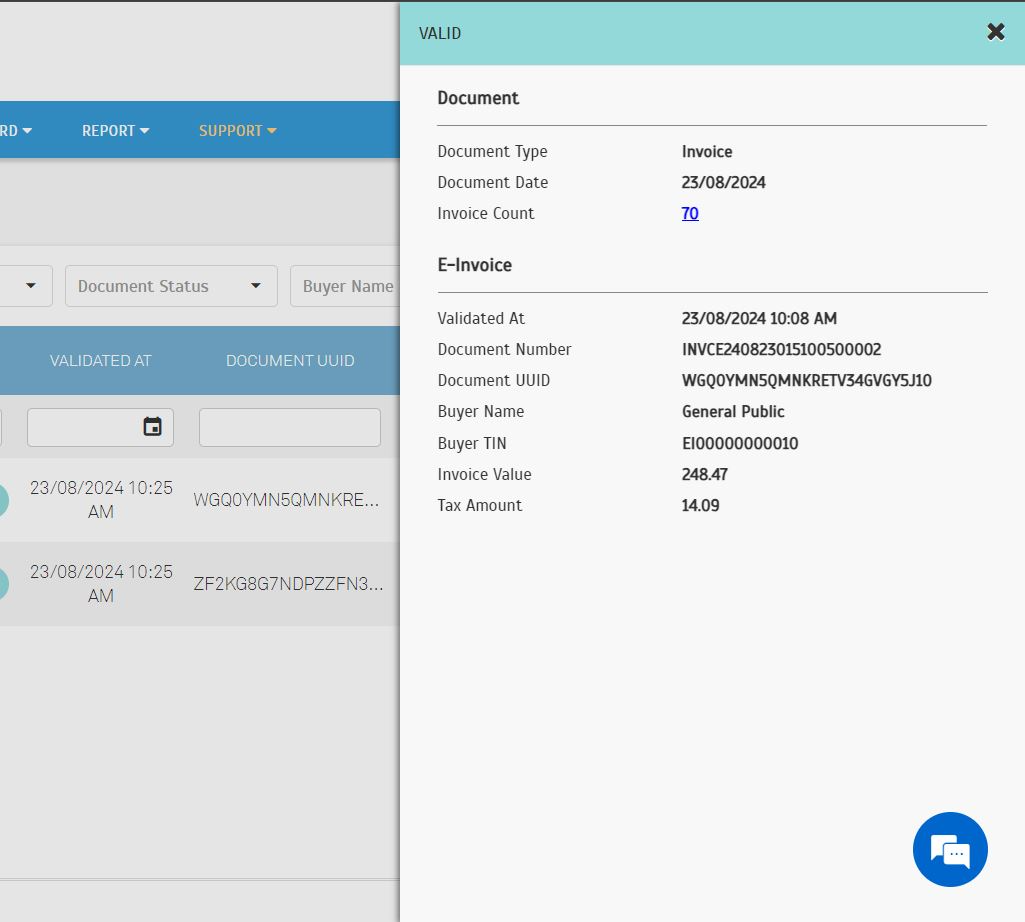 |
| b. Click the invoice count to view the list of consolidated invoices. |
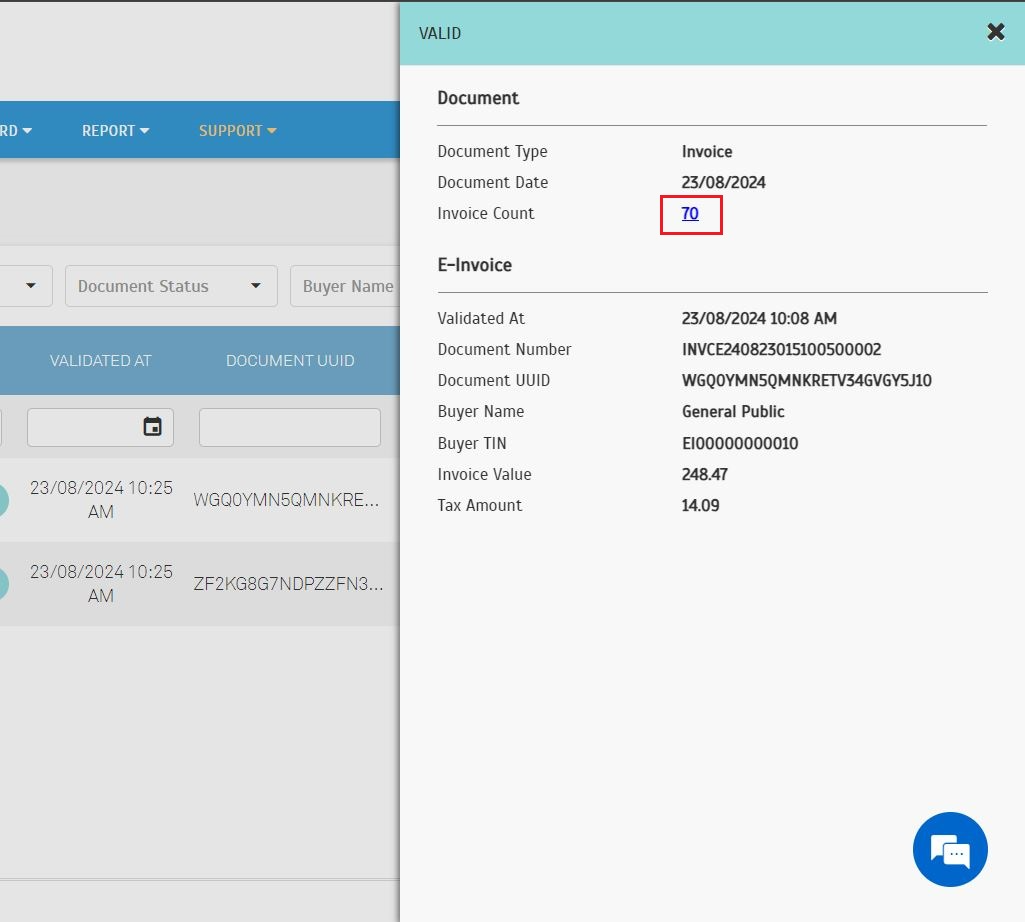 |
| c. Click on the respective document icon to view the original parking invoice. |
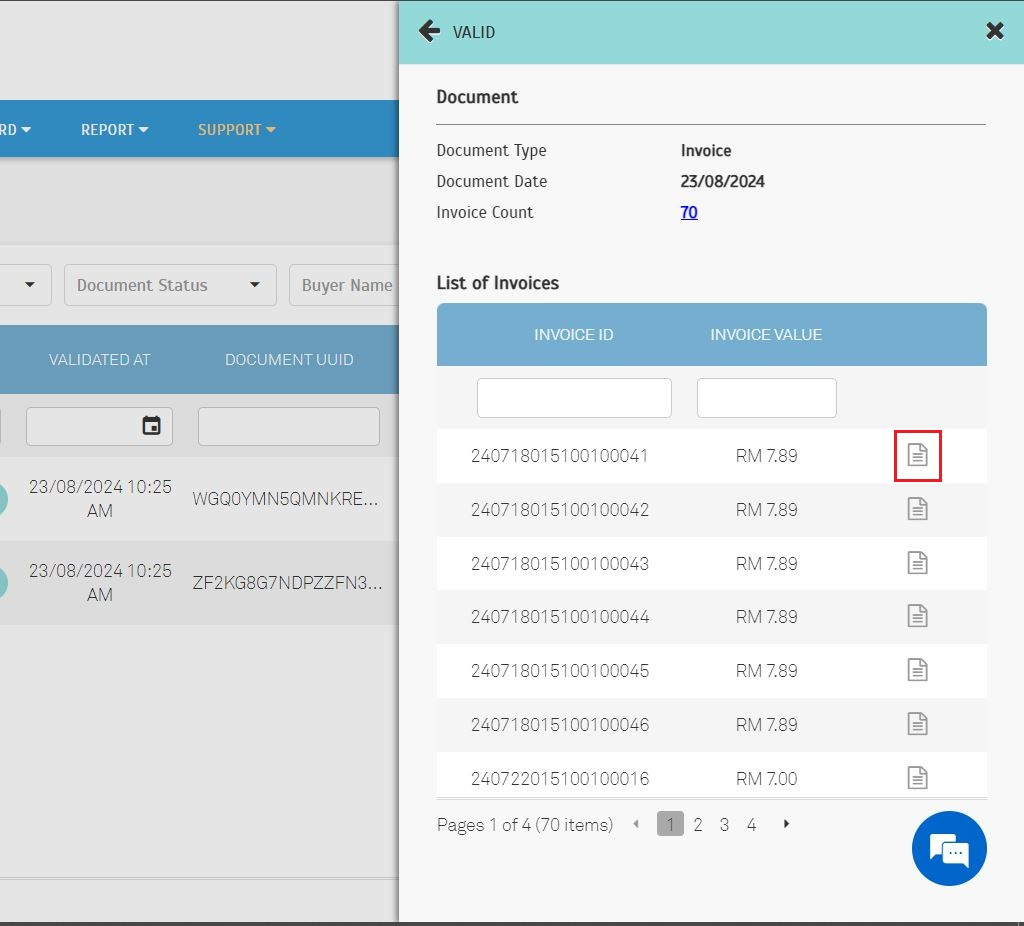 |
| 10.2.3. User requested record with invalid status a. Click 'View Error' to see the error details. |
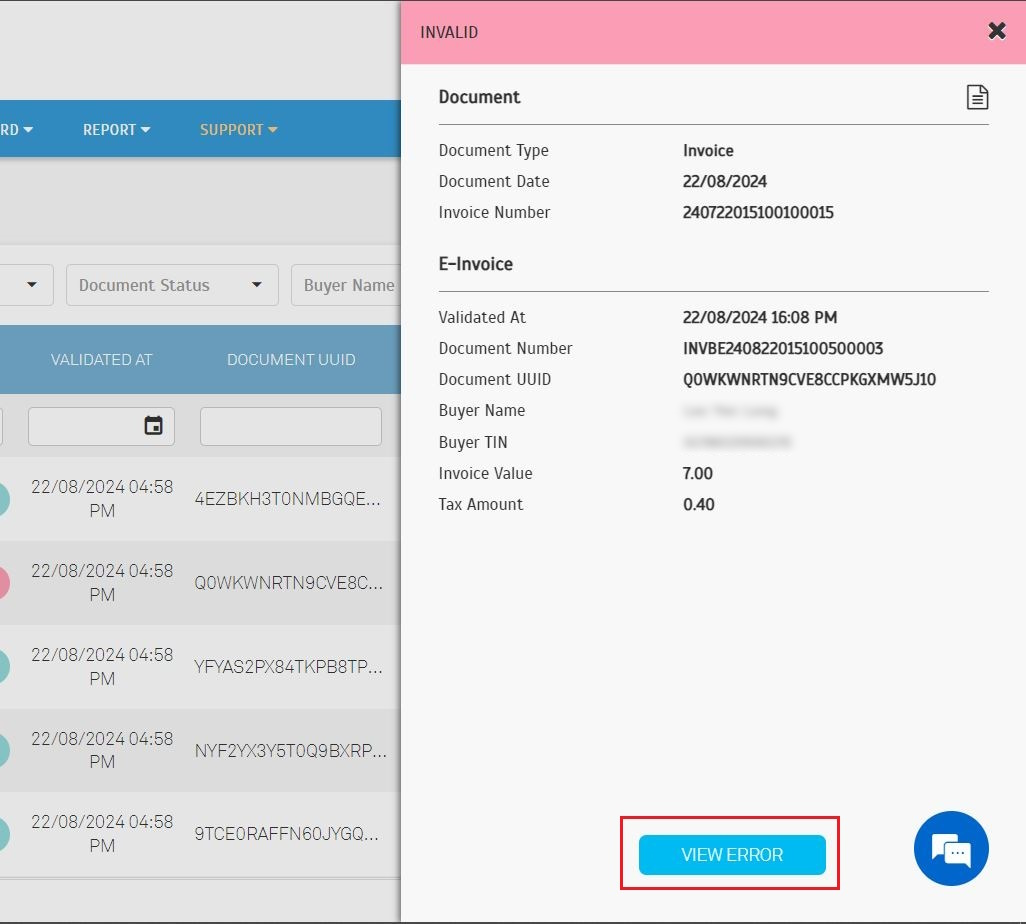 |
| b. Error details will be listed after the Submission Details section. |
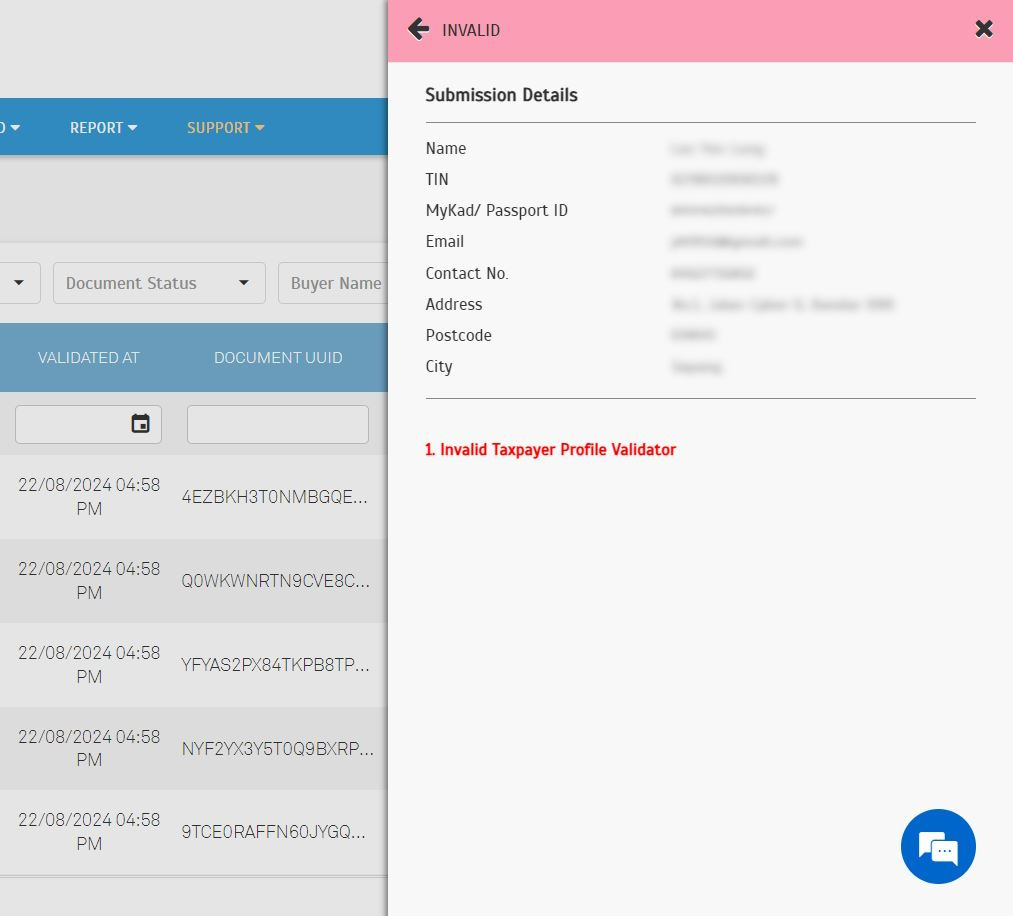 |
| a. The 'Validated' status indicates that e-invoice is ready for download. b. Operator can click on the 'Validated' icon to view and download the e-Invoice. |
| 11. 1. User View: Account > Season Pass > Bills |
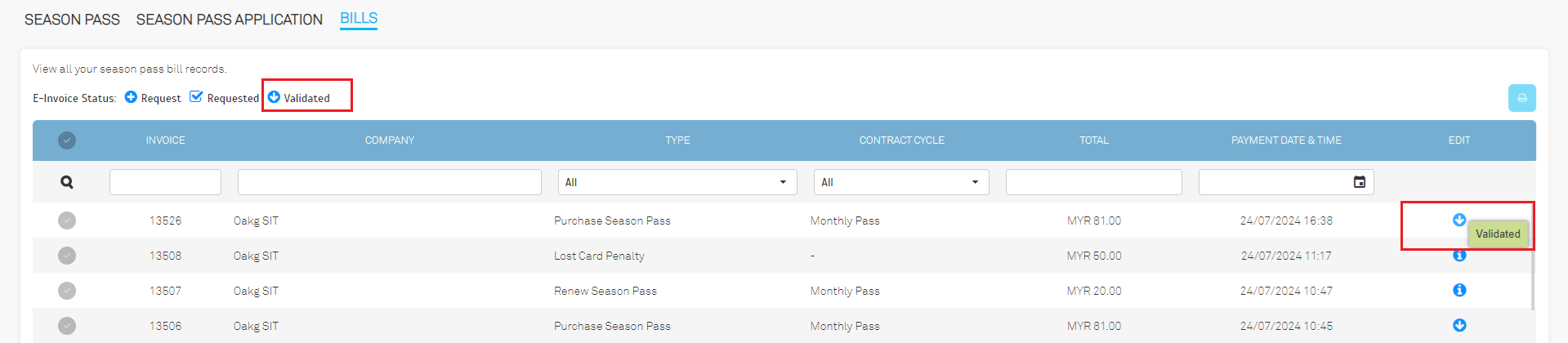 |
| 11.2. Operator View: Record > Payment > Entry Basis |
 |
| 11.3. Operator View: Record > Payment > Season Pass |
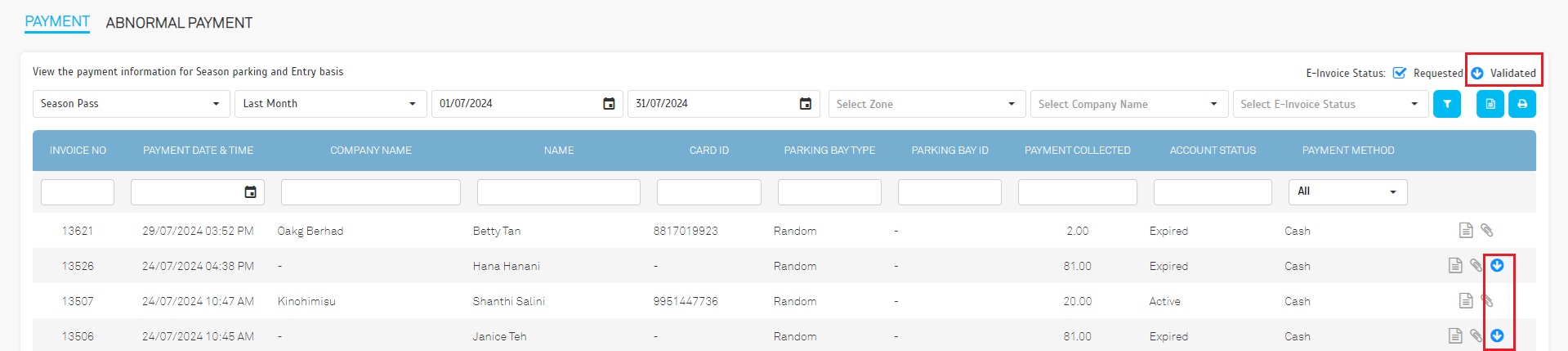 |
| 11.4. Operator View: Record > Payment > Valet Parking |
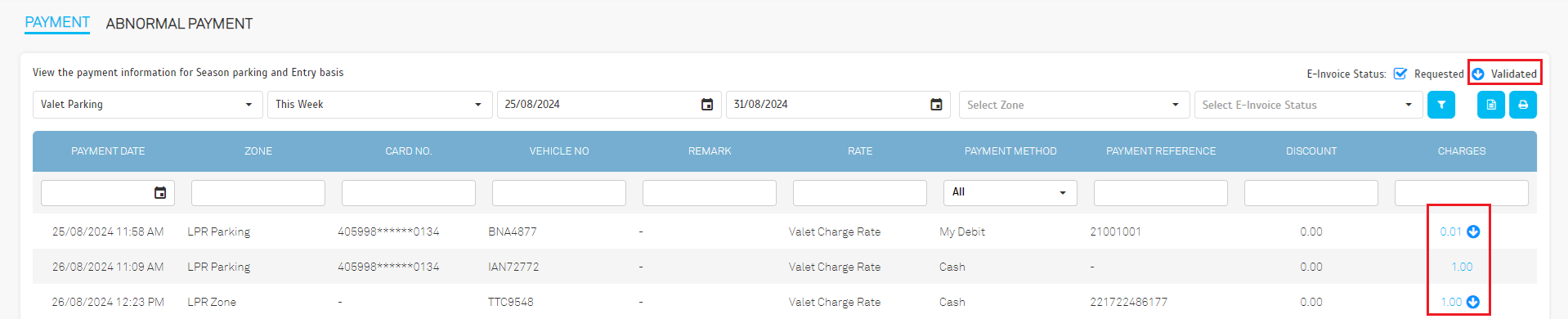 |
| 11.5. Sample Validated E-Invoice for Casual a. The user will receive the e-Invoice via email once it has been validated. |
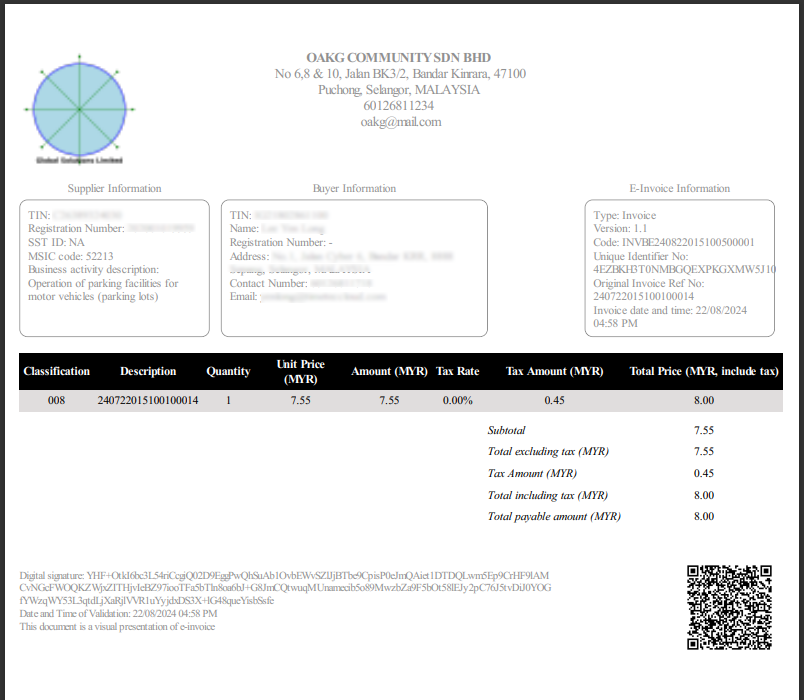 |
| 11.6. Sample Validated E-Invoice for Season Pass |
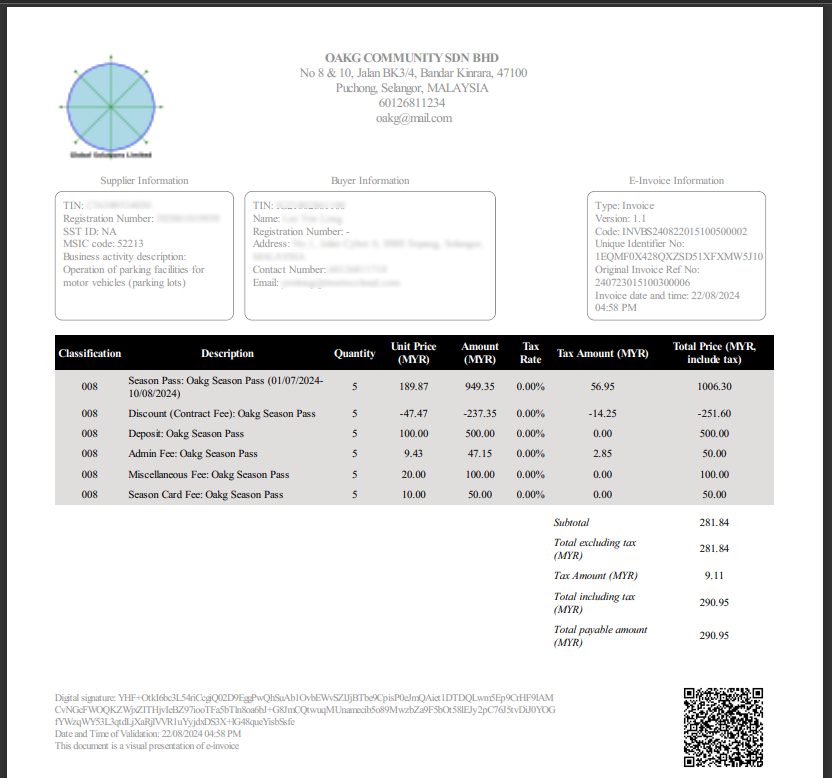 |
| 12.1. Operator View: Company > System Settings a. Rearrange the System Settings in the order of
|
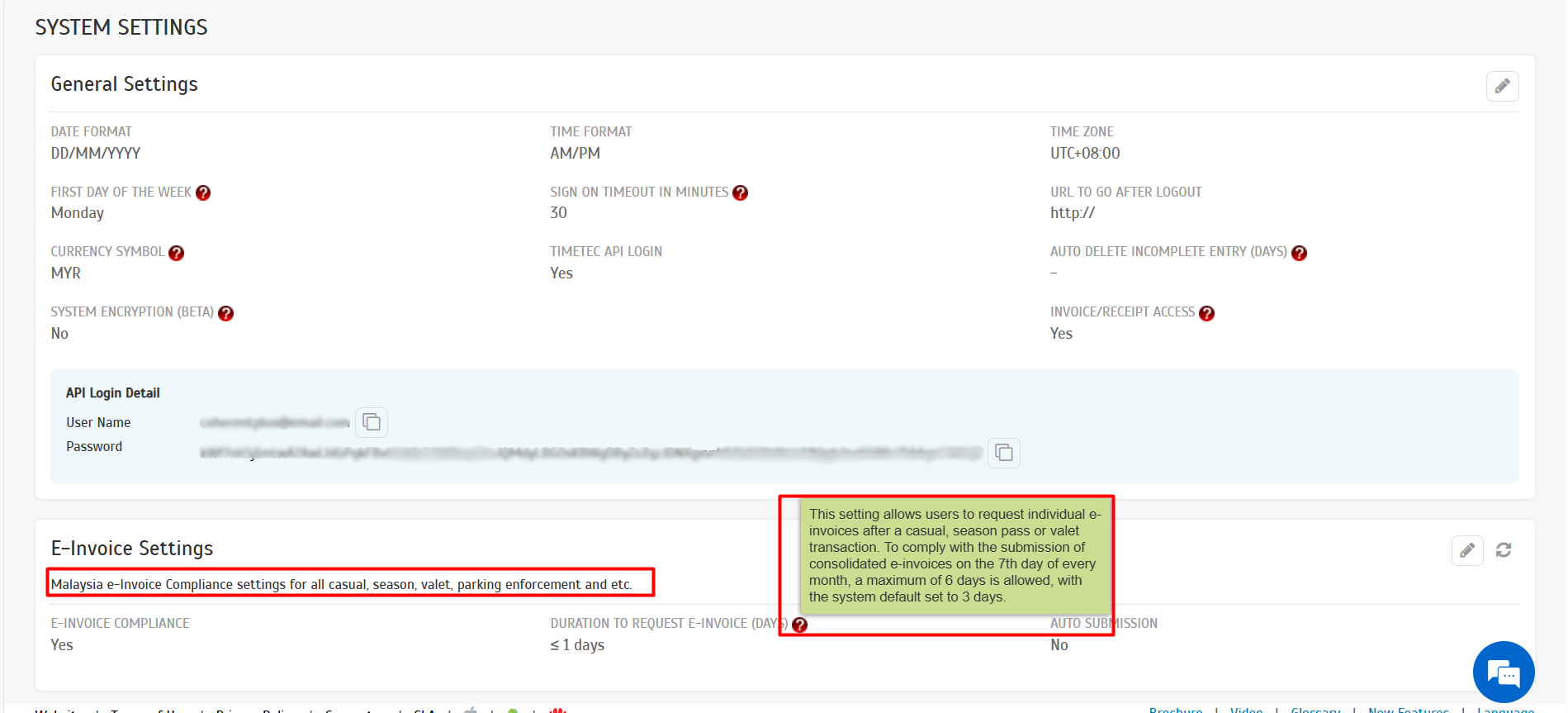 |
| c. The 'Invoice Header Templates' have been renamed to 'Season Pass Invoice Header Templates' for better clarity. |
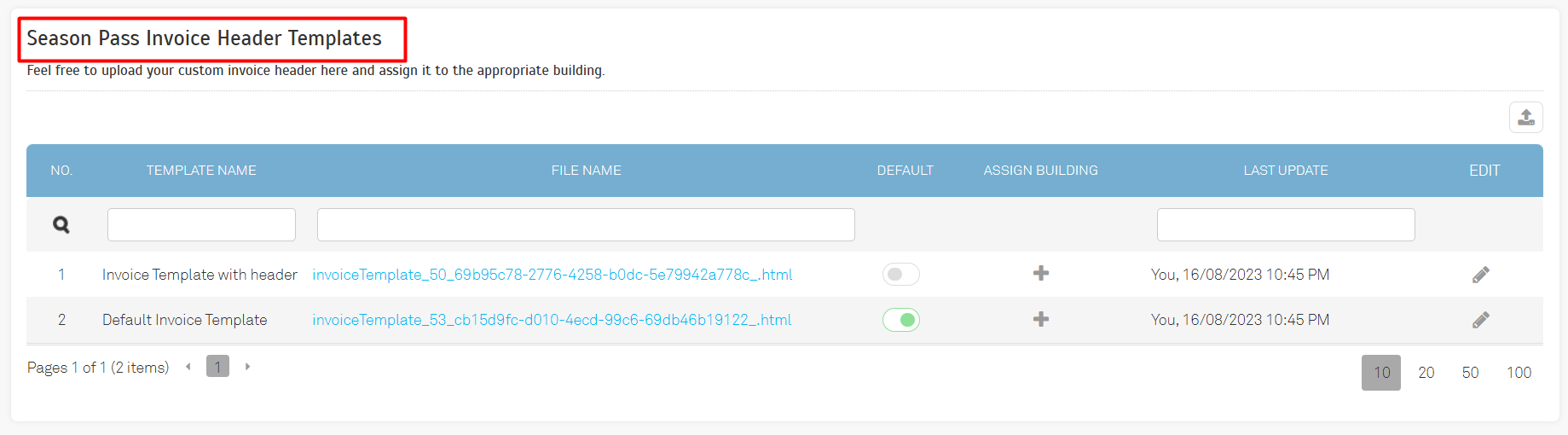 |
| 12.2. Operator View: Company > Company Profile a. A description has been added to the E-Invoice section for further clarity. |
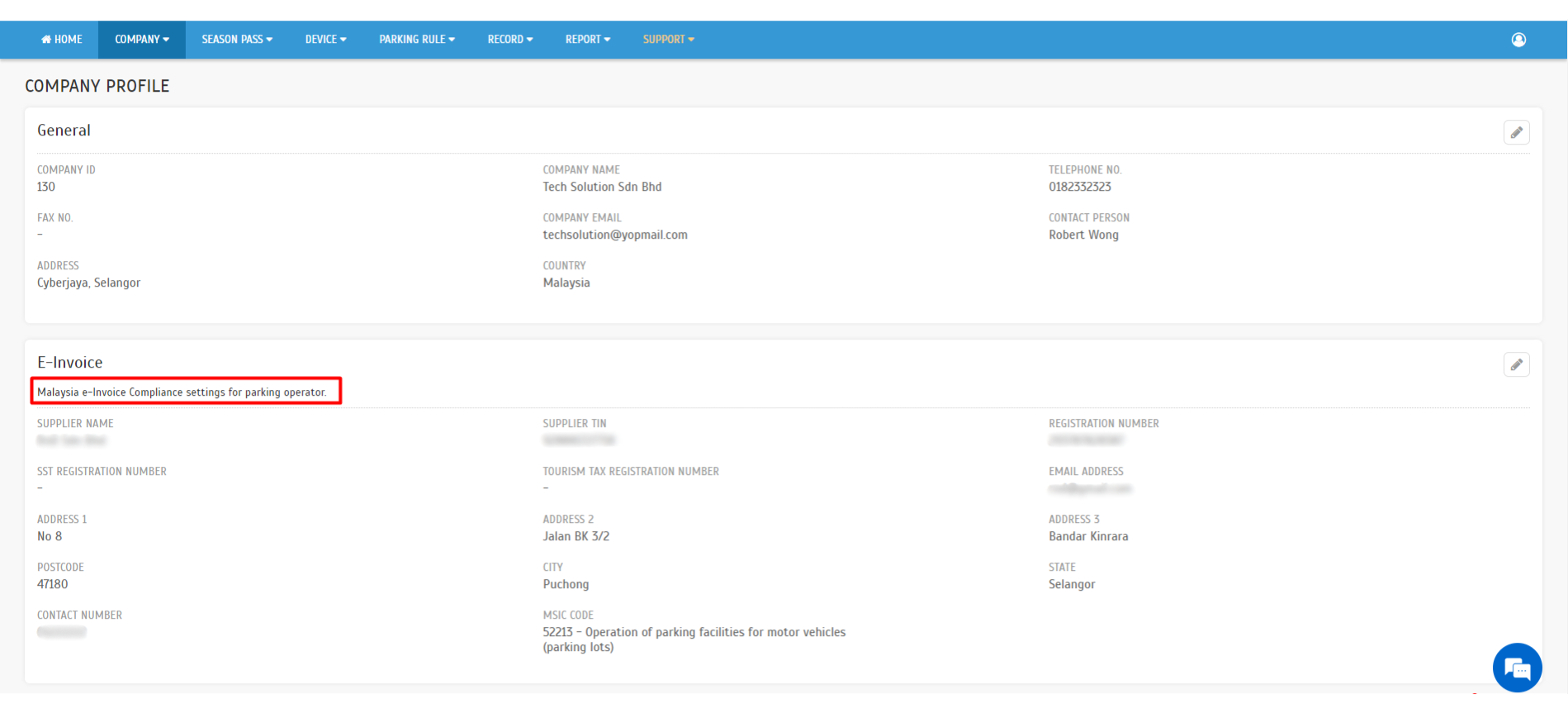 |
| 12.3. Operator View: Support a. The following new submenus have been introduced under the Support module:
|
 |
| b. The 'Casual Parking' submenu includes a Quick Admin Guide for casual parking system implementation. |
 |
| c. The 'Season Parking' submenu includes a Quick Admin Guide, Email Template, and Video Guide for season parking system implementation. |
 |
| d. The 'Valet Parking' submenu includes a Quick Admin Guide for valet operators. |
 |
| You can now choose to contact the parking site operator directly |
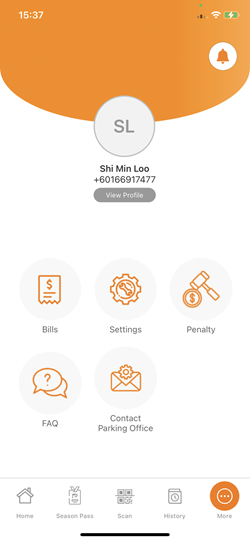 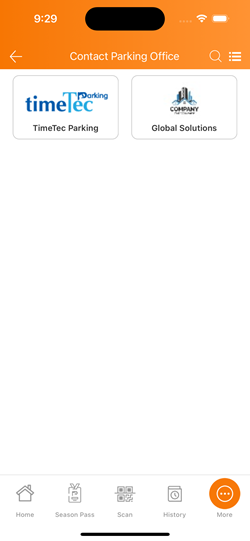 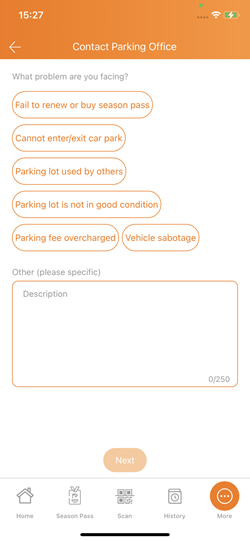 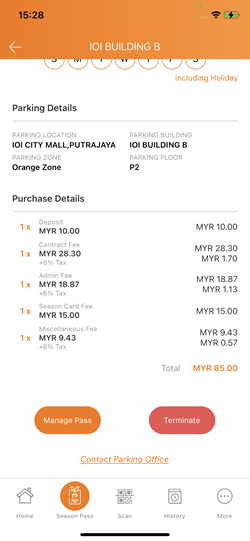 |
| Supports saving both personal and company profiles |
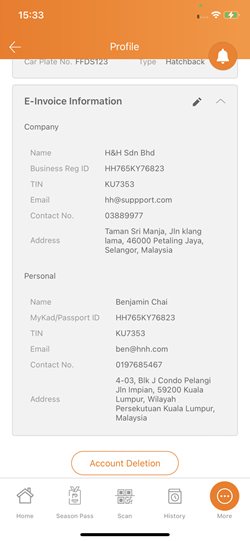 |
| Added an option for the operator to control whether users can download invoices. |
| Added promo codes for card redemption |
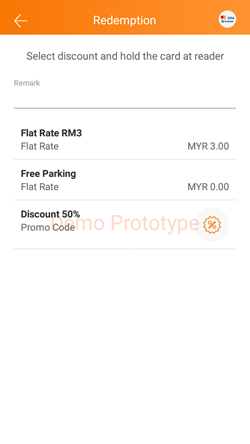 |
| The QR Code has been enhanced to redirect records by parking entries. |
| Previous Issue: July 2024 |